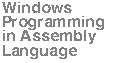
Chapter 7: Graphics
7.1: Graphics in a GUI World
In the last chapter we explored how to display text on the GUI display. Although text is unquestionably important in modern GUI applications, the first word in the phrase "graphical user interface" is graphical, not textual. Therefore, most people are probably a lot more interested in learning about how to do graphics under Windows rather than text. As it turns out, however, most GUI applications actually deal more with Windows' controls and text objects rather than pure graphical objects. Nevertheless, knowing how to draw graphical objects in a window is an critical skill to master. In this chapter we'll look at the facilities Windows provides for drawing graphical images on the screen.
7.2: Types of Graphic Objects You Can Draw in Windows
Windows attempts to present a device-independent view of output devices to your application software. This means that, to your programmer, a 24-bit video display card looks just like a printer, which looks just like a plotter, which looks just like a film recorder. Well, sort of. Though there are some very real-world differences between these types of output devices, differences of which your applications must be aware, for the most part you draw on the video display exactly the same way you "draw" on a printer. Indeed, in this chapter we will explore how to display graphic images on both a printer and a video display.
Before describing the types of images you can draw on these various devices, it is probably worthwhile to point out that not all Windows output APIs are so universal. For example, game and multimedia applications that use Microsoft's Direct-X subsystem use different mechanisms for displaying their information; these mechanisms are quite a bit different than the ones we'll explore in this chapter (and higher performance), but the drawback is that you cannot "print" such output to a printer device (though it may be perfectly possible to print such data to a video recorder device). So Windows does provide some special API functions for high-performance I/O devices (e.g., video input and output) that don't follow the standard GDI (Graphical Device Interface) model, but most Win32 applications will use the GDI model for output.
Windows' GDI model supports the ability to draw several primitive graphic objects on the display or a printer (we'll just use the term display from now on, but keep in mind that this discussion can apply to the printer as well). These primitives include lines, polylines, curves (arcs, chords, and bezier curves), rectangles, roundangles, ellipses and circles, filled regions, bitmaps, and text. We've already beaten text to death in the last chapter, we'll take a look at these other primitives in this chapter.
7.3: Facilities That the Windows GDI Provides
In addition to drawing, the Windows GDI provides several facilities to ease the creation of complex graphic images on the display. These facilities include the ability to change coordinate systems in use by the system (for example, using metric or English units rather than pixel units for string coordinates, the abilty to record a sequence of graphic drawing operations for later playback (as a metafile), the ability to maintain an outline (region or path) around an object, the ability to restrain drawing inside a given region (clipping), and the ability to control the color and fill pattern of objects drawn on the display. You'll see many of these features in action throughout this chapter.
7.4: The Device Context
In the last chapter you saw that Windows requires you to do all drawing through a device context. When responding to a Windows w.WM_PAINT message, you'd open a context with the BeginPaint macro invocation and you'd end the drawing context with an invocation of the EndPaint macro invocation. Between those two points you could draw to your heart's content. In the last chapter, we only drew text on the screen, but you use the same sequence of operations when drawing other graphic images to the display.
The last chapter introduced you to the BeginPaint, EndPaint, GetDC, GetWindowDC, and ReleaseDC macros found in the wpa.hhf header file. You'll use those macros with all of the graphic drawing functions in this chapter as well. However, in addition to those macros/functions, there are a couple of additional routines you can use when drawing data with the graphics primitives (including text). The first of these new functions to consider are w.CreateDC and w.DeleteDC:
static CreateDC: procedure ( lpszDriver :string; lpszDevice :string; lpszOutput :string; var lpInitData :DEVMODE ); @stdcall; @returns( "eax" ); @external( "__imp__CreateDCA@16" ); DeleteDC: procedure ( hdc :dword ); @stdcall; @returns( "eax" ); @external( "__imp__DeleteDC@4" );For the w.CreateDC API call, the lpszDriver parameter should be the string "DISPLAY" or "WINSPOOL" (or the name of some other Windows print provider on your system, though this is usually "WINSPOOL"), the other three parameters should normally be NULL (see the Win32 API documentation for details, but 99% of the time you're going to use "DISPLAY" as the first parameter and NULL as the remaining three parameter values). This call returns a handle to the entire display device (meaning you can draw anywhere on the display, including over the top of other windows on the display; obviously, you should only do this under special circumstances, well-behave applications don't arbitrarily draw on the display). When you are done using the device context you've created via a w.CreateDC call, you call w.DeleteDC to free up that resource. Mainly, we'll use the w.CreateDC call to obtain the device context of a printer device, not the display device.
When creating complex bitmap objects, it's often convenient to build the bitmap in memory first, and then transfer that bitmap to the display device (this, for example, prevents the object from flashing while you are drawing it). You use the w.CreateCompatibleDC function call to do this:
static CreateCompatibleDC: procedure ( hdc :dword ); @stdcall; @returns( "eax" ); @external( "__imp__CreateCompatibleDC@4" );The w.CreateCompatibleDC requires a single parameter - the handle of an existing device context. This function creates an in-memory duplicate of that device context. You can draw to this context (by supplying the device context handle this function returns to the drawing routines) and Windows will store the image as a bitmap in memory. Later, you can transfer this bitmap to some actual output device. When you are done using the in-memory context you've created with w.CreateCompatibleDC, you must call w.DeleteDC (passing the handle that w.CreateCompatibleDC returns in EAX) to free up the resources associated with this device context. We'll return to the use of this function a little later in this book.
As noted earlier, Windows provides the ability to record all of your graphic output requests in a special data structure known as a metafile. The w.CreateMetaFile and w.CloseMetaFile functions provide a set of brackets between which Windows will record all GDI function calls to a file whose name you specify as the parameter to the w.CreateMetaFile function. The w.CloseMetaFile function gets passed the handle that w.CreateMetaFile returns in EAX, and w.CloseMetaFile returns a handle to the metafile that you can use in other API calls that expect such a handle.
7.5: Obtaining and Using Device Context Information
A Device Context is an internal Windows data structure that maintains information about the current state of the device. As the last chapter notes, a device context maintains information likethe current font in use, the current output color, and other attributes such as line width, fill pattern, output size, and other such features. Also in the last chapter, you learned about the w.GetDeviceCaps function that displays several of the values held in the device context structure and, in fact, the previous chapter presented a simple program to display various device capability values. In this section we'll explore the uses of some of this data.
As a reminder, here is the function prototype for the w.GetDeviceCaps API function:
static GetDeviceCaps: procedure ( hdc :dword; nIndex :dword ); @stdcall; @returns( "eax" ); @external( "__imp__GetDeviceCaps@8" );The hdc parameter is the handle of the device context that you wish to query and the nIndex parameter is a special integer constant that specifies which value you wish this function to return in the EAX register (see Table 7-1 for the constant that w.GetDeviceCaps accepts).
Table 7-1: Common GetDeviceCaps nIndex Values
The values that w.GetDeviceCaps returns when you specify the w.HORZRES and w.VERTRES constants are the width and height of the display device in pixels. For a display device, these values specify the maximum size of a window that will fit entirely on the display (includng the non-client areas like the title and scroll bars). For printer devices, these two return values specify the maximum printing area. A Windows application can use these values, for example, to determine some default window size to use when the application is creating its first window.
The w.HORZSIZE and w.VERTSIZE return values specify the the size of the display in millimeters1. These return values are quite useful for creating WYSIWYG (What You See Is What You Get) type applications where the dimensions on the display correspond, roughly, to real life. In fact, few applications present their output on the display in real-world dimension. The problem is that the resolution of the display is a little too low to display common character sizes (e.g., 10 point fonts) with a reasonable amount of fidelity. As a result, common fonts on the screen would be difficult to read. To overcome this problem, Windows defines a couple of values you may query via w.GetDeviceCaps with the w.LOGPIXELSX and w.LOGPIXELSY constants that define the number of pixels per logical inch (25.4 millimeters). A logical inch is about 50% larger than a real world inch. That is, if you draw a line segment on the display and make it w.LOGPIXELSX long, then it will actually be about 1.5 inches long if you measure it with a ruler on the display. Do keep in mind that these values that w.GetDeviceCaps returns are approximate. Different displays will have minor differences due to dot pitch differences and, of course, the values that w.GetDeviceCaps returns are rounded to the nearest integer value.
If you are writing a program that displays graphic objects on the screen, then the values that w.GetDeviceCaps returns for w.ASPECTX, w.ASPECTY and w.ASPECTXY will be very important to you. These values specify the relative width, height, and diagonal length of pixels on the screen. What this means is that if you draw a line segment that is n pixels long along the X-axis, you would need to draw a line segment with (n*w.ASPECTY)/w.ASPECTX pixels along the Y-axis to obtain a line that is physically the same size. You would use these calculations to ensure that the shapes you draw on the screen don't come out looking elongated or squashed. For example, when drawing a square on the display, you would not draw an object with n pixels on each edge of the rectangle; doing so would likely produce a rectangle whose sides have a different length than the top and bottom line segments (that is, you'd have a proper rectangle rather than a square). However, if you use the ratio w.ASPECTX:w.ASPECTY when drawing the sides of the rectangle then the image you create will physically look like a square on the display device. Generally, you'll only adjust one of the two coordinates via this ratio. For example, if you want to create a rectangle with the equivalent of n pixels on each side, you might use calculations like the following:
xWidth = n yHeight = (n * logPixelsY) / logPixelsXxWidth = (n * logPixelsX) / logPixelsY yHeight = nwhere logPixelsX and logPixelsY represent the values that w.GetDeviceCaps returns when you pass it the w.LOGPIXELSX and w.LOGPIXELSY constants, respectively.
The w.GetDeviceCaps API call also returns some interesting information about the color capabilities of the display device. For example, when supplying the w.NUMCOLORS index, w.GetDeviceCaps will return the current number of entries in the systems' color table. This is the number of different colors that Windows will guarantee that it can display simultaneously on the screen. This is not the maximum number of colors the display can handle, it is simply the number of colors that Windows can currently display on the adapter. For those display adapters with palettes, this number corresponds to the current number of initialized palette entries. Note that w.GetDeviceCaps returns -1 when you pass w.NUMCOLORS as the index value if the display supports more than 256 colors. To compute the number of colors the display adapter is capable of displaying, you have to use the w.PLANES and w.BITSPIXEL return values. The w.PLANES value specify the number of "bit planes" (or memory banks) present on the video display adapter. On most modern video display cards, this value is one; older technology video display cards used multiple memory banks in order to map a large amount of memory into the 128K data region allocated for video cards on the original IBM PC. However, this memory banking scheme is fairly slow, so most modern PCs map the video display card into linear memory. Nevertheless, it is possible to still find some PCs using this older technology (though such cards are rapidly fading away from the scene). It probably isn't absolutely safe to assume that w.GetDeviceCaps will always return one when you specify the w.PLANES index value, but it's probably rare for this API to return any other value for this index under any modern version of Windows.
The w.BITSPIXEL index tells w.GetDeviceCaps to return the number of bits per pixel, organized as a linear memory array, on the display. Note that both the w.PLANES and w.BITSPIXEL indexes tell w.GetDeviceCaps to return the number of bits per pixel. One of these return values will always be one and the other may be greater than one. The difference between the two is the underlying hardware technology the display adapter uses. Older video display cards split n bits of color information across n banks of memory (where n is usually eight or less). Newer video cards associate n contiguous bits in a linear memory space with each pixel on the display rather than spreading the bits for each pixel across multiple memory banks. Because bank switching requires a lot of additional work, manipulating pixels stored in contiguous bits in memory is far more efficient so almost all modern (high-performance) video cards use this scheme. Therefore, it's probably safe to assume that the value w.GetDeviceCaps returns for the w.BITSPIXEL index value is the number of bits per pixel on the display on any modern machine. However, if you expect your software to work on older machines, you'll have to grab both values to determine the number of bits per pixel. The total number of colors available on modern video display cards is 2bitsPerPixel. You can compute this value using the following expression:
Number_of_colors = 1 shl (bitsPerPixel * numPlanes);bitsPerPixel is the value w.GetDeviceCaps returns for the w.BITSPIXEL index and numPlanes is the value it returns when you pass it the w.PLANES index. The shift left operation in this expression computes two raised to the power (bitsPerPixel * numPlanes). Because at least one of bitsPerPixel and numPlanes is the value one, we could also compute this as "1 shl (bitsPerPixel + numPlanes - 1)" if multiplication is a slow operation on the CPU you're using.
Note that w.GetDeviceCaps will return the value 16 in response to a w.BITSPIXEL query if the actual number of bits per pixel is 15. This is because many so-called 16-bit video display cards actually provide only a 15-bit color depth, yet their drivers return 16 bits as the color depth. Other cards returns 15 bits. To avoid confusion, Windows calls both 15-bit and 16-bit displays a 16 bit device. This means that you may only be capable of display half the actual number of colors that Windows reports when you're working with a 16-bit display.
Although the underlying display device may only be capable of displaying some limited number of colors, Windows actually uses 32-bit double word values to represent color throughout the system. In particular, Windows uses the w.COLORREF type to represent a color as a combination of the Red, Green, and Blue additive primary colors (an "RGB" value). The layout of an RGB value appears in Figure 7-1. The L.O. three bytes of this double word specify the eight-bit values (0..255) for the red, green, and blue components of the color. The H.O. byte of this double word contains zero.
Figure 7-1: Windows RGB Color Format

With 24 bits (one byte of each of the three additive primary colors), it is possible to represent over 16 million different colors. For example, you may obtain the color magenta by specifying 255 ($FF) for the blue and red components of an RGB color value and zero for the green component. That is, magenta is equal to the RGB value $FF_00FF. Similarly, you may obtain cyan by mixing blue and green (i.e., $FF_FF00) and yellow by mixing green and red (i.e., $00_FFFF). The color white is obtained by mixing all three colors ($FF_FFFF) and you get black by the absence of these three colors (i.e., $00_0000).
The HLA w.hhf header file simply defines w.COLORREF as a dword type. If you want to access the individual color bytes of this type you can easily do so (this is assembly language, after all). The "structured" way to do this is to create a record in your program, similar to the following:
type colorref_t: record red :byte; green :byte; blue :byte; alpha :byte; // "Alpha channel" is the name used for the fourth byte endrecord;If you create an object of type colorref_t, you can access the individual bytes as fields of this record, e.g., colorVar.red, colorVar.green, and colorVar.blue.
The wpa.hhf header file includes a macro named RGB that makes it easy to create double-word (w.COLORREF) constants from the individual color component values. This macro is defined as follows:
// RGB macro - Combines three constants to form an RGB constant. #macro RGB( _red_, _green_, _blue_ ); ( _red_ | ( _green_ << 8 ) | ( _blue_ << 16 )) #endmacroOne very important thing to note about this macro is that its parameters must all be constants and it returns a constant value as its "result". You use this macro as the operand of some other instruction or assembler directive, you do not use this macro as though it were a function. Here's a typical use that defines the color magenta as a symbol in the const section of an HLA program:
const magenta :w.COLORREF := RGB( $FF, $00, $FF );Again, and this is very important, the RGB operands must all be constants. You may not supply register or memory variables as arguments to this macro. If you would like a generic"function" that computes RGB values from eight-bit constants, registers, or memory locations, you could write a macro like the following:
// mkRGB - converts three eight-bit color values into an RGB value: #macro mkRGB( _red_, _green_, _blue_ ); movzx( _blue_, eax ); shl( 16, eax ); mov( _green_, ah ); mov( _red_, al ); #endmacro . . . mkRGB( redByteVar, $f0, bl ); // RGB value is left in EAX.Although Windows works with 24-bit color values throughout the system, not all display adapters are capable of displaying this many colors on the screen simultaneously (or, the user may have selected a smaller number of characters for Windows to use when accessing the display card). As a result, the fact that you've specified a 24-bit color value does not imply that Windows can actually display that color on the screen. To accomodate this descrepency, Windows will often use a technique known as dithering to increase the number of available colors. Dithering increases the number of colors by drawing adjacent pixels using different colors that, when blended, approximate the desired color. For example, if you draw an alternating sequence of red and blue pixels, and then view the result from a distance, the result looks like a solid magenta color. Though dithering increases the maximum number of colors the user perceives on the screen, there are several primary disadvantages of dithering. First, because it takes multiple pixels to do dithering, dithering effectively reduces your screen resolution. Also, dithering only works well when coloring large areas, it doesn't work well for small or thin objects and it doesn't work at all for single pixels. Dithering is fairly obvious when the viewer is close to the video display; the image looks coarse and grainy when you apply dithering. Another big disadvantage to dithering is that it is slow - Windows has to compute, on the fly, dithering values when it attempts to display a color that the video display mode doesn't directly support. This extra computation can slow down the rendering of some object by a fair amount.
In many cases, applications don't really require an exact color match. For example, some programmer might want to display some text with a color that is roughly 25% red and 0% blue and green (that is, a dark red color). Now most video modes are probably capable of displaying an object whose color is 25% red. However, is 25% red represented by the eight-bit value 63 or 64? Pick the wrong one and Windows will attempt to dither the color (producing a low-quality image and running slowly). How do you make sure you pick the "pure" color that Windows can efficiently render? Well, Windows provides a nifty API function that will tell you what the closest "pure" color is to an RGB value you've specified: w.GetNearestColor:
static GetNearestColor: procedure ( hdc :dword; crColor :dword ); @stdcall; @returns( "eax" ); @external( "__imp__GetNearestColor@8" );As usual, hdc is the handle of the device context whose color values you wish to check. The crColor parameter is the RGB value whose nearest color you'd like to find. This function returns the nearest color in the EAX register. So if you want to set some color to (approximately) 25% red, you could do this with the following code:
w.GetNearestColor( hDC, RGB( 64, 0, 0 ) ); // 64 is approximately 25% of 255. mov( eax, red25 ); // Now use red25 as the color for 25% red...Another couple of useful device context values are the Window Origin and Viewport Origin values. The window origin specifies where the logical display's (0,0) point falls in on the display device (the viewport). The viewport origin specifies where the physical screen's (0,0) point falls in the logical window. These two origin value provide different "views" of the same concept - how Windows maps the logical coordinate space to the physical display coordinate space. An application, should it choose to modify the coordinate systems, would normally modify either the window coordinates or the viewport coordinates, but not both (which would tend to get confusing). This discussion will center around the use of the Window Origin values but it generally applies to the Viewport Origin values as well.
By default, when Windows first opens an application's window, it maps logical coordinate (0,0) on the display to the upper-left hand corner of the physical display device. All coordinates within your application are relative to this mapping. By calling the w.SetWindowOrgEx API function, however, you can tell Windows to map all coordinate values relative to some other point on the display. For example, you can tell Windows that point (100,100) in your application's coordinate system should correspond to physical point (0,0) on the display. You might want to do this, for example, if it's more convenient to work with coordinates in your application that are 100 and above. Here are the functions you'll find useful for getting and setting the window origin:
type POINT: record x: dword; y: dword; endrecord; static GetWindowOrgEx: procedure ( hdc :dword; var lpPoint :POINT ); @stdcall; @returns( "eax" ); @external( "__imp__GetWindowOrgEx@8" ); SetWindowOrgEx: procedure ( hdc :dword; X :dword; Y :dword; var lpPoint :POINT ); @stdcall; @returns( "eax" ); @external( "__imp__SetWindowOrgEx@16" );The w.GetWindowOrgEx function returns the current window origin for the device context provided by hdc in the variable you specify via the lpPoint parameter. The w.SetWindowOrgEx function sets the origin for the device context you specify via the X and Y parameters and returns the original origin in the lpPoint parameter (this function ignores lpPoint if you pass NULL in this parameter location). The following code fragment, for example, sets the window origin to (100,100) for use in our hypothetical example given earlier:
w.SetWindowOrgEx( hDC, 100, 100, NULL );The device context maintains several default drawing objects within the device context. For example, the default pen specifies how Windows will draw lines within that context; the default brush specifies how Windows will fill areas when drawing within the context; the default font specifies how Windows will render text to the device, the default colors to use, and so on. We'll discuss how to use the w.SelectObject functions to set these default values a little later in this chapter.
There is a minor problem you'll encounter when using device contexts - you create them in response to an API call such as BeginPaint and you destroy the context via a call to an API like EndPaint. Specifically, whenever you invoke BeginPaint, Windows creates a new device context complete with a set of default values. So if you change the default color Windows uses to display text, Windows will "forget" your change when you call EndPaint to finish the current output operation. This is convenient for certain values, but sometimes you'll want to set the default device context value that Windows uses. Windows provides an option that lets you tell Windows not to reset the device context every time you invoke something like BeginPaint. To do this, you include the w.CS_OWNDC constant as part of the window class style when creating the window in the first place, e.g., in an application's main program:
// Set up the window class (wc) object: mov( @size( w.WNDCLASSEX ), wc.cbSize ); mov( w.CS_HREDRAW | w.CS_VREDRAW | w.CS_OWNDC, wc.style ); // Change this line mov( &WndProc, wc.lpfnWndProc ); mov( NULL, wc.cbClsExtra ); . . .With this modification, Windows will allocate a small amount of storage (under 1K) to maintain all the device context values between the EndPaint invocation and the next BeginPaint invocation. So now, for example, when you set the drawing color to red, it will remain red, even across calls to BeginPaint/EndPaint, until you explicitly change it to something else.
The drawback to using the w.CS_OWNDC style is the fact that Windows will preserve all default values you set, not just one or two that you'd like to preserve across BeginPaint/EndPaint invocations. If you need to be able to change only a few default values but make other changes temporary (i.e., within the bounds of the BeginPaint/EndPaint sequence), then you'll need some way of preserving the existing device context values and restoring them later. You can accomplish this with the w.SaveDC and w.RestoreDC calls:
static SaveDC: procedure ( hdc :dword ); @stdcall; @returns( "eax" ); @external( "__imp__SaveDC@4" ); RestoreDC: procedure ( hdc :dword; nSavedDC :dword ); @stdcall; @returns( "eax" ); @external( "__imp__RestoreDC@8" );You pass a handle to the device context whose values you want to save or restore to both of these routines. The w.SaveDC call will save a copy of the device context's values internal to Windows and return a handle by which you can restore those values in the EAX register. The w.RestoreDC function uses this handle returned by w.SaveDC as the second parameter to tell Windows which internal values to restore. To use these functions you'd typically write code like the following:
BeginPaint( hdc ); << code that changes device context values that you want to keep as the default>> w.SaveDC( hdc ); mov( eax, SavedDCHandle ); // Save for later... << code that makes temporary changes to the device context >> w.RestoreDC( hdc, SavedDChandle ); // Restore the values we've changed EndPaint;Note that w.SaveDC pushes a copy of the current context values onto a stack and w.RestoreDC pops the values off of that stack. The handle that w.SaveDC returns can be thought of as the saved context stack pointer. Therefore, if you call w.SaveDC multiple times without calling w.RestoreDC inbetween, each context is written to a separate section of memory (i.e., a new entry on the stack). You may pop the last entry pushed via the call w.RestoreDC( hdc, -1 ); This spares having to actually save the return value from w.SaveDC if you use w.SaveDC and w.RestoreDC in a stack like fashion. Note, however, that if you save two contexts on the stack and save the two handles that w.SaveDC returns, and then you pass the first (earliest) handle that w.SaveDC returns to w.RestoreDC, the w.RestoreDC function pops both contexts off the stack, you cannot restore a later-pushed-context after restoring an earlier-pushed-context.
As mentioned a little bit earlier, we'll return to the discussion of how to set certain device context values at appropriate moments in this chapter. In the meantime, however, it's time to begin discussing how to actually draw things into a device context (i.e., onto the screen).
7.6: Line Drawing Under Windows
Line drawing under Windows is accomplished using five different routines: w.MoveToEx, w.LineTo, w.PolyLine, w.PolyLineTo, and w.PolyPolyLine. Here are the prototypes for these five functions:
type POINT: record x: dword; y: dword; endrecord; static LineTo: procedure ( hdc :dword; nXEnd :dword; nYEnd :dword ); @stdcall; @returns( "eax" ); @external( "__imp__LineTo@12" ); MoveToEx: procedure ( hdc :dword; X :dword; Y :dword; var lpPoint :POINT ); @stdcall; @returns( "eax" ); @external( "__imp__MoveToEx@16" ); Polyline: procedure ( hdc :dword; var lppt :POINT; cPoints :dword ); @stdcall; @returns( "eax" ); @external( "__imp__Polyline@12" ); PolylineTo: procedure ( hdc :dword; var lppt :POINT; cCount :dword ); @stdcall; @returns( "eax" ); @external( "__imp__PolylineTo@12" ); PolyPolyline: procedure ( hdc :dword; var lppt :POINT; var lpdwPolyPoints :var; cCount :dword ); @stdcall; @returns( "eax" ); @external( "__imp__PolyPolyline@16" );All of these functions exist as keyword macros in the BeginPaint/EndPaint multi-part macros. You invoke these macros between the BeginPaint/EndPaint pair; they have the following declarations:
#keyword LineTo( _x_, _y_ ); #keyword MoveToEx( _x_, _y_, _lpPoint_ ); #keyword Polyline( _lppt_, _cPoints_ ); #keyword PolylineTo( _lppt_, _cPoints_ ); #keyword PolyPolylineTo( _lppt_, _lpdwPolyPoints_, _cCount_ );The invocation sequence is similar to the Win32 API functions except you don't need the "w." prefix and you don't supply the hdc (first) parameter.
The unusual thing about Windows' line drawing routines is that most of them make use of the "current pen position" maintained in the device context. For example, consider the LineTo function that draws a line in the window specified by the hdc parameter to BeginPaint. You'll notice that this function has only two parameters, an x-coordinate value and a y-coordinate value; lines, however, are defined by two endpoints, not a single point. The LineTo API function will actually draw a line from the "current point" (that the device context maintains) to the point specified by the (x,y) coordinate value you pass to LineTo. After drawing the line, the LineTo function sets the internal "current point" value to the endpoint of the line (that is, the (x,y) coordinate we pass LineTo becomes the new "current point" after the line is drawn). This feature makes it very easy to draw complex connected shapes as a sequence of connected lines by making sequential calls to LineTo.
There are two problems with LineTo's behavior; specifically, "how do we set the initial starting point?" and "what happens when we want to draw two unconnected line segments?" Well, the MoveToEx macro comes to our rescue in this case. The MoveToEx macro (i.e., w.MoveToEx API function) sets the "current point" inside the device context but has no other effect on the display. You can use this function to set the initial endpoint of a line and then call LineTo to draw the line from that point to the line's end point, e.g.,
// Draw a line from (10, 10) to (100, 50): MoveToEx( 10, 10, NULL ); LineTo( 100, 50 );The third parameter in the MoveToEx invocation specifies a variable of type w.POINT where Windows will store the device context's "current point" value. If this argument is NULL (as in this example), then Windows will not bother storing the value.
Because drawing a complex object as a sequence of line segments is so common, the operation of the MoveToEx and LineTo functions is just what you want a large percentage of the time. However, if you decide to draw a fairly complex object made up of dozens, hundreds, or even thousands of line segments, the calls to LineTo can become a performance bottleneck,. The problem is that many modern display adapters provide hardware acceleration of various graphic primitives (including line drawing). As a result of this acceleration, the system actually winds up spending more time calling the LineTo function than actually drawing the line. To reduce the overhead of the LineTo function invocations when drawing objects made up of complex line segments, Windows provides the Polyline, PolylineTo, and PolyPolylineTo functions. These functions take an array of points (or an array of polylines, that is, an array of array of points) and pass that data on down to the GDI driver that is responsible for drawing lines. The line drawing code can quickly draw the sequence of line segments without the overhead of multiple calls to the line drawing function.
The execution of the PolylineTo function is roughly equivalent to a sequence of LineTo calls. It begins drawing line segments from the current position to the first point in an array of points you pass to this function. PolylineTo sets the "current position" to the coordinate of the last point appearing in the array of points. The lppt parameter is a pointer to an array of w.POINT records and the cCount parameter specifies the number of points in that array.
The Polyline and PolyPolyline functions neither use nor modify the "current pen position" value in the device context. The Polyline function (to which you pass an array of points and a count) draws a sequence of lines starting with the first point in the list through each of the remaining points in the list. We'll take a look at an example of a Polyline call a little later in this section. The PolyPolyline API function accepts an array of polylines and draws the object specified by all these points.
When drawing lines, Windows uses several default values in the device context to control how the line is drawn. This includes the color of the line, the width of the line, and the line's style (e.g., solid, dotted, dashed, etc.). The default pen setting is a black, solid pen whose width is one pixel. While this is probably the most common line style you will draw, there is often the need to draw lines of a different color, a different width, or with some other style besides solid. In order to do this, you must create a new pen and select that pen into the current device context. To create a new pen, you use the Windows w.CreatePen API call. Here's the prototype for that function:
static CreatePen: procedure ( fnPenStyle :dword; nWidth :dword; crColor :COLORREF ); @stdcall; @returns( "eax" ); @external( "__imp__CreatePen@12" );The fnPenStyle parameter specifies a style for the pen. This can be one of the values that Table 7-2 describes. The use of most of these constants is fairly self-explanatory. We'll discuss the purpose of the w.PS_INSIDEFRAME pen style in a later section of this chapter.
Table 7-2: Pen Styles
The w.CreatePen nWidth parameter is only valid for the w.PS_SOLID, w.PS_NULL, and w.PS_INSIDEFRAME pen styles. This specifies the width of the line in logical device units. If this field contains zero, the width of the line is always one pixel (which isn't necessarily true if the nWidth value is one).
The crColor parameter is an RGB value that specifies the color that the pen will draw on the screen. Note that you can use the wpa.hhf RGB macro to create an RGB value to pass as this parameter.
When you call w.CreatePen, Windows will create a pen GDI object internally and return a handle to that pen in the EAX register. Note that Windows does not automatically start using this pen. You must select this pen into the device context if you want to use it while drawing lines. This is done with the w.SelectObject API function (or SelectObject #keyword macro found in the wpa.hhf header file). When you select a pen into the current device context via SelectObject, Windows returns the handle to the previous pen that was selected. You can save this former pen value in order to restore the original pen when you are done using the current pen, e.g.,
BeginPaint( hwnd, ps, hdc ); . . . w.CreatePen( w.PS_SOLID, 0, RGB( $FF, $00, $FF )); // Solid, magenta, pen. mov( eax, magentaPen ); // Save, so we can delete later. SelectPen( eax ); // Select the magenta pen into the context. mov( eax, oldPen ); // Save, so we can restore. . . . SelectPen( oldPen ); // Restore original pen. w.DeleteObject( magentaPen ); EndPaint;Although this example might suggest this to be the case, understand that pens you create via w.CreatePen are not part of the device context. That is, you can create a pen outside the BeginPaint/EndPaint sequence and such pen values are persistent outside of the BeginPaint/EndPaint sequence. The calls to w.CreatePen and w.DeletePen appear inside the BeginPaint/EndPaint sequence here mainly for typographical convenience. Their presence in this sequence does not imply that these calls have to take place inside this sequence.
Because the w.CreatePen API function creates a resource inside Windows, you must be sure to delete that pen when you are done using it via a call to w.DeletePen. Because Windows has limited GDI resources available, failure to delete any GDI resources your program uses may lead to "resource leak" which will impact the overall system performance. Though you don't have to create and destroy a GDI object within your Paint procedure, you do need to make sure you delete all resources your program creates before your program quits. Many applications create the pens they need in their Create procedure and then delete those pens in the QuitApplication procedure. This sequence spares the application from having to constantly create and destroy often-used pens.
Windows provides three built-in, or stock, pens that you can use without calling w.CreatePen to create them: a black pen (the default), a white pen, and a null pen (which doesn't affect the display when you draw with it). You may obtain a handle to any of these stock pens by calling the w.GetStockObject API function:
static GetStockObject: procedure( fnObject:dword ); @stdcall; @returns( "eax" ); @external( "__imp__GetStockObject@4" );This function requires a special value to tell Windows exactly what kind of object you want to create. The windows.hhf header file defines three constants that you can use to tell w.GetStockObject to return a handle to one of the stock pens: w.BLACK_PEN, w.WHITE_PEN, and w.NULL_PEN. For example, to quickly obtain the handle for a white pen, you can use the following call:
w.GetStockObject( w.WHITE_PEN ); mov( eax, whitePenHandle );Note that you must not delete a stock object.
7.6.1: Background Mode and Color for Lines
When using a pen style that involves dashed or dotted lines, Windows uses the current background mode and color to determine how to draw the space between the dots and dashes that comprise the line. You can set the background color and mode by using the w.SetBkColor and w.SetBkMode API functions, respectively:
static SetBkColor: procedure( hdc:dword; crColor:dword ); @stdcall; @returns( "eax" ); @external( "__imp__SetBkColor@8" ); SetBkMode: procedure( hdc:dword; iBkMode:dword ); @stdcall; @returns( "eax" ); @external( "__imp__SetBkMode@8" );The hdc parameter to these functions is, obviously, the handle of the device context whose background color or mode you want to change. The crColor parameter to the w.SetBkColor function is an RGB color value that windows will use when drawing the gaps (if any) between the lines of an image it is rendering. The iBkMode parameter you supply to w.SetBkMode is either w.OPAQUE or w.TRANSPARENT. If you specify the w.OPAQUE mode, then Windows will fill the gaps in a dotted or dashed line with a solid color, the color you specify with the w.SetBkColor function call. Note that in the opaque mode, Windows overwrites whatever was previously on the screen using the solid color you've specified. On the other hand, if you specify w.TRANSPARENT as the background drawing mode, then Windows will ignore the background color and leave whatever image originallyl appeared on the screen in the gaps between the dashes and dots of a stylistic line.
7.6.2: Using the LineTo and MoveToEx API Functions
As a demonstration of the line drawing capabilities of Windows, the Lines.hla program repeatedly draws a set of pseudo-random lines on the display. This application is a typical Windows app with two wndproc procedures - Paint and Size. The Size procedure tracks window size changes so the Paint procedure can keep all lines within the boundaries of the window. The Paint procedure computes the endpoints of a "somewhat random" line to draw and then draws that line to the window.
Because the Size procedure is especially trivial, we'll take a look at it first. This procedure simply copies the values for the new width and height into a couple of global variables (ClientSizeX and ClientSizeY). Here's its code:
// Size- // // This procedure handles the w.WM_SIZE message // Basically, it just saves the window's size so // the Paint procedure knows when a line goes out of // bounds. // // L.O. word of lParam contains the new X Size // H.O. word of lParam contains the new Y Size procedure Size( hwnd: dword; wParam:dword; lParam:dword ); begin Size; // Convert new X size to 32 bits and save: movzx( (type word lParam), eax ); mov( eax, ClientSizeX ); // Convert new Y size to 32 bits and save: movzx( (type word lParam[2]), eax ); mov( eax, ClientSizeY ); xor( eax, eax ); // return success. end Size;The Paint procedure is a tiny bit more complicated. The first thing to consider are the variables that the Paint procedure uses to maintain the state of the pseudo-random lines it draws. Here are the declarations:
static hPen :dword; // Pen handle. OldPen :dword; // Old Pen Handle. lastRGB :w.COLORREF; // Last color we used x1 :int32 := 0; y1 :int32 := 0; x2 :int32 := 25; y2 :int32 := 25; lastDeltaX1 :int32 := 1; lastDeltaY1 :int32 := 1; lastDeltaX2 :int32 := 2; lastDeltaY2 :int32 := 2; changeCntr :uns32 := 10;The hPen variable holds the handle of the new pen this program creates (to control the color of the output); the OldPen variable maintains the handle of the old pen so that Paint can restore the original pen once Paint is finished drawing with the new pen. The lastRGB variable holds the color of the last pen. Paint increments this value to create a new color for each line it draws to the window. The x1, x2, y1, and y2 variables hold the coordinates of the end points of the line that Paint draws. The Paint procedure uses the lastDelta** and changeCntr variables to compute new endpoints for each line it produces. Here's how Paint uses these "delta" variables: on each pass through the Paint procedure, the code adds the value of lastDeltaX1 to the x1 variable, it adds lastDeltaY1 to y1, it adds lastDeltaX2 to x2, and it adds lastDeltaY2 to y2. This generates a new set of end points for the line. Should any one of those end points fall outside the boundaries of the screen, the Paint procedure clips the particular coordinate value so that it remains within the window's boundaries (and Paint also negates the corresponding lastDelta** value so that future adjustments continue to stay within the window's boudaries). The changeCntr variable determines how many line segments that Paint will draw with the current set of lastDelta** values before it chooses some new, semi-random, values for these variables. Here's how the Paint procedure uses changeCntr to determine when to set the lastDelta** values to semi-random values:
// If the changeCntr variable counts down to zero, compute new // delta values: dec( changeCntr ); if( @z ) then rand.range( 1, 100 ); // Compute a new, random, value for changeCntr mov( eax, changeCntr ); // Compute new (random) values for the lastDelta** variables: rand.range( 0, 10 ); // We want a value in the range -5..+5 sub( 5, eax ); mov( eax, lastDeltaX1 ); rand.range( 0, 10 ); sub( 5, eax ); mov( eax, lastDeltaY1 ); rand.range( 0, 10 ); sub( 5, eax ); mov( eax, lastDeltaX2 ); rand.range( 0, 10 ); sub( 5, eax ); mov( eax, lastDeltaY2 ); endif;Here's the code sequence that computes the new x1 value (computations for the x2, y1, and y2 values are nearly identical):
// Compute a new starting X-coordinate for the // line we're about to draw (do this by adding // the appropriate delta to our current x-coordinate // value): mov( lastDeltaX1, eax ); add( x1, eax ); if( @s ) then // If we went off the left edge of the window, // then change the direction of travel for the // deltaX value: neg( lastDeltaX1 ); add( lastDeltaX1, eax ); endif; // Check to see if we went off the right edge of the window. // Reset the direction of deltaX if this happens: if( eax > ClientSizeX ) then neg( lastDeltaX1 ); mov( ClientSizeX, eax ); dec( eax ); endif; mov( eax, x1 );Note that on one pass through the Paint procedure this code draws only a single line segment.
Because the Paint procedure draws only a single line segment in response to a w.WM_PAINT message, it takes a continuous stream of w.WM_PAINT messages in order to generate the free-running display that Lines.hla produces in its window. The real trick to Lines.hla is how it continuously draws these line segments in its window. We can't stick an HLA forever loop inside our Paint procedure to continuously draw a sequence of lines over and over again; if we did that, the program wouldn't respond to messages and there would be no way to quite this program except by running the Windows task manager and killing the process. Because this is somewhat ill-behaved for an application, we've got to dream up a better way of telling the application to continuously draw lines. One sneaky way to do this is to tell Windows to send our application a w.WM_PAINT message just before leaving the Paint procedure. This action, of course, will cause Windows to call our Paint procedure again in short order, but through the standard message handling subsystem so our application can still respond to w.WM_DESTROY messages. The correct way to tell Windows to send our application a w.WM_PAINT message is to call the w.InvalidateRect API function, passing it a NULL rectangle to invalidate (which tells it to invalidate the whole window). Here's the call that does this (which appears at the end of the Paint procedure):
w.InvalidateRect( hwnd, NULL, false );The last argument in the w.InvalidateRect parameter list tells this function to whether it should erase the screen before having Paint redraw it. Because we want to keep all the previous lines we've drawn in the window, this call passes false as the value of this parameter.
Here's the complete listing of the Lines.hla program:
// Lines.hla- // // Simple Application the demonstrates line drawing. program Lines; #include( "rand.hhf" ) #include( "hll.hhf" ) #include( "w.hhf" ) #include( "wpa.hhf" ) ?@NoDisplay := true; ?@NoStackAlign := true; type // Message and dispatch table related definitions: MsgProc_t: procedure( hwnd:dword; wParam:dword; lParam:dword ); MsgProcPtr_t: record MessageValue :dword; MessageHndlr :MsgProc_t; endrecord; static hInstance :dword; // "Instance Handle" Windows supplies. wc :w.WNDCLASSEX; // Our "window class" data. msg :w.MSG; // Windows messages go here. hwnd :dword; // Handle to our window. ClientSizeX :int32 := 0; // Size of the client area ClientSizeY :int32 := 0; // where we can paint. readonly ClassName :string := "LinesWinClass"; // Window Class Name AppCaption :string := "Lines Program"; // Caption for Window // The dispatch table: // // This table is where you add new messages and message handlers // to the program. Each entry in the table must be a MsgProcPtr_t // record containing two entries: the message value (a constant, // typically one of the w.WM_***** constants found in windows.hhf) // and a pointer to a "MsgProcPtr_t" procedure that will handle the // message. Dispatch :MsgProcPtr_t; @nostorage; MsgProcPtr_t MsgProcPtr_t:[ w.WM_DESTROY, &QuitApplication ], MsgProcPtr_t:[ w.WM_PAINT, &Paint ], MsgProcPtr_t:[ w.WM_SIZE, &Size ], // Insert new message handler records here. MsgProcPtr_t:[ 0, NULL ]; // This marks the end of the list. /**************************************************************************/ /* A P P L I C A T I O N S P E C I F I C C O D E */ /**************************************************************************/ // QuitApplication: // // This procedure handles the w.WM_DESTROY message. // It tells the application to terminate. This code sends // the appropriate message to the main program's message loop // that will cause the application to terminate. procedure QuitApplication( hwnd: dword; wParam:dword; lParam:dword ); begin QuitApplication; w.PostQuitMessage( 0 ); end QuitApplication; // Paint: // // This procedure handles the w.WM_PAINT message. procedure Paint( hwnd: dword; wParam:dword; lParam:dword ); var hdc :dword; // Handle to video display device context ps :w.PAINTSTRUCT; // Used while painting text. static hPen :dword; // Pen handle. OldPen :dword; // Old Pen Handle. lastRGB :w.COLORREF; // Last color we used x1 :int32 := 0; y1 :int32 := 0; x2 :int32 := 25; y2 :int32 := 25; lastDeltaX1 :int32 := 1; lastDeltaY1 :int32 := 1; lastDeltaX2 :int32 := 2; lastDeltaY2 :int32 := 2; changeCntr :uns32 := 10; begin Paint; // Message handlers must preserve EBX, ESI, and EDI. // (They've also got to preserve EBP, but HLA's procedure // entry code already does that.) push( ebx ); push( esi ); push( edi ); // Note that all GDI calls must appear within a // BeginPaint..EndPaint pair. BeginPaint( hwnd, ps, hdc ); inc( lastRGB ); // Increment the color we're using. // If the changeCntr variable counts down to zero, compute new // delta values: dec( changeCntr ); if( @z ) then rand.range( 1, 100 ); mov( eax, changeCntr ); // Compute new (random) values for the lastDelta* variables: rand.range( 1, 10 ); sub( 5, eax ); mov( eax, lastDeltaX1 ); rand.range( 1, 10 ); sub( 5, eax ); mov( eax, lastDeltaY1 ); rand.range( 1, 10 ); sub( 5, eax ); mov( eax, lastDeltaX2 ); rand.range( 1, 10 ); sub( 5, eax ); mov( eax, lastDeltaY2 ); endif; // Compute a new starting X-coordinate for the // line we're about to draw (do this by adding // the appropriate delta to our current x-coordinate // value): mov( lastDeltaX1, eax ); add( x1, eax ); if( @s ) then // If we went off the left edge of the window, // then change the direction of travel for the // deltaX value: neg( lastDeltaX1 ); add( lastDeltaX1, eax ); endif; // Check to see if we went off the right edge of the window. // Reset the direction of deltaX if this happens: if( eax > ClientSizeX ) then neg( lastDeltaX1 ); mov( ClientSizeX, eax ); dec( eax ); endif; mov( eax, x1 ); // Same as the above code, except for the Y coordinate mov( lastDeltaY1, eax ); add( y1, eax ); if( @s ) then neg( lastDeltaY1 ); add( lastDeltaY1, eax ); endif; if( eax > ClientSizeY ) then neg( lastDeltaY1 ); mov( ClientSizeY, eax ); dec( eax ); endif; mov( eax, y1 ); // Same as all the above code, but for the end point // (rather than the starting point) of the line: mov( lastDeltaX2, eax ); add( x2, eax ); if( @s ) then neg( lastDeltaX2 ); add( lastDeltaX2, eax ); endif; if( eax > ClientSizeX ) then neg( lastDeltaX2 ); mov( ClientSizeX, eax ); dec( eax ); endif; mov( eax, x2 ); mov( lastDeltaY2, eax ); add( y2, eax ); if( @s ) then neg( lastDeltaY2 ); add( lastDeltaY2, eax ); endif; if( eax > ClientSizeY ) then neg( lastDeltaY2 ); mov( ClientSizeY, eax ); dec( eax ); endif; mov( eax, y2 ); // Create a pen with the current color we're using: w.CreatePen( w.PS_SOLID, 0, lastRGB ); mov( eax, hPen ); SelectObject( eax ); mov( eax, OldPen ); // Draw the line: MoveToEx( x1, y1, NULL ); LineTo( x2, y2 ); // Restore the old pen and delete the current one: SelectObject( OldPen ); w.DeleteObject( hPen ); EndPaint; // Force Windows to redraw this window without erasing // it so that we get constant feedback in the window: w.InvalidateRect( hwnd, NULL, false ); pop( edi ); pop( esi ); pop( ebx ); end Paint; // Size- // // This procedure handles the w.WM_SIZE message // Basically, it just saves the window's size so // the Paint procedure knows when a line goes out of // bounds. // // L.O. word of lParam contains the new X Size // H.O. word of lParam contains the new Y Size procedure Size( hwnd: dword; wParam:dword; lParam:dword ); begin Size; // Convert new X size to 32 bits and save: movzx( (type word lParam), eax ); mov( eax, ClientSizeX ); // Convert new Y size to 32 bits and save: movzx( (type word lParam[2]), eax ); mov( eax, ClientSizeY ); xor( eax, eax ); // return success. end Size; /**************************************************************************/ /* End of Application Specific Code */ /**************************************************************************/ // The window procedure. // This is actually a function that returns a return result in // EAX. If this function returns zero in EAX, then the event // loop terminates program execution. procedure WndProc( hwnd:dword; uMsg:uns32; wParam:dword; lParam:dword ); @stdcall; begin WndProc; // uMsg contains the current message Windows is passing along to // us. Scan through the "Dispatch" table searching for a handler // for this message. If we find one, then call the associated // handler procedure. If we don't have a specific handler for this // message, then call the default window procedure handler function. mov( uMsg, eax ); mov( &Dispatch, edx ); forever mov( (type MsgProcPtr_t [edx]).MessageHndlr, ecx ); if( ecx = 0 ) then // If an unhandled message comes along, // let the default window handler process the // message. Whatever (non-zero) value this function // returns is the return result passed on to the // event loop. w.DefWindowProc( hwnd, uMsg, wParam, lParam ); exit WndProc; elseif( eax = (type MsgProcPtr_t [edx]).MessageValue ) then // If the current message matches one of the values // in the message dispatch table, then call the // appropriate routine. Note that the routine address // is still in ECX from the test above. push( hwnd ); // (type tMsgProc ecx)(hwnd, wParam, lParam) push( wParam ); // This calls the associated routine after push( lParam ); // pushing the necessary parameters. call( ecx ); sub( eax, eax ); // Return value for function is zero. break; endif; add( @size( MsgProcPtr_t ), edx ); endfor; end WndProc; // Here's the main program for the application. begin Lines; // Get this process' handle: w.GetModuleHandle( NULL ); mov( eax, hInstance ); // Set up the window class (wc) object: mov( @size( w.WNDCLASSEX ), wc.cbSize ); mov( w.CS_HREDRAW | w.CS_VREDRAW, wc.style ); mov( &WndProc, wc.lpfnWndProc ); mov( NULL, wc.cbClsExtra ); mov( NULL, wc.cbWndExtra ); mov( w.COLOR_WINDOW+1, wc.hbrBackground ); mov( NULL, wc.lpszMenuName ); mov( ClassName, wc.lpszClassName ); mov( hInstance, wc.hInstance ); // Get the icons and cursor for this application: w.LoadIcon( NULL, val w.IDI_APPLICATION ); mov( eax, wc.hIcon ); mov( eax, wc.hIconSm ); w.LoadCursor( NULL, val w.IDC_ARROW ); mov( eax, wc.hCursor ); // Okay, register this window with Windows so it // will start passing messages our way. Once this // is accomplished, create the window and display it. w.RegisterClassEx( wc ); w.CreateWindowEx ( NULL, ClassName, AppCaption, w.WS_OVERLAPPEDWINDOW | w.WS_VSCROLL | w.WS_HSCROLL, w.CW_USEDEFAULT, w.CW_USEDEFAULT, w.CW_USEDEFAULT, w.CW_USEDEFAULT, NULL, NULL, hInstance, NULL ); mov( eax, hwnd ); w.ShowWindow( hwnd, w.SW_SHOWNORMAL ); w.UpdateWindow( hwnd ); // Here's the event loop that processes messages // sent to our window. On return from GetMessage, // break if EAX contains false and then quit the // program. forever w.GetMessage( msg, NULL, 0, 0 ); breakif( !eax ); w.TranslateMessage( msg ); w.DispatchMessage( msg ); endfor; // The message handling inside Windows has stored // the program's return code in the wParam field // of the message. Extract this and return it // as the program's return code. mov( msg.wParam, eax ); w.ExitProcess( eax ); end Lines;7.6.3: Using the PolyLineTo API Function
The PolylineTo (and Polyline and PolyPolyline) functions provide a high-performance way to draw a large number of connected line sequences. At first glance it might appear that these functions are useful on occasion but don't have a tremendous amount of utility - after all, how many different objects can you draw with a sequence of connected straight lines? However, such an attitude is a bit naive. It turns out that these poly line functions are great for drawing arbitrary curves. It might not seem reasonable to draw arbitrary curves using straight lines, but keep in mind that if the line segments are short enough, the fact that a curve is built up of straight lines won't be noticable. In this section we'll explore this fact by writing a function that graphs a set of arbitrary functions.
The basic premise for the function plotting program is that we'll compute the values for some function y=f(x) with x ranging over some reasonable (though closely spaced) set of values. By feeding this function a set of monotonically increasing values along the x axis and then drawing a line betwen the last (x,y) pair produced and the current (x,y) produced, we can obtain a plot of that function. By spacing the x values close together, we can produce a finely detailed plot and it won't be at all apparent that the curves in that plot are made up of straight line segments.
The FtoX.hla program actually plots several functions simultaneously in the window. To differentiate the plots for each of the different functions, this program uses a different pen (and color) for each of the graphs. This particular program plots the graphs for the sine, cosine, log, and tangent functions. Because the sine and cosine functions return a value between -1.0 and +1.0, this function scales their values so that they fit within the middle 80% of the window. Because the log function produces values that are completely out of range, this program clips out of range values. Note that the graphs for each of these functions do not use the same scaling functions - the intent is to draw a pretty picture and demonstrate the use of the PolyLine function, not provide a mathematically correct image.
These functions create one line segment for each pixel along the x-axis. To plot the graph of one of these functions the program runs a for loop from zero to the width of the window (incrementing by one) and passes the loop index to one of the functions as the value for x in the function y=f(x), with f being sine, cosine, tangent, or log. The functions return a value between zero and the current window's height. The Paint procedure (that contains this for loop) saves the (x,y) pair as the next line end point to plot for that function.
In order to save all these (x,y) end points, the Paint procedure needs an array of w.POINT values for each of the functions (that is, a polyline data structure). Because the user can resize the window at any time, we cannot deetermine the size of this array at compile time. The number of elements in these arrays is going to be a function of the window's size at run-time. While we could do something really gross like overallocate storage for the arrays (i.e., make them so large that we don't have to worry about overrunning their bounds), the correct way to deal with arrays of this form is to dynamically allocate their storage at run-time based on the exact number of elements we need.
Because we only need these arrays for the duration of Paint's execution, allocating the storage for these arrays using malloc, or using HLA's dynamic array library, is almost as disgusting as over-allocating storage for the arrays. Dynamic allocation is not particularly fast, even if it is memory efficient. A better solution is to simply allocate storage for the dynamic arrays on the stack so that the storage is automatically deallocated when the Paint procedure returns to Windows. We can reserve storage on the stack using the HLA Standard Library talloc function. You pass this function a block size and it returns a pointer to a block of memory at least that large in the EAX register. This function allocates that storage on the stack.
- Warning: talloc allocates its storage by dropping the stack down by some number of bytes (possibly larger than you've requested, to keep the stack double-word aligned). This means that if you've recently pushed data onto the stack, you'll not be able to access that data unless you've saved a pointer to that data on the stack. Exiting from the Paint procedure will automatically deallocate this storage, but anything you've pushed onto the stack before allocation may become inaccessible. Therefore, it's a good idea to allocate storage with talloc before pushing registers or other values on the stack in the Paint procedure.
The Size procedure in the FofX.hla program tracks any changes to the window's size (including the original window creation) and stores the width and height in the global ClientX and ClientY variables. Upon entry into the Paint procedure, the program can allocate sufficient storage to hold the end points Polyline must draw.
Although this program only plots four different functions, the number of functions is not hard-coded into the Paint procedure. Instead, this application uses an array of pens, and array of procedure pointers, and an array of pointers to the endpoint array data to make it very easy to change the number of functions that this program handles. By simply changing a constant at the beginning of the source file and adding (or removing) an appropriate mathematical function, you can easily change this program to plot additional (or fewer) functions without a major rewrite of the code. The numFuncs constant declaration controls the number of functions this application will plot:
// The following constant defintion defines how many functions we're going // to plot with this program: const numFuncs := 4;To differentiate the plots in the window, the FofX.hla application uses a different pen style for each function. In order to reduce the number of different things you have to change in the program in order to add or remove functions, the FofX.hla program uses an array of records to hold each function's address and the particular pen style to plot that function. Here's the data structure that holds this information:
// The following data type is used to hold the pertinent values needed to // plot a single function - including the function's address and pen type. type plotRec: record f :procedure( x:uns32); @returns( "eax" ); lineType :dword; lineWidth :dword; lineColor :w.COLORREF; endrecord; // The following table has one entry for each of the functions we're // going to plot. It specifies the function to call and the pen info. // The number of entries in this table must match the numFuncs constant // value (this table must be maintained manually!). readonly plotInfo : plotRec[ numFuncs ] := [ plotRec:[ &sin, w.PS_SOLID, 0, RGB( $F0, $70, $F0) ], plotRec:[ &cos, w.PS_SOLID, 0, RGB( $00, $C0, $C0) ], plotRec:[ &tan, w.PS_SOLID, 0, RGB( $C0, $C0, $00) ], plotRec:[ &log, w.PS_SOLID, 0, RGB( $FF, $C0, $80) ] ];To add a new function to plot, you would add a new entry to the plotInfo array that provides the address of the function and the pen style, width, and color values (of course, you need to supply the actual function as well). These are the three changes you need to make in order to plot a new function: change the value of the numFuncs constant, add an entry to the plotInfo array, and then write the actual function that computes y=f(x) for a given value of x.
The individual functions take a single integer parameter and return an integer result in the EAX register. When computing the data to plot, the FofX.hla program sequences through each of the x-coordinate values in the window and passes these values to the individual functions; whatever values they return, the FofX.hla program uses as the corresponding y-coordinate of the next point to plot. Here is a typical example - the sin function computes the sin of the angle (in degrees) passed in as the parameter and returns a scaled y-coordinate value (to plot the sin curve such that it fills the window):
// sin- plots the sine of the angle (in degrees) passed as the parameter: procedure sin( x:uns32 ); @returns( "eax" ); var WinHt :uns32; begin sin; // Note: fsin wants radians, so convert x to radians as // radians = degrees*pi/180: fild( x ); fld( 180.0 ); fdiv(); fldpi(); fmul(); // Compute the sine of the angle: fsin(); // Sine produces a result between -1..+1, scale to within 90% of // the top and bottom of our window: mov( ClientY, eax ); shr( 1, eax ); mov( eax, WinHt ); fild( WinHt ); fmul(); fld( 0.9 ); fmul(); fild( WinHt ); fadd(); // Return an integer result as our Y-axis value: fistp( WinHt ); mov( WinHt, eax ); end sin;The remaining functions compute similar results. The cos function computes the cosine, the tan function computes the trigonmetric tangent, and the log function computes a combination logarithm/sine function (log by itself is a rather boring curve, combining log and sine produces something a bit more interesting). See the program listing a little later for the exact implementation of these functions.
When the FofX.hla application plots each of the curves for the numFuncs functions, it uses a different color for each plot in order to make it easier to differentiate the different graphs in the window. This means that the program needs to create a different pen object for each graph it draws. Athough the program could create (and destroy) these pens on the fly, this application actually creates an array of pen objects and initializes this array in the Create procedure and then destroys each of these pens in the QuitApplication procedure. Here's the pertinent code to deal with these pens:
static pens :dword[ numFuncs ]; // Pens used for each plot. axisPen :dword; // The Create procedure creates all the pens we're going to use // in this application to plot the various functions procedure Create( hwnd: dword; wParam:dword; lParam:dword ); begin Create; // Create pens for each of the functions: #for( i := 0 to numFuncs-1 ) w.CreatePen ( plotInfo.lineType [ i*@size( plotRec ) ], plotInfo.lineWidth[ i*@size( plotRec ) ], plotInfo.lineColor[ i*@size( plotRec ) ] ); mov( eax, pens[ i*4 ] ); #endfor // Create a thicker, gray, pen for drawing the axis: w.CreatePen( w.PS_SOLID, 2, RGB( $20, $20, $20) ); mov( eax, axisPen ); end Create; // QuitApplication: // // This procedure handles the w.WM_DESTROY message. // It tells the application to terminate. This code sends // the appropriate message to the main program's message loop // that will cause the application to terminate. procedure QuitApplication( hwnd: dword; wParam:dword; lParam:dword ); begin QuitApplication; // Delete the pens we created in the Create procedure: #for( i := 0 to numFuncs-1 ) w.DeleteObject( pens[ i*4 ] ); #endfor w.DeleteObject( axisPen ); w.PostQuitMessage( 0 ); end QuitApplication;Note how the Create and QuitApplication procedures use a compile-time loop to automatically generate all the code needed to initialize numFuncs pens so that you don't have to change these procedures should you ever decide to add or remove functions that this program plots.
The FofX.hla program redraws its window everytime you resize the window. Of course, resizing means that the program has more (or less) window space to draw, so the program has to keep track of the window's size when a redraw actually occurs. FofX.hla does this by saving the window's width and height values passed along with the w.WM_SIZE message that Windows sends along whenever the user resizes the screen:
// Size- // // This procedure handles the w.WM_SIZE message // Basically, it just saves the window's size so // the Paint procedure knows when a line goes out of // bounds. // // L.O. word of lParam contains the new X Size // H.O. word of lParam contains the new Y Size procedure Size( hwnd: dword; wParam:dword; lParam:dword ); begin Size; // Convert new X size to 32 bits and save: movzx( (type word lParam), eax ); mov( eax, ClientX ); // Convert new Y size to 32 bits and save: movzx( (type word lParam[2]), eax ); mov( eax, ClientY ); xor( eax, eax ); // return success. end Size;Of course, the Paint procedure is where all the "real" work takes place. Whenever Windows sends FofX.hla a w.WM_PAINT message, the application computes a new set of points for each graph and calls the Polyline function to plot this set of points. There are two important things to note about this procedure: first, notice how it dynamically allocates storage for the poly line array of points (using talloc, as described earlier) and, second, not how it automatically handles any number of plotting functions using a (run-time) for loop. Here's the code for Paint:
// Paint: // // This procedure handles the w.WM_PAINT message. procedure Paint( hwnd: dword; wParam:dword; lParam:dword ); var hdc :dword; // Handle to video display device context ps :w.PAINTSTRUCT; // Used while painting text. oldPen :dword; polyLinePts :dword; begin Paint; // We need to allocate a dynamic array to hold the points we're going // to plot. The ClientX global specifies the number of array elements. // Note that we must allocate this storage before pushing any registers // (or anything else) onto the stack. We rely upon the activation record // clean-up on return to deallocate this storage. intmul( @size( w.POINT ), ClientX, eax ); talloc( eax ); mov( eax, polyLinePts ); // Message handlers must preserve EBX, ESI, and EDI. // (They've also got to preserve EBP, but HLA's procedure // entry code already does that.) push( ebx ); push( esi ); push( edi ); // Note that all GDI calls must appear within a // BeginPaint..EndPaint pair. BeginPaint( hwnd, ps, hdc ); // Draw an axis in the window: SelectObject( axisPen ); // Select the gray pen. mov( eax, oldPen ); // Save, so we can restore later MoveToEx( 1, 0, NULL ); // Draw the vertical axis LineTo( 1, ClientY ); mov( ClientY, ebx ); // Draw the horizontal axis. shr( 1, ebx ); MoveToEx( 0, ebx, NULL ); LineTo( ClientX, ebx ); // For each of the functions, generate an array of points (the // polyline) and plot those points: mov( polyLinePts, ebx ); for( mov( 0, edi ); edi < numFuncs; inc( edi )) do for( mov( 0, esi ); esi < ClientX; inc( esi )) do intmul( @size( plotRec ), edi, eax ); plotInfo.f[eax]( esi ); mov( esi, (type w.POINT [ebx]).x[ esi*8 ] ); mov( eax, (type w.POINT [ebx]).y[ esi*8 ] ); endfor; SelectObject( pens[ edi*4 ] ); Polyline( [ebx], ClientX ); endfor; // Restore original pen: SelectObject( oldPen ); EndPaint; pop( edi ); pop( esi ); pop( ebx ); end Paint;As you can see by scanning through this code, most of the work takes place in the two nested for loops. The outermost for loop repeats once for each of the mathematical functions this program plots, the inner-most loop generates a set of w.POINT values (the poly line array) that the call to Polyline draws on the screen. The whole point of this section (beyond demonstrating more Windows code) is to show you you can draw arbitrary curves by calling Polyline to draw short line segments making up the curves. Just so you don't get the impression that we're going to draw some coarse graphs because we're drawing the curves using a line-drawing function, Figure 7-2 shows the output (sans color) from this application.
Figure 7-2: Output From the FofX.hla Program
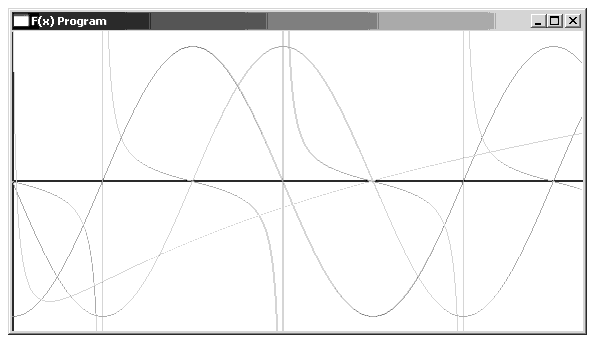
As you can see in Figure 7-2, the curves are nicely drawn and it's not apparent at all that they are drawn using straight-line segments. The reason this is not apparent is because the line segments we're drawing are only one unit apart on the x-axis. As such, most of these "lines" that FofX.hla draws are actually only a couple pixels long.
7.6.4: A Software Engineering Break
Before actually presenting the complete FofX.hla program, it's worthwhile to take a step back and look at a problem that exists in the applications presented up to this point. As you may have noticed, most of the Win32 applications we've written up to this point contain a considerable amount of common code. Indeed, the main program and the WndProc procedures have been nearly identical in all of the programs we've written. Although it's easy enough to "cut and paste" this common code from application to application as we've been doing, anyone with more than a few months' programming experience is probably wondering if there isn't some way to put all this common code into a library module so we don't have to constantly clutter up our source files with the same code over and over again. The answer is a qualified "yes". And that's what we'll explore in this section - how to create a library module from this common code2.
At first blush, creating a library module of all this common code seems like a trivial project - put all the common code into a unit and then link it into the final application. There are two problems that get in our way, however. First of all, although the code is almost identical in the main program and WndProc procedure, it is not exactly identical. Because of this, we need to work in some way to allow our applications to parameterize those values (generally the window class values) that often vary between different Win32 apps. Another problem is that a fair chunk of the common code is found in the application's main program; it's not like it's in some procedure we can easily move into some HLA unit to call from our program; it's the code that would normally call us. Sure, we could take a bunch of code out of the main program and put it in a procedure, but we'd still have that common code in the main program of every application we write that calls this new function we've created. Though we've reduced the amount of common code, it's not intuitively satisfying that we've still got to place common code in all of our applications.
To handle the latter problem, a common main program, is actually not too difficult. It just requires a small change in perspective. In most (non-Win32) software projects, the main program is the unique piece of software that calls a set of standardized library modules (i.e., HLA units). In a Win32 application this situation is reversed and the main program is the common code that calls a set of unique functions (e.g., Paint, Create, QuitApplication, and Size). To solve this problem is trivial - all we do is write a common main program module in HLA and link it with application specific units that contain code unique to that application. There is nothing that prevents us from linking a common main program with our application-specific units. So that's exactly the approach we'll use - we'll create a common "main program" module and include that in our library.
The first problem mentioned here, the fact that the code in the main program isn't exactly the same in all Win32 applications, is easily handled by doing two things: first, we export all the static (and usually read-only) variables that commonly change in applications (such as the window caption, the message procedure table, and other such common variables). The second thing we'll do is call a generic initialization function to give an application the opportunity to do any necessary application-specific initialization once the generic initialization is complete.
- Software Engineering Note: this whole process begs for the use of classes and object-oriented programming. This book is explicitly avoiding the use of object-oriented programming because many assembly language programmers are unfamiliar with this programming paradigm. However, if you are comfortable with object-oriented programming techniques, you might want to explore this option in your own code.
In addition to revising the structure of our applications' source files, these modifications to eliminate redundant code from our Win32 source files will also impact the makefile and RadASM project files. Up to this point, we've only had to deal with one HLA source file and one header file (wpa.hhf). When we break out the main program and the WndProc procedure, we're going to have to explicitly link in a new library module (wpa.lib). Communication of public and external symbols will take place through a new winmain.hhf header file. However, we'll need to create this library module and modify the makefiles we create to link in appropriate code from this library module. The contents of this library module and how we build it will be the subject of the rest of this section.
As it turns out, the WndProc procedure that has appeared in each of the applications up to this point is perfectly generic - there have been no changes whatsover to that procedure in any of the source files we've considered. Furthermore, no code except the main program in these applications have actually referred to this procedure (remember, we initialize the wc.lpfnWndProc field with the address of this procedure and that's typically the only reference to the procedure in the whole application). This limited global exposure make WndProc a perfect candidate for a library routine. In fact, the only issue here is the fact that WndProc needs to refer to application-specific data (i.e., the message dispatch table). This, however, is easily handle by making that data external and requiring the application to specifically supply the data that WndProc needs. Because there are absolutely no changes needed the the WndProc code, we'll not waste space here (it appears in the full WinMain.hla listing that appears a little later in this section).
The main programs in several of our applications have had minor differences, particularly with respect to the way they've initialized the wc (window class) variable. Because we want a consistent main program in our library module (that is, every application will use exactly the same main program) this is going to present a minor problem: how do we have common code yet allow each application to make minor customizations to the code? The answer is that we'll have the main program call a couple of different procedures, that each specific application must provide, to deal with the customization issues. In particular, the generic main program will set up the global wc variable with some reasonable values and then call an external procedure, initWC, that the individual application must provide; this initWC function can be empty (i.e., it immediately returns) if the generic wc initialization is sufficient, or we can stick some application-specific initialization directly in this code. Here's the relevant code sequence in the generic main program that calls initWC:
// Here's the main program for the application. begin WinMain; // Get this process' handle: w.GetModuleHandle( NULL ); mov( eax, hInstance ); // Set up the window class (wc) object: mov( @size( w.WNDCLASSEX ), wc.cbSize ); mov( w.CS_HREDRAW | w.CS_VREDRAW, wc.style ); mov( &WndProc, wc.lpfnWndProc ); mov( NULL, wc.cbClsExtra ); mov( NULL, wc.cbWndExtra ); mov( w.COLOR_WINDOW+1, wc.hbrBackground ); mov( NULL, wc.lpszMenuName ); mov( ClassName, wc.lpszClassName ); mov( hInstance, wc.hInstance ); // Get the icons and cursor for this application: w.LoadIcon( NULL, val w.IDI_APPLICATION ); mov( eax, wc.hIcon ); mov( eax, wc.hIconSm ); w.LoadCursor( NULL, val w.IDC_ARROW ); mov( eax, wc.hCursor ); // Allow application-specific initialization of wc: initWC();Although the name initWC suggests that this function initializes the wc variable (which is its primary purpose), the application can actually stick any sort of initialization it likes into that function. The only catch is to realize that immediately upon return from initWC, the program is going to register the window class, create and show the window, and then enter the message processing loop of the main program. Here's the rest of the generic main program that follows the call to initWC:
// Okay, register this window with Windows so it // will start passing messages our way. Once this // is accomplished, create the window and display it. w.RegisterClassEx( wc ); // Have the application actually create the window - // It may want to supply different parameters to // w.CreateWindowEx, etc. appCreateWindow(); // Here's the event loop that processes messages // sent to our window. On return from GetMessage, // break if EAX contains false and then quit the // program. forever w.GetMessage( msg, NULL, 0, 0 ); breakif( !eax ); w.TranslateMessage( msg ); w.DispatchMessage( msg ); endfor; // The message handling inside Windows has stored // the program's return code in the wParam field // of the message. Extract this and return it // as the program's return code. mov( msg.wParam, eax ); w.ExitProcess( eax ); end WinMain;Most of this could should be familiar, the only thing out of the ordinary is the call to the appCreateWindow procedure that replaces the code in the original main program to create and display the application's main window. Like initWC, appCreateWindow is a call to a procedure that the specific application must provide; this procedure must create and show the window (if appropriate). Most of the time, this little procedure will simply jump to the defaultCreateWindow procedure which is a small procedure that does what the original code in our main program used to do, i.e.,
// Provide a defaultCreateWindow procedure that the // application can call if it doesn't need to worry // about passing different parameters to w.CreateWindowEX // or change the calls to w.ShowWindow/w.UpdateWindow. procedure defaultCreateWindow; begin defaultCreateWindow; w.CreateWindowEx ( NULL, ClassName, AppCaption, w.WS_OVERLAPPEDWINDOW, w.CW_USEDEFAULT, w.CW_USEDEFAULT, w.CW_USEDEFAULT, w.CW_USEDEFAULT, NULL, NULL, hInstance, NULL ); mov( eax, hwnd ); push( eax ); w.ShowWindow( hwnd, w.SW_SHOWNORMAL ); w.UpdateWindow( hwnd ); pop( eax ); // Return handle in EAX. end defaultCreateWindow;For many applications, here's what a typical implementation of initWC and appCreateWindow will look like:
// initWC - Application-specific initialization (no specific initialization here): procedure initWC; @noframe; begin initWC; ret(); end initWC; // appCreateWindow- the default window creation code is fine, so just // call defaultCreateWindow. procedure appCreateWindow; @noframe; begin appCreateWindow; jmp defaultCreateWindow; end appCreateWindow;Without further ado, here's the entire WinMain.hla program:
// WinMain.hla- // // This is the main program "stub" that we'll use as a "library" module // for win32 development (encapsulates all the common code present in // a typical win32 main program). program WinMain; #includeonce( "winmain.hhf" ) ?@NoDisplay := true; ?@NoStackAlign := true; static hInstance :dword; // "Instance Handle" Windows supplies. wc :w.WNDCLASSEX; // Our "window class" data. msg :w.MSG; // Windows messages go here. hwnd :dword; // Handle to our window. // The window procedure. // This is actually a function that returns a return result in // EAX. If this function returns zero in EAX, then the event // loop terminates program execution. procedure WndProc( hwnd:dword; uMsg:uns32; wParam:dword; lParam:dword ); @stdcall; begin WndProc; // uMsg contains the current message Windows is passing along to // us. Scan through the "Dispatch" table searching for a handler // for this message. If we find one, then call the associated // handler procedure. If we don't have a specific handler for this // message, then call the default window procedure handler function. mov( uMsg, eax ); mov( &Dispatch, edx ); forever mov( (type MsgProcPtr_t [edx]).MessageHndlr, ecx ); if( ecx = 0 ) then // If an unhandled message comes along, // let the default window handler process the // message. Whatever (non-zero) value this function // returns is the return result passed on to the // event loop. w.DefWindowProc( hwnd, uMsg, wParam, lParam ); exit WndProc; elseif( eax = (type MsgProcPtr_t [edx]).MessageValue ) then // If the current message matches one of the values // in the message dispatch table, then call the // appropriate routine. Note that the routine address // is still in ECX from the test above. push( hwnd ); // (type tMsgProc ecx)(hwnd, wParam, lParam) push( wParam ); // This calls the associated routine after push( lParam ); // pushing the necessary parameters. call( ecx ); sub( eax, eax ); // Return value for function is zero. break; endif; add( @size( MsgProcPtr_t ), edx ); endfor; end WndProc; // Provide a defaultCreateWindow procedure that the // application can call if it doesn't need to worry // about passing different parameters to w.CreateWindowEX // or change the calls to w.ShowWindow/w.UpdateWindow. procedure defaultCreateWindow; begin defaultCreateWindow; w.CreateWindowEx ( NULL, ClassName, AppCaption, w.WS_OVERLAPPEDWINDOW, w.CW_USEDEFAULT, w.CW_USEDEFAULT, w.CW_USEDEFAULT, w.CW_USEDEFAULT, NULL, NULL, hInstance, NULL ); mov( eax, hwnd ); push( eax ); w.ShowWindow( hwnd, w.SW_SHOWNORMAL ); w.UpdateWindow( hwnd ); pop( eax ); // Return handle in EAX. end defaultCreateWindow; // Here's the main program for the application. begin WinMain; // Get this process' handle: w.GetModuleHandle( NULL ); mov( eax, hInstance ); // Set up the window class (wc) object: mov( @size( w.WNDCLASSEX ), wc.cbSize ); mov( w.CS_HREDRAW | w.CS_VREDRAW, wc.style ); mov( &WndProc, wc.lpfnWndProc ); mov( NULL, wc.cbClsExtra ); mov( NULL, wc.cbWndExtra ); mov( w.COLOR_WINDOW+1, wc.hbrBackground ); mov( NULL, wc.lpszMenuName ); mov( ClassName, wc.lpszClassName ); mov( hInstance, wc.hInstance ); // Get the icons and cursor for this application: w.LoadIcon( NULL, val w.IDI_APPLICATION ); mov( eax, wc.hIcon ); mov( eax, wc.hIconSm ); w.LoadCursor( NULL, val w.IDC_ARROW ); mov( eax, wc.hCursor ); // Allow application-specific initialization of wc: initWC(); // Okay, register this window with Windows so it // will start passing messages our way. Once this // is accomplished, create the window and display it. w.RegisterClassEx( wc ); // Have the application actually create the window - // It may want to supply different parameters to // w.CreateWindowEx, etc. appCreateWindow(); // Here's the event loop that processes messages // sent to our window. On return from GetMessage, // break if EAX contains false and then quit the // program. forever w.GetMessage( msg, NULL, 0, 0 ); breakif( !eax ); w.TranslateMessage( msg ); w.DispatchMessage( msg ); endfor; // The message handling inside Windows has stored // the program's return code in the wParam field // of the message. Extract this and return it // as the program's return code. mov( msg.wParam, eax ); w.ExitProcess( eax ); end WinMain;If you try to compile this program to an executable with HLA, you will be disappointed by the results. HLA will complained bitterly about a whole host of undefined symbols. Names like initWC, appCreateWindow, ClassName, and AppCaption (among others) are not defined anywhere in this file. That is the purpose of the WinMain.hhf header file- to create external declarations for these symbols that the specific application must provide (WinMain.hhf also exports some symbols from WinMain.hla that the application will need). Here's the source file for the WinMain.hhf header file:
#if( ! @defined( winmain_hhf )) ?winmain_hhf := 1; #includeonce( "w.hhf" ) type // Message and dispatch table related definitions: MsgProc_t: procedure( hwnd:dword; wParam:dword; lParam:dword ); MsgProcPtr_t: record MessageValue :dword; MessageHndlr :MsgProc_t; endrecord; static hInstance :dword; @external; wc :w.WNDCLASSEX; @external; msg :w.MSG; @external; hwnd :dword; @external; readonly ClassName :string; @external; AppCaption :string; @external; Dispatch :MsgProcPtr_t; @external; procedure initWC; @external; procedure appCreateWindow; @external; procedure defaultCreateWindow; @returns( "eax" ); @external; #endifThe WinMain.hla file exports the hInstance, wc, msg, and hwnd variables; the application must export the ClassName, AppCaption, and Dispatch variables. Similarly, the WinMain.hla program exports the defaultCreateWindow procedure while the user application must export the initWC and appCreateWindow procedures.
In order to use WinMain as a piece of library code, we need to compile it to an object (.OBJ) file and, optionally, add that object file to a library module. The following makefile will build WinMain.lib from WinMain.hla. Note: this makefile assumes that you have a copy of Microsoft's LIB.EXE program handy. If you don't have an appropriate librarian program available, just compile WinMain.hla to WinMain.obj and link in the object file with your programs rather than the ".lib" file.
build: winmain.lib buildall: clean winmain.lib compilerc: echo No Resource Files to Process! syntax: hla -s -p:tmp winmain.hla run: echo This module is a library, not an executable program clean: delete tmp delete *.exe delete *.obj delete *.link delete *.inc delete *.asm delete *.map delete *.lib winmain.lib: winmain.obj lib /out:winmain.lib winmain.obj copy winmain.lib .. winmain.obj: winmain.hla wpa.hhf winmain.hhf hla -c -p:tmp winmain.hlaOf course, the WinMain.lib file appears on the CD-ROM accompanying this book, so even if you don't have a librarian program available you can use this library file.
7.6.5: The FofX.hla Application
Now that we've described how to eliminate a bunch of redundant code from our Win32 applications, we can take a look at the FofX.hla source file (minus all that redundant code). The best place to start is with the makefile for this project:
build: fofx.exe buildall: clean fofx.exe compilerc: echo No Resource Files to Process! syntax: hla -s -p:tmp lines.hla run: fofx.exe fofx clean: delete tmp delete *.exe delete *.obj delete *.link delete *.inc delete *.asm delete *.map fofx.exe: fofx.hla wpa.hhf winmain.hhf hla $(debug) -p:tmp -w fofx winmain.libThe big difference between this makefile and the usual makefiles we've created up to this point is the fact that the command associated with the fofx.exe dependency links in the winmain.lib library module containing the generic win32 main program.
When creating a new RadASM project for an application that uses the generic WinMain main program, the steps you use are identical to those you've used before except that you also add the WinMain.lib file to the project and modify the makefile so that it links in the WinMain.lib file (by adding WinMain.lib to the end of the HLA command line in the makefile). Of course, there is one other important difference in the project as well - the main source file for the application must be an HLA unit rather than an HLA program. This is because HLA program files always create a main program and an application can only have one of these; the WinMain.lib module supplies the application's main program, so you can't link in a second compiled program file. This, however, is a trivial change to the way you write your code - just put the application within an HLA unit and you're in business.
Here's the HLA source code for the FofX.hla application (note that this is an HLA unit, that we must compile to object code and link with the generic main program we supply in the WinMain.lib library file):
// FofX.hla- // // Program that demonstrates the use of Polyline to plot a set of function // values. Demonstrates drawing curves via Polyline. // // Note: this is a unit because it uses the WinMail library module that // provides a win32 main program for us. unit FofX; #includeonce( "rand.hhf" ) #includeonce( "hll.hhf" ) #includeonce( "memory.hhf" ) #includeonce( "math.hhf" ) #includeonce( "w.hhf" ) #includeonce( "wpa.hhf" ) #includeonce( "winmain.hhf" ) ?@NoDisplay := true; ?@NoStackAlign := true; // The following constant defintion defines how many functions we're going // to plot with this program: const numFuncs := 4; // The following data type is used to hold the pertinent values needed to // plot a single function - including the function's address and pen type. type plotRec: record f :procedure( x:uns32); @returns( "eax" ); lineType :dword; lineWidth :dword; lineColor :w.COLORREF; endrecord; // The following table has one entry for each of the functions we're // going to plot. It specifies the function to call and the pen info. // The number of entries in this table must match the numFuncs constant // value (this table must be maintained manually!). readonly plotInfo : plotRec[ numFuncs ] := [ plotRec:[ &sin, w.PS_SOLID, 0, RGB( $F0, $70, $F0) ], plotRec:[ &cos, w.PS_SOLID, 0, RGB( $00, $C0, $C0) ], plotRec:[ &tan, w.PS_SOLID, 0, RGB( $C0, $C0, $00) ], plotRec:[ &log, w.PS_SOLID, 0, RGB( $FF, $C0, $80) ] ]; static ClientX :uns32; ClientY :uns32; pens :dword[ numFuncs ]; // Pens used for each plot. axisPen :dword; readonly ClassName :string := "FofXWinClass"; // Window Class Name AppCaption :string := "F(x) Program"; // Caption for Window // The dispatch table: // // This table is where you add new messages and message handlers // to the program. Each entry in the table must be a MsgProcPtr_t // record containing two entries: the message value (a constant, // typically one of the w.WM_***** constants found in windows.hhf) // and a pointer to a "MsgProcPtr_t" procedure that will handle the // message. Dispatch :MsgProcPtr_t; @nostorage; MsgProcPtr_t MsgProcPtr_t:[ w.WM_DESTROY, &QuitApplication ], MsgProcPtr_t:[ w.WM_PAINT, &Paint ], MsgProcPtr_t:[ w.WM_CREATE, &Create ], MsgProcPtr_t:[ w.WM_SIZE, &Size ], // Insert new message handler records here. MsgProcPtr_t:[ 0, NULL ]; // This marks the end of the list. /**************************************************************************/ /* W I N M A I N S U P P O R T C O D E */ /**************************************************************************/ // initWC - Just for fun, let's set the background color to a dark gray // to demonstrate how we use the initWC procedure: procedure initWC; @noframe; begin initWC; mov( w.COLOR_GRAYTEXT+1, wc.hbrBackground ); ret(); end initWC; // appCreateWindow- the default window creation code is fine, so just // call defaultCreateWindow. procedure appCreateWindow; @noframe; begin appCreateWindow; jmp defaultCreateWindow; end appCreateWindow; /**************************************************************************/ /* A P P L I C A T I O N S P E C I F I C C O D E */ /**************************************************************************/ // Here are the functions we're going to plot: // // // sin- plots the sine of the angle (in degrees) passed as the parameter: procedure sin( x:uns32 ); @returns( "eax" ); var WinHt :uns32; begin sin; // Note: fsin wants radians, so convert x to radians as // radians = degrees*pi/180: fild( x ); fld( 180.0 ); fdiv(); fldpi(); fmul(); // Compute the sine of the angle: fsin(); // Sine produces a result between -1..+1, scale to within 90% of // the top and bottom of our window: mov( ClientY, eax ); shr( 1, eax ); mov( eax, WinHt ); fild( WinHt ); fmul(); fld( 0.9 ); fmul(); fild( WinHt ); fadd(); // Return an integer result as our Y-axis value: fistp( WinHt ); mov( WinHt, eax ); end sin; // cos- plots the cosine of the angle (in degrees) passed as the parameter: procedure cos( x:uns32 ); @returns( "eax" ); var WinHt :uns32; begin cos; // See sin for comments. Same exact code except we use fcos rather than // fsin to compute the function result. fild( x ); fld( 180.0 ); fdiv(); fldpi(); fmul(); fcos(); mov( ClientY, eax ); shr( 1, eax ); mov( eax, WinHt ); fild( WinHt ); fmul(); fld( 0.9 ); fmul(); fild( WinHt ); fadd(); fistp( WinHt ); mov( WinHt, eax ); end cos; // tan- plots the tangent of the angle (in degrees) passed as the parameter: procedure tan( x:uns32 ); @returns( "eax" ); var WinHt :uns32; begin tan; // See "sin" for comments. Same code except we use fsincos and fdiv // to compute the tangent: fild( x ); fld( 180.0 ); fdiv(); fldpi(); fmul(); fsincos(); fdiv(); mov( ClientY, eax ); shr( 1, eax ); mov( eax, WinHt ); fild( WinHt ); fmul(); fld( 0.1 ); fmul(); fild( WinHt ); fadd(); fistp( WinHt ); mov( WinHt, eax ); end tan; // log- Well, this isn't really a log function. It computes a combination // of log and sin the produces a nice looking curve. procedure log( x:uns32 ); @returns( "eax" ); var WinHt :uns32; begin log; if( x = 0 ) then xor( eax, eax ); else fild( x ); math.log(); fsin(); // Scale to within 90% of our window height (note that the fsin // instruction returns a value between -1..+1). fild( ClientY ); fmul(); fld( 0.9 ); fmul(); fistp( WinHt ); mov( WinHt, eax ); endif; end log; // The Create procedure creates all the pens we're going to use // in this application to plot the various functions procedure Create( hwnd: dword; wParam:dword; lParam:dword ); begin Create; // Create pens for each of the functions: #for( i := 0 to numFuncs-1 ) w.CreatePen ( plotInfo.lineType [ i*@size( plotRec ) ], plotInfo.lineWidth[ i*@size( plotRec ) ], plotInfo.lineColor[ i*@size( plotRec ) ] ); mov( eax, pens[ i*4 ] ); #endfor // Create a thicker, gray, pen for drawing the axis: w.CreatePen( w.PS_SOLID, 2, RGB( $20, $20, $20) ); mov( eax, axisPen ); end Create; // QuitApplication: // // This procedure handles the w.WM_DESTROY message. // It tells the application to terminate. This code sends // the appropriate message to the main program's message loop // that will cause the application to terminate. procedure QuitApplication( hwnd: dword; wParam:dword; lParam:dword ); begin QuitApplication; // Delete the pens we created in the Create procedure: #for( i := 0 to numFuncs-1 ) w.DeleteObject( pens[ i*4 ] ); #endfor w.DeleteObject( axisPen ); w.PostQuitMessage( 0 ); end QuitApplication; // Paint: // // This procedure handles the w.WM_PAINT message. procedure Paint( hwnd: dword; wParam:dword; lParam:dword ); var hdc :dword; // Handle to video display device context ps :w.PAINTSTRUCT; // Used while painting text. oldPen :dword; polyLinePts :dword; begin Paint; // We need to allocate a dynamic array to hold the points we're going // to plot. The ClientX global specifies the number of array elements. // Note that we must allocate this storage before pushing any registers // (or anything else) onto the stack. We rely upon the activation record // clean-up on return to deallocate this storage. intmul( @size( w.POINT ), ClientX, eax ); talloc( eax ); mov( eax, polyLinePts ); // Message handlers must preserve EBX, ESI, and EDI. // (They've also got to preserve EBP, but HLA's procedure // entry code already does that.) push( ebx ); push( esi ); push( edi ); // Note that all GDI calls must appear within a // BeginPaint..EndPaint pair. BeginPaint( hwnd, ps, hdc ); // Draw an axis in the window: SelectObject( axisPen ); // Select the gray pen. mov( eax, oldPen ); // Save, so we can restore later MoveToEx( 1, 0, NULL ); // Draw the vertical axis LineTo( 1, ClientY ); mov( ClientY, ebx ); // Draw the horizontal axis. shr( 1, ebx ); MoveToEx( 0, ebx, NULL ); LineTo( ClientX, ebx ); // For each of the functions, generate an array of points (the // polyline) and plot those points: mov( polyLinePts, ebx ); for( mov( 0, edi ); edi < numFuncs; inc( edi )) do for( mov( 0, esi ); esi < ClientX; inc( esi )) do intmul( @size( plotRec ), edi, eax ); plotInfo.f[eax]( esi ); mov( esi, (type w.POINT [ebx]).x[ esi*8 ] ); mov( eax, (type w.POINT [ebx]).y[ esi*8 ] ); endfor; SelectObject( pens[ edi*4 ] ); Polyline( [ebx], ClientX ); endfor; // Restore original pen: SelectObject( oldPen ); EndPaint; pop( edi ); pop( esi ); pop( ebx ); end Paint; // Size- // // This procedure handles the w.WM_SIZE message // Basically, it just saves the window's size so // the Paint procedure knows when a line goes out of // bounds. // // L.O. word of lParam contains the new X Size // H.O. word of lParam contains the new Y Size procedure Size( hwnd: dword; wParam:dword; lParam:dword ); begin Size; // Convert new X size to 32 bits and save: movzx( (type word lParam), eax ); mov( eax, ClientX ); // Convert new Y size to 32 bits and save: movzx( (type word lParam[2]), eax ); mov( eax, ClientY ); xor( eax, eax ); // return success. end Size; end FofX;7.6.6: Pen Drawing Modes
When Windows draws a line from (x1,y1) to (x2,y2), it plots a pixel at (x1,y1) and fills in the pixels up to but not including (x2,y2), see Figure 7-3 for details. Though this might seem somewhat bizarre, there is a very good reason that Windows doesn't actually fill in the last pixel of a line segment that it draws: the drawing mode and raster operations.
Figure 7-3: Line Plotting in Windows
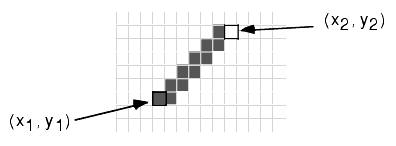
Whenever Windows draws a line on the screen, it doesn't simply force the pixels to a given color at the points on the display where the line is drawn. Instead, Windows uses one of 16 different logical operations to merge the pixel that would be drawn for the line with the pixel that is already on the screen. The exact mechanism used to place the pixel on the display is called a "binary raster operation" or "ROP2" and the exact drawing mode is kept as part of the device context data structure. Windows supports 16 different functions for transfering pixel data to the display based on the pixel to be draw and the pixel already on the display3. Table 7-3 lists these 16 operations.
Table 7-3 also shows the results of the boolean calculations assuming you're plotting black (0) or white (1) pixels. In fact, most PCs operate with a full-color display. So the result won't be simply black or white, but some combination of colors produced by running these boolean calculations on the n-bit-deep color pixels (in a bitwise fashion).
Table 7-3: Windows Pen Drawing Modes
Table 7-3 shows the results of the boolean calculations assuming you're plotting black (0) or white (1) pixels. In fact, most PCs operate with a full-color display. So the result won't be simply black or white, but some combination of colors produced by running these boolean calculations on the n-bit-deep color pixels (in a bitwise fashion).
The CopyModes.hla application demonstrates the various Window pen copying modes when using black and white on the display (sorry, but reproduction as well as logistical problems prevent the presentation of a version that uses color; however, feel free to modify CopyModes.hla appropriately to see what happens when you use different colors beyond black and white). This program begins by drawing a set of 16 wide black lines on the display, then it draws two lines (one black, one white) over the top of each of these 16 background lines, using a different copy mode in each of the 16 cases (Figure 7-4 shows the output this program produces).
Figure 7-4: CopyModes.hla Program Output
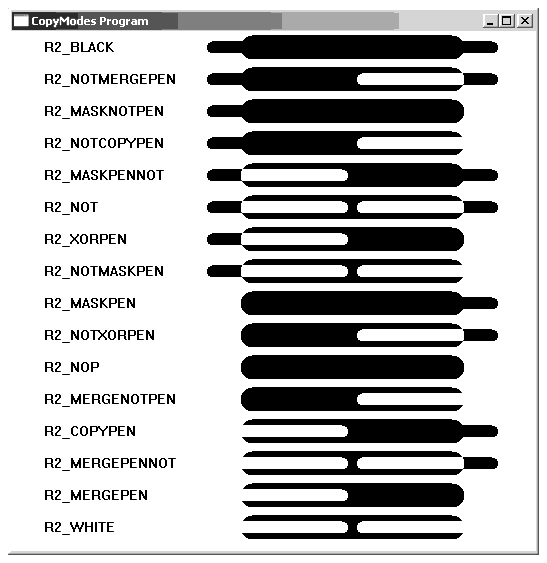
Note that the CopyModes.hla program uses the WinMain library developed earlier to reduce the size of our Win32 assembly programs.
// CopyModes.hla- // // Program that demonstrates the use of the SetROP2 API function to set // the Windows copy mode (for drawing with a pen). // // Note: this is a unit because it uses the WinMail library module that // provides a win32 main program for us. unit CopyModes; #includeonce( "rand.hhf" ) #includeonce( "hll.hhf" ) #includeonce( "memory.hhf" ) #includeonce( "math.hhf" ) #includeonce( "w.hhf" ) #includeonce( "wpa.hhf" ) #includeonce( "winmain.hhf" ) ?@NoDisplay := true; ?@NoStackAlign := true; // copy_t- // This record type holds a caption string and a copy mode // value for use when demostrating the 16 different copy // modes on the display. type copy_t: record msg :string; cm :dword; endrecord; // cmm- // This is a utility macro used to save some typing when // filling in an array of 16 "copy_t" array elements. An // invocation of the form "cmm( xyz )" produces the following: // // copy_t:[ "xyz", w.xyz ] // // The intent is to supply a Windows Drawing mode as the macro // argument (see the copyData array, below). #macro cmm( mode ); copy_t:[ @string( mode ), @text( "w." + @string( mode )) ] #endmacro static bkgndPen :dword; whitePen :dword; fgndPen :dword; copyData :copy_t[16] := [ cmm( R2_BLACK ), cmm( R2_NOTMERGEPEN ), cmm( R2_MASKNOTPEN ), cmm( R2_NOTCOPYPEN ), cmm( R2_MASKPENNOT ), cmm( R2_NOT ), cmm( R2_XORPEN ), cmm( R2_NOTMASKPEN ), cmm( R2_MASKPEN ), cmm( R2_NOTXORPEN ), cmm( R2_NOP ), cmm( R2_MERGENOTPEN ), cmm( R2_COPYPEN ), cmm( R2_MERGEPENNOT ), cmm( R2_MERGEPEN ), cmm( R2_WHITE ) ]; readonly ClassName :string := "CopyModesWinClass"; // Window Class Name AppCaption :string := "CopyModes Program"; // Caption for Window // The dispatch table: // // This table is where you add new messages and message handlers // to the program. Each entry in the table must be a MsgProcPtr_t // record containing two entries: the message value (a constant, // typically one of the w.WM_***** constants found in windows.hhf) // and a pointer to a "MsgProcPtr_t" procedure that will handle the // message. Dispatch :MsgProcPtr_t; @nostorage; MsgProcPtr_t MsgProcPtr_t:[ w.WM_DESTROY, &QuitApplication ], MsgProcPtr_t:[ w.WM_PAINT, &Paint ], MsgProcPtr_t:[ w.WM_CREATE, &Create ], // Insert new message handler records here. MsgProcPtr_t:[ 0, NULL ]; // This marks the end of the list. /**************************************************************************/ /* W I N M A I N S U P P O R T C O D E */ /**************************************************************************/ // initWC - We don't have any initialization to do, so just return: procedure initWC; @noframe; begin initWC; ret(); end initWC; // appCreateWindow- the default window creation code is fine, so just // call defaultCreateWindow. procedure appCreateWindow; @noframe; begin appCreateWindow; jmp defaultCreateWindow; end appCreateWindow; /**************************************************************************/ /* A P P L I C A T I O N S P E C I F I C C O D E */ /**************************************************************************/ // The Create procedure creates all the pens we're going to use // in this application. procedure Create( hwnd: dword; wParam:dword; lParam:dword ); begin Create; // Create a thick, black, pen for drawing the axis: w.CreatePen( w.PS_SOLID, 24, RGB( $0, $0, $0) ); mov( eax, bkgndPen ); // Create a thin, black, pen for demonstrating the copy modes: w.CreatePen( w.PS_SOLID, 12, RGB( $0, $0, $0) ); mov( eax, fgndPen ); // Create a thin, white, pen for demonstrating the copy modes: w.CreatePen( w.PS_SOLID, 12, RGB( $FF, $FF, $FF) ); mov( eax, whitePen ); end Create; // QuitApplication: // // This procedure handles the w.WM_DESTROY message. // It tells the application to terminate. This code sends // the appropriate message to the main program's message loop // that will cause the application to terminate. procedure QuitApplication( hwnd: dword; wParam:dword; lParam:dword ); begin QuitApplication; // Delete the pens we created in the Create procedure: w.DeleteObject( bkgndPen ); w.DeleteObject( whitePen ); w.DeleteObject( fgndPen ); w.PostQuitMessage( 0 ); end QuitApplication; // Paint: // // This procedure handles the w.WM_PAINT message. procedure Paint( hwnd: dword; wParam:dword; lParam:dword ); var hdc :dword; // Handle to video display device context ps :w.PAINTSTRUCT; // Used while painting text. oldPen :dword; begin Paint; // Message handlers must preserve EBX, ESI, and EDI. // (They've also got to preserve EBP, but HLA's procedure // entry code already does that.) push( ebx ); push( esi ); push( edi ); // Note that all GDI calls must appear within a // BeginPaint..EndPaint pair. BeginPaint( hwnd, ps, hdc ); // Draw a set of black lines in the window: SelectObject( bkgndPen ); // Select the fat black pen. mov( eax, oldPen ); // Save, so we can restore later // Demonstrate each of the 16 pen/copy/draw modes, // one mode per iteration of the following loop: for( mov( 0, esi ); esi < 16; inc( esi )) do // Compute the Y-offset for each line // on the display: intmul( 32, esi, edi ); add( 8, edi ); // Print a caption for each line: TextOut ( 32, edi, copyData.msg[ esi*8 ], str.length( copyData.msg[ esi*8] ) ); add( 8, edi ); // Display a background black line // to draw against: SetROP2( w.R2_COPYPEN ); SelectObject( bkgndPen ); // Select the fat black pen. MoveToEx( 240, edi, NULL ); LineTo( 440, edi ); // Change the current copy mode to demonstrate each // of the copy modes: SetROP2( copyData.cm[ esi*8 ] ); // Draw a white line, using the curren copy mode, // over the first half of the background line: SelectObject( whitePen ); // Select the fat black pen. MoveToEx( 200, edi, NULL ); LineTo( 330, edi ); // Draw a black line, using the current copy mode, // over the second half of the background line. SelectObject( fgndPen ); // Select the fat black pen. MoveToEx( 350, edi, NULL ); LineTo( 480, edi ); endfor; // Restore original pen: SelectObject( oldPen ); SetROP2( w.R2_COPYPEN ); EndPaint; pop( edi ); pop( esi ); pop( ebx ); end Paint; end CopyModes;7.6.7: Paths
Lines are useful graphic primitives from which you can draw many other types of objects. For example, with four lines you can create a rectangle on the display. As you'll see in a moment, however, Windows treats connected objects like rectangles a little differently than it does an arbitrary set of four lines drawn on the screen. For example, you can fill rectangular objects with some pattern or color whereas no such concept like "fill" exists for a set of four arbitrary lines appearing on the display; even if the position of those four lines just happen to visually form a rectangle on the display. What is needed is some mechanism for telling Windows that a collection of lines form a special object. That special mechanism is the path.
A path in Windows is a recording. That is, you record a sequence of line drawing operations within Windows and then "play that recording back" to draw those sequence of lines as a single object (this is known as rendering the path). To record a path, you use the w.BeginPath and w.EndPath API functions:
static BeginPath: procedure( hdc:dword ); @stdcall; @returns( "eax" ); @external( "__imp__BeginPath@4" ); EndPath: procedure( hdc :dword ); @stdcall; @returns( "eax" ); @external( "__imp__EndPath@4" );Calling w.BeginPath (passing the device context handle that BeginPaint produces) tells Windows to start recording all calls that draw lines (e.g., LineTo, PolylineTo, BezierTo, and so on) into an internal buffer rather than rendering them to the output device. When you call w.EndPath (also passing the device context handle), Windows finishes the recording. You may then draw the path you've recorded as a single object using the w.StrokePath API call:
static StrokePath: procedure( hdc:dword ); @stdcall; @returns( "eax" ); @external( "__imp__StrokePath@4" );Here is a typical example of such a w.BeginPath/w.Endpath/w.StrokePath calling sequence:
w.BeginPath( hdc ); // Draw the path that forms a triangle: MoveToEx( edi, 270, NULL ); add( 40, edi ); LineTo( edi, 270 ); LineTo( edi, 230 ); sub( 40, edi ); LineTo( edi, 270 ); w.EndPath( hdc ); w.StrokePath( hdc );As these are all GDI calls, they must appear inside a BeginPath/EndPaint or comparable sequence.
Now it may seem like a lot of work to go through the process of creating a path. After all, you can just as easily draw these lines on the display using the line drawing APIs without recording and rendering the path. However, you should note that Windows will draw paths a little differently than it draws arbitrary lines (you'll see the difference in a moment). Another advantage of using paths is that you can tell Windows to fill the enclosed regions of a path with some pattern (we'll take a look at this capability a little later in this chapter). Rest assured, there are some very good reasons for recording a sequence of lines as a path rather than drawing them directly.
One advantage of creating a path is that you can create a closed object when drawing a path, something that may not be so easy to do when drawing the objects outside a path. You can close a path you're recording with a call to the w.CloseFigure API call:
static CloseFigure: procedure( hdc:dword ); @stdcall; @returns( "eax" ); @external( "__imp__CloseFigure@4" );The w.CloseFigure API function draws a straight line from the endpoint of the last line you've drawn, to the beginning of the first line you've drawn in the path. Note that simply drawing a line to the same coordinate as the starting point of your line does not create a closed figure. Remember, LineTo and other line drawing functions draw up to, but not including, the end point you specify. From Window's perspective, this is not necessarily a closed object. Therefore, calling the w.CloseFigure function is a good way to finish drawing a path before closing the path with a call to w.EndPath.
Technically, a path inside a w.BeginPath..w.EndPath sequence consists of all the connected lines that you've drawn (that is, the sequence of LineTo, Polylineto, BezierTo, and so on, calls you've made). If you call MoveToEx within a path sequence, Windows treats the following calls as a separate path (a "subpath") and renders those objects separately. Usually, you'd create a single, connected, object inside a w.BeginPath..w.EndPath sequence.
7.6.8: Extended Pen Styles
When you draw lines that are one pixel in width, connecting lines together (e.g., as part of a path) is relatively straight-forward - just draw the first pixel of the second line in some sequence just beyond the last pixel of the first line in some sequence (and so on for each additional line) and, presto, the two lines mate and look like a single contiguous object. However, when you create a pen whose width is greater than one pixel, attempts to draw two connected lines via a sequence of LineTo (or similar) calls produces some annoying artifacts on the display. to alleviate these problems, Windows provides a second pen creation routine, w.ExtCreatePen, that lets you specify some additional pen styles specifically for wide pens. The prototype for w.ExtCreatePen is
static ExtCreatePen: procedure ( dwPenStyle :dword; dwWidth :dword; var lplb :w.LOGBRUSH; dwStyleCount :dword; var lpStyle :dword ); @stdcall; @returns( "eax" ); @external( "__imp__ExtCreatePen@20" );The dwPenStyle parameter is where you specify the new styles (we'll get to these in a moment), the dwWidth parameter specifies the width (in pixels or logical units) of the line, the lplb parameter is where you specify a pattern and color for the pen to draw. The dwStyleCount and lpStyle parameters we'll just set to zero (NULL) for the time being.
The dwPenStyle parameter can have all the bit values allowed for the styles that are legal for the w.CreatePen API call. In addition to those styles, you may also specify the styles shown in Table 7-4. As with the style values you specify for w.CreatePen, these are all single bit values and you may combine these values using the HLA compile-time bitwise-OR operator ("|").
Table 7-4: dwPenStyle Values for the w.ExtCreatePen API Function
Figure 7-5: Endcaps on a Line Drawn by Windows
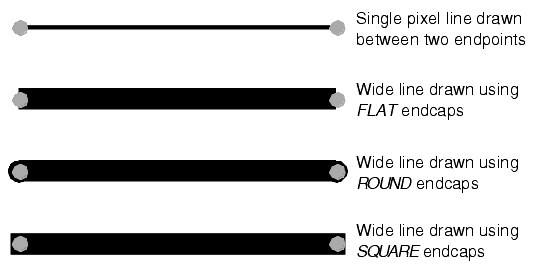
Figure 7-6: Line Joins Drawn by Windows
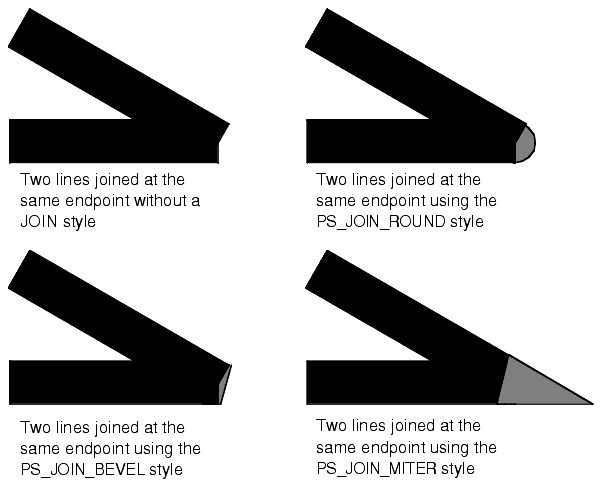
Note that the w.PS_ENDCAP_* styles are mutually exclusive (that is, you may only select one of the endcap styles). Likewise, the w.PS_JOIN_* styles are all mutually exclusive and you may only select one of them.
Windows draws lines using the w.PS_JOIN_* styles only when it is rendering a path. If you set these styles for a given pen and then draw a sequence of lines without first creating a path, Windows will not bother to join the lines as you would expect.
The lplb parameter you pass to w.ExtCreatePen specifies a brush that Windows will use when drawing the line. We'll talk about brushes a little later in this chapter. For now, just realize that this parameter is where you specify the color of the line that you will draw with the pen. The lplb parameter is of type w.LOGBRUSH (a Windows "brush" type) and this is a record object that has three fields we'll need to initialize before calling w.ExtCreatePen: the lbStyle field, the lbColor field, and the lbHatch field. For normal pens, you'll set the lbStyle field to w.BS_SOLID (brush style solid), the lbColor field to whatever RGB value you want to draw the line with, and the lbHatch field we'll set to zero (no hatch markings). We'll take another look at brush style values when we talk about brushes later in this chapter.
The ExtendedPens.hla application demonstrates the use of the w.ExtCreatePen API function. It draws a sequence of lines with various endcaps and then draws a series of triangles to demonstrate the path operations and the pen join modes. Figure 7-7 shows the output from this application.
Figure 7-7: ExtendedPens.hla Program Output
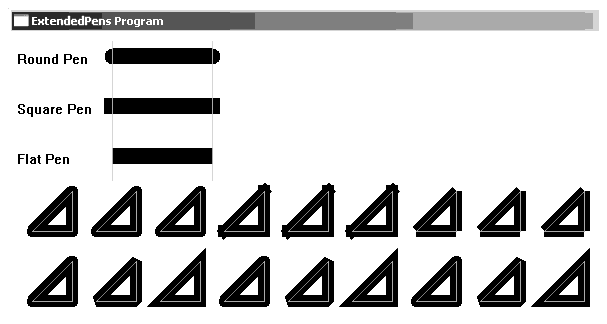
As usual, now, the ExtendedPen.hla application uses the WinMain.lib library files to reduce the size of the source file.
// ExtendedPens.hla- // // Program that demonstrates the use of the ExtCreatePen API function. // // Note: this is a unit because it uses the WinMail library module that // provides a win32 main program for us. unit ExtendedPens; #includeonce( "rand.hhf" ) #includeonce( "hll.hhf" ) #includeonce( "memory.hhf" ) #includeonce( "math.hhf" ) #includeonce( "w.hhf" ) #includeonce( "wpa.hhf" ) #includeonce( "winmain.hhf" ) ?@NoDisplay := true; ?@NoStackAlign := true; readonly ClassName :string := "ExtendedPensWinClass"; // Window Class Name AppCaption :string := "ExtendedPens Program"; // Caption for Window // The dispatch table: // // This table is where you add new messages and message handlers // to the program. Each entry in the table must be a MsgProcPtr_t // record containing two entries: the message value (a constant, // typically one of the w.WM_***** constants found in windows.hhf) // and a pointer to a "MsgProcPtr_t" procedure that will handle the // message. Dispatch :MsgProcPtr_t; @nostorage; MsgProcPtr_t MsgProcPtr_t:[ w.WM_DESTROY, &QuitApplication ], MsgProcPtr_t:[ w.WM_PAINT, &Paint ], // Insert new message handler records here. MsgProcPtr_t:[ 0, NULL ]; // This marks the end of the list. /**************************************************************************/ /* W I N M A I N S U P P O R T C O D E */ /**************************************************************************/ // initWC - We don't have any initialization to do, so just return: procedure initWC; @noframe; begin initWC; ret(); end initWC; // appCreateWindow- the default window creation code is fine, so just // call defaultCreateWindow. procedure appCreateWindow; @noframe; begin appCreateWindow; jmp defaultCreateWindow; end appCreateWindow; /**************************************************************************/ /* A P P L I C A T I O N S P E C I F I C C O D E */ /**************************************************************************/ // QuitApplication: // // This procedure handles the w.WM_DESTROY message. // It tells the application to terminate. This code sends // the appropriate message to the main program's message loop // that will cause the application to terminate. procedure QuitApplication( hwnd: dword; wParam:dword; lParam:dword ); begin QuitApplication; w.PostQuitMessage( 0 ); end QuitApplication; // Paint: // // This procedure handles the w.WM_PAINT message. procedure Paint( hwnd: dword; wParam:dword; lParam:dword ); var hdc :dword; // Handle to video display device context. oldPen :dword; // Used to save the original pen. grayPen :dword; roundPen :dword; squarePen :dword; flatPen :dword; tempPen :dword; ps :w.PAINTSTRUCT; // Used while painting text. lb :w.LOGBRUSH; // Used to create pens. readonly penStyles: dword[ 9 ] := [ w.PS_SOLID | w.PS_GEOMETRIC | w.PS_ENDCAP_ROUND | w.PS_JOIN_ROUND, w.PS_SOLID | w.PS_GEOMETRIC | w.PS_ENDCAP_ROUND | w.PS_JOIN_BEVEL, w.PS_SOLID | w.PS_GEOMETRIC | w.PS_ENDCAP_ROUND | w.PS_JOIN_MITER, w.PS_SOLID | w.PS_GEOMETRIC | w.PS_ENDCAP_SQUARE | w.PS_JOIN_ROUND, w.PS_SOLID | w.PS_GEOMETRIC | w.PS_ENDCAP_SQUARE | w.PS_JOIN_BEVEL, w.PS_SOLID | w.PS_GEOMETRIC | w.PS_ENDCAP_SQUARE | w.PS_JOIN_MITER, w.PS_SOLID | w.PS_GEOMETRIC | w.PS_ENDCAP_FLAT | w.PS_JOIN_ROUND, w.PS_SOLID | w.PS_GEOMETRIC | w.PS_ENDCAP_FLAT | w.PS_JOIN_BEVEL, w.PS_SOLID | w.PS_GEOMETRIC | w.PS_ENDCAP_FLAT | w.PS_JOIN_MITER ]; begin Paint; // Message handlers must preserve EBX, ESI, and EDI. // (They've also got to preserve EBP, but HLA's procedure // entry code already does that.) push( ebx ); push( esi ); push( edi ); // Create a thin, gray, pen for annotation purposes: w.CreatePen( w.PS_SOLID, 0, RGB( $A0, $A0, $A0) ); mov( eax, grayPen ); // Set up "lb" for use when creating the following pens: mov( w.BS_SOLID, lb.lbStyle ); mov( RGB( 0, 0, 0 ), lb.lbColor ); mov( 0, lb.lbHatch ); // Create a thick, black, pen for drawing the axis: w.ExtCreatePen ( w.PS_SOLID | w.PS_GEOMETRIC | w.PS_ENDCAP_ROUND, 16, lb, 0, NULL ); mov( eax, roundPen ); w.ExtCreatePen ( w.PS_SOLID | w.PS_GEOMETRIC | w.PS_ENDCAP_SQUARE, 16, lb, 0, NULL ); mov( eax, squarePen ); w.ExtCreatePen ( w.PS_SOLID | w.PS_GEOMETRIC | w.PS_ENDCAP_FLAT, 16, lb, 0, NULL ); mov( eax, flatPen ); // Note that all GDI calls must appear within a // BeginPaint..EndPaint pair. BeginPaint( hwnd, ps, hdc ); SelectObject( roundPen ); // Select the round pen. mov( eax, oldPen ); // Save, so we can restore later TextOut( 5, 20, "Round Pen", 9 ); MoveToEx( 100, 25, NULL ); LineTo( 200, 25 ); TextOut( 5, 70, "Square Pen", 10 ); SelectObject( squarePen ); // Select the square pen. MoveToEx( 100, 75, NULL ); LineTo( 200, 75 ); TextOut( 5, 120, "Flat Pen", 8 ); SelectObject( flatPen ); // Select the flat pen. MoveToEx( 100, 125, NULL ); LineTo( 200, 125 ); SelectObject( grayPen ); MoveToEx( 100, 10, NULL ); LineTo( 100, 150 ); MoveToEx( 200, 10, NULL ); LineTo( 200, 150 ); // Draw a sequence of triangles to demonstrate the join mode // when drawing (non-stroked) lines: for( mov( 0, esi ); esi < 9; inc( esi )) do // Select one of the nine pen styles here: mov( penStyles[ esi*4 ], eax ); w.ExtCreatePen ( eax, 12, lb, 0, NULL ); mov( eax, tempPen ); SelectObject( eax ); // Draw a triangle using the selected pen: intmul( 64, esi, edi ); add( 20, edi ); MoveToEx( edi, 200, NULL ); add( 40, edi ); LineTo( edi, 200 ); LineTo( edi, 160 ); sub( 40, edi ); LineTo( edi, 200 ); // Draw a triangle using the thin, gray, pen // over the top of the existing triangle to // show where we've drawn: SelectObject( grayPen ); add( 40, edi ); LineTo( edi, 200 ); LineTo( edi, 160 ); sub( 40, edi ); LineTo( edi, 200 ); // Delete the pen we created above: w.DeleteObject( tempPen ); endfor; // Draw a sequence of triangles to demonstrate // the join mode when drawing stroked lines: for( mov( 0, esi ); esi < 9; inc( esi )) do // Select one of the nine pen styles here: mov( penStyles[ esi*4 ], eax ); w.ExtCreatePen ( eax, 12, lb, 0, NULL ); mov( eax, tempPen ); SelectObject( eax ); // Capture all the strokes: w.BeginPath( hdc ); // Draw a triangle using the selected pen: // // Draw the triangles 64 units apart: intmul( 64, esi, edi ); // Start at x-coordinate 20 for the first triangle: add( 20, edi ); // Draw the path that forms the triangle: MoveToEx( edi, 270, NULL ); add( 40, edi ); LineTo( edi, 270 ); LineTo( edi, 230 ); sub( 40, edi ); LineTo( edi, 270 ); // Create a closed path // (so 'end' joins with 'start' properly): w.CloseFigure( hdc ); w.EndPath( hdc ); // Actually draw the triangle based on the path // we've captured above: w.StrokePath( hdc ); // Draw a triangle using the thin, gray, pen // over the top of the existing triangle to // show where we've drawn: SelectObject( grayPen ); intmul( 64, esi, edi ); add( 20, edi ); MoveToEx( edi, 270, NULL ); add( 40, edi ); LineTo( edi, 270 ); LineTo( edi, 230 ); sub( 40, edi ); LineTo( edi, 270 ); // Delete the pen we created above: w.DeleteObject( tempPen ); endfor; // Restore original pen: SelectObject( oldPen ); EndPaint; // Delete the pens we created: w.DeleteObject( grayPen ); w.DeleteObject( roundPen ); w.DeleteObject( squarePen ); w.DeleteObject( flatPen ); pop( edi ); pop( esi ); pop( ebx ); end Paint; end ExtendedPens;7.7: Bounding Boxes and Rectangles in Windows
Once you get past lines, that have a very simple mathematical definition (two points!), the way people define other objects varies tremendously. Windows, like the Macintosh before it, uses the concept of a "bounding box" to descibe how to draw complex objects. A bounding box is the smallest rectangular box (realized with horizontal and vertical lines) that completely surrounds an object. In Windows, you'll usually specify a bounding box using a w.RECT object. Under Windows, a w.RECT object takes the following form:
type RECT: record left: dword; top: dword; right: dword; bottom: dword; endrecord;The left field specifies the x-coordinate of the left-hand side of the bounding rectangle (in local coordinate units). The top field specifies the y-coordinate of the top of the bounding rectangle. The right field specifies the x-coordinate of the right-hand side of the bounding box. The bottom field specifies the y-coordinate of the bottom of the bounding rectangle (see Figure 7-8). Some people also like to define a bounding box by two points at opposite corners of the rectangle. Usually they use the two points specified by (left, top) and (right, bottom), see Figure 7-8, but (right, top) and (left, bottom) could just as easily describe the rectangle.
Figure 7-8: Bounding Rectangle Relationship with a w.RECT Object
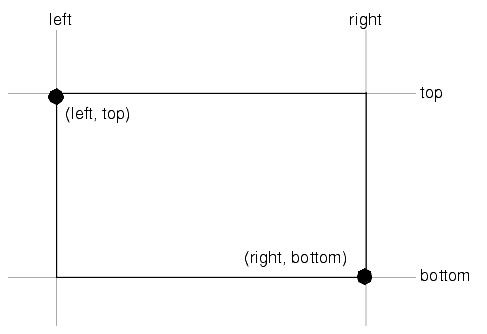
One problem with the bounding box model is that a bounding box rectangle and a rectangle you actually render on the screen are similar in a visual sense. However, there is a big difference between the two. A bounding box is a mathematical rectangle made up of mathematical lines. In mathematics, a line has no width. This is also true for a bounding box, as a bounding box is a mathematical concept made up of mathematical lines. A rectangle we render on the display, however, is not a mathematical rectangle because the lines we use to draw it must have some width (i.e., at least one pixel) in order to be visible on the display. So the question that should come up is "How does one reconcile the differences between these two types of rectangles when physically drawing objects (that use a bounding box) in a device context?" The answer is that Windows always draws from the top coordinate to, but not including, the bottom coordinate and from the left coordinate to, but not including, the right coordinate. The reasons for doing it this way are the same reasons Windows draws a line from the line's starting point up to, but not including, the end point (see Figure 7-9).
Figure 7-9: How the Bounding Box Circumscribes an Object
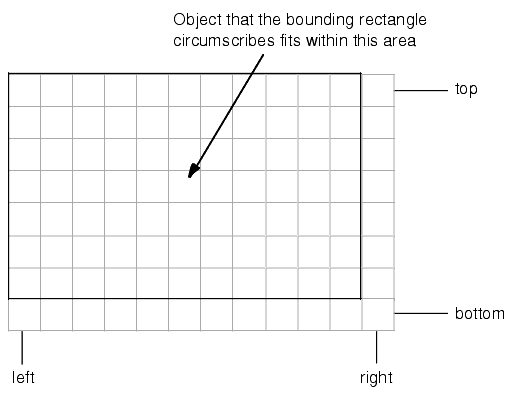
The Windows API provides several different functions you can call to manipulate rectangles. A typical example is the w.SetRect function:
static SetRect: procedure ( var lprc :RECT; xLeft :dword; yTop :dword; xRight :dword; yBottom :dword ); @stdcall; @returns( "eax" ); @external( "__imp__SetRect@20" );The w.SetRect function initializes the w.RECT object you pass as its first parameter with the coordinate values you pass in the remaining four parameters. While this function does offer a fair amount of convenience, I would hope you realize that you're paying a heavy price whenever you call this API function to initialize a w.RECT structure. If you want the convenience of this function, you should create your own macro that does the same job, e.g.:
#macro SetRect( theRect, left, top, right, bottom ); mov( left, (type w.RECT theRect).left ); mov( top, (type w.RECT theRect).top ); mov( bottom, (type w.RECT theRect).bottom ); mov( right, (type w.RECT theRect).right ); #endmacro . . . SetRect( SomeRectangle, 0, 0, 5, 10 );This macro coerced its first parameter to type w.RECT to allow you to pass parameters like the following:
SetRect( [ebx], 0, 1, 2, 3 );Of course, it's perfectly legal to pass an actual w.RECT object as the first parameter, as well.
Windows provides several additional rectangle related functions that may prove useful when dealing with objects of type w.RECT (e.g., bounding boxes). Though these routines are usable anyplace you need to manipulate w.RECT objects in Windows, this seems like a good place to introduce these functions as many of them are quite useful when working with bounding boxes.
RectVisible: procedure( hdc:dword; var lprc:RECT ); @stdcall; @returns( "eax" ); @external( "__imp__RectVisible@8" );The w.RectVisible function checks to see if the rectangle specified by lprc is within the clipping region of the device context whose handle is the first parameter to this call. This function returns false (zero) if no part of the rectangle is within the clipping region. This function returns a non-zero value indicating true if some part of the rectangle is within the device context's clipping region.
CopyRect: procedure ( var lprcDst :RECT; var lprcSrc :RECT ); @stdcall; @returns( "eax" ); @external( "__imp__CopyRect@8" );The w.CopyRect function will make a copy of the source rectangle into the destination rectangle. Note that copying a rectangle (which is just four dwords) is a fairly trivial operation and writing a macro to do this operation would be a far more efficient solution, e.g.,
#macro CopyRect( src, dest ); // Note the reversal of the parameters mov( (type w.RECT src).top, eax ); mov( eax, (type w.RECT dest).top ); mov( (type w.RECT src).left, eax ); mov( eax, (type w.RECT dest).left ); mov( (type w.RECT src).bottom, eax ); mov( eax, (type w.RECT dest).bottom ); mov( (type w.RECT src).right, eax ); mov( eax, (type w.RECT dest).right ); #endmacroNote that this macro will wipe out the value previously held in the EAX register (of course, the w.CopyRect API function also changes the value in EAX).
EqualRect: procedure( var lprc1:RECT; var lprc2:RECT ); @stdcall; @returns( "eax" ); @external( "__imp__EqualRect@8" );The w.EqualRect function compares the coordinates of two rectangles and returns true (non-zero) in EAX if the two rectangles have the same coordinates; it returns false (zero) if the coordinates are not the same. As for many of the simler rectangle routines, you'll get better performance if you compare the coordinate directly, yourself (or write a macro to do this).
InflateRect: procedure ( var lprc :RECT; _dx :dword; _dy :dword ); @stdcall; @returns( "eax" ); @external( "__imp__InflateRect@12" );The w.InflateRect function increases the width of the rectangle specified by the signed integer value found in _dx. It also increases the height of the rectangle by the value found in _dy. The _dx and _dy values may be negative, which will shrink the size by the specified amount.
IntersectRect: procedure ( var lprcDst :RECT; var lprcSrc1 :RECT; var lprcSrc2 :RECT ); @stdcall; @returns( "eax" ); @external( "__imp__IntersectRect@12" );The w.IntersectRect API function computes the intersection of two rectangles and stores the resulting rectangle into the rectangle object you pass for the lprcDst parameter. If the intersection of the two source rectangles is empty, then this function returns an empty rectangle (which is a w.RECT value with all coordinates set to zero).
OffsetRect: procedure ( var lprc :RECT; _dx :dword; _dy :dword ); @stdcall; @returns( "eax" ); @external( "__imp__OffsetRect@12" );The w.OffsetRect function adds the signed integer value found in _dx to the left and right fields of the lprc w.RECT object you pass as a parameter. It also adds the value in _dy to the top and bottom fields. The _dx and _dy values may be negative, which will shrink the coordinates by the specified amount. Note that if _dx and _dy are both constant values, you can do this same task with only four add instructions:
add( _dx, lprc.left ); // _dx must be a constant! add( _dx, lprc.right ); add( _dy, lprc.top ); // _dy must be a constant! add( _dy, lprc.bottom ); SetRectEmpty: procedure( var lprc:RECT ); @stdcall; @returns( "eax" ); @external( "__imp__SetRectEmpty@4" ); The w.SetRectEmpty function sets all the coordinates of the specified rectangle to zero (the empty rectangle). Of course, four simple mov instructions will also do the same trick. Recommendation: make a macro for this operation if you do it frequently. SubtractRect: procedure ( var lprcDst :RECT; var lprcSrc1 :RECT; var lprcSrc2 :RECT ); @stdcall; @returns( "eax" ); @external( "__imp__SubtractRect@12" );The w.SubtractRect function creates a new rectangle by subtracting the coordinates in lprcSrc2 from the corresponding coordinates in lprcSrc1. This function stores the resulting rectangle in the object pointed at by lprcDst.
UnionRect: procedure ( var lprcDst :RECT; var lprcSrc1 :RECT; var lprcSrc2 :RECT ); @stdcall; @returns( "eax" ); @external( "__imp__UnionRect@12" );The w.UnionRect API function takes the union of two rectangles and returns that value as the destination rectangle. The union of two rectangles is the smallest rectangle that complete surrounds the two source rectangles. This is the minimum of the two left and top values, and the maximum of thetwo right and bottom values in the source rectangles.
7.8: Drawing Objects in Windows
Although you can use Windows' line drawing primitives to draw just about any shape you please, there are a couple of problems with this approach:
- You actually have to know the mathematical details behind the creation of such objects (and they aren't all as trivial as drawing rectangles).
- Some objects cannot be drawn efficiently using only line drawing primitives (e.g., filled objects).
- You'll have to write and test a lot of code.
Fortunately, you don't have to drop down to this level of detail. Windows provides lot of additional graphics primitives you can use to draw shapes in a device context. Even for those application specific objects that Windows does not provide for you, you're better off creating those objects using the full set of graphic primitives in Windows rather than attempting to draw everything using lines.
7.8.1: Filling Objects and Windows' Brushes
One big differece between simple line objects and the more complex objects that Windows can render is the fact that many graphical objects can enclose a region. For example, consider a rectangle that consists of four lines; those four lines enclose a rectangular region. When drawing in black and white, a typical rectangle might consist of four black lines enclosing a white rectangular area. However, it's also quite possible for those same four lines to enclose a black rectangular area. The difference is how you've chosen to fill that area (see Figure 7-10).
Figure 7-10: Filling a Rectangular Area
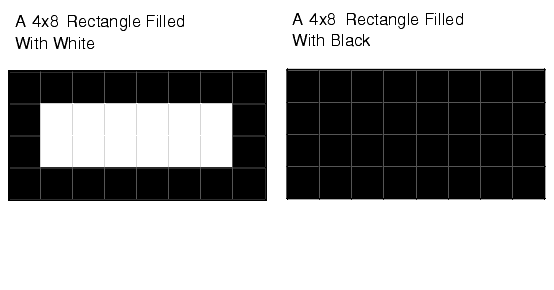
Although the images in Figure 7-10 give the impression that you can fill an object with a single color (e.g., black or white), Windows is actually far more sophisiticated than this. Of course, you can fill a rectangle with any solid color you like, not just black and white. Beyond this, you can even specify a specific fill pattern to use (rather than specifying that all pixels be filled with the same solid color).
Windows uses the current device context brush to fill the interior of an object. A brush is an eight-by-eight bitmap that is repeated in a "tiled" fashion to fill in an area. Windows provides several functions that create brushes for you, they are:
CreateSolidBrush: procedure( crColor:COLORREF ); @stdcall; @returns( "eax" ); @external( "__imp__CreateSolidBrush@4" );The w.CreateSolidBrush function creates a solid brush that draws what Windows believes is a solid color. You specify an RGB color value as the parameter and this function returns a handle to the brush that you can use to draw that solid color. Note that not all display devices can render 24-bit RGB values, Windows may attempt to draw the "solid" color using dithering (which doesn't look very solid up close).
CreateHatchBrush: procedure( fnStyle:dword; clrref:COLORREF ); @stdcall; @returns( "eax" ); @external( "__imp__CreateHatchBrush@8" );The w.CreateHatchBrush function creates a brush that will draw a hatch pattern. The first parameter is a special Windows defined constant that specifies the hatch style (see Figure 7-11). The second parameter is an RGB color value that Windows will use to draw that hatch pattern lines. If the current background mode (i.e., w.SetBkMode) is w.TRANSPARENT, then Windows will draw the lines on top of the existing background and that background will show between the hatch mark lines. If the current background mode is w.OPAQUE, then Windows will fill in the gaps between the lines in the hatch pattern using the background fill color (i.e., w.SetBkColor).
Figure 7-11: Windows Hatch Patterns
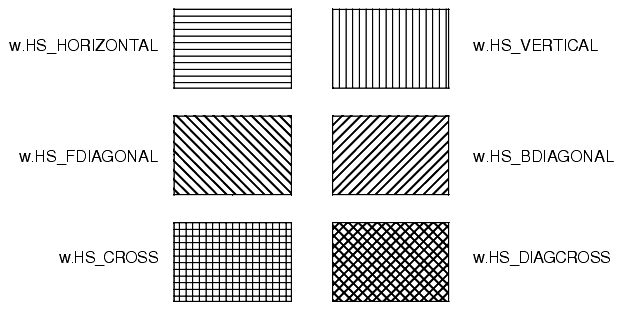
CreatePatternBrush: procedure( hbmp:dword ); @stdcall; @returns( "eax" ); @external( "__imp__CreatePatternBrush@4" );The w.CreatePatternBrush API function creates a brush from a bitmap you supply. The single parameter is a handle of an eight-by-eight bitmap specifying the pattern you want to draw for the brush. We'll talk about bitmaps a little later in this chapter.
CreateBrushIndirect: procedure( var lplb:LOGBRUSH ); @stdcall; @returns( "eax" ); @external( "__imp__CreateBrushIndirect@4" );The w.CreateBrushIndirect API function combines the functionality of the other three brush creation functions into a single API call. This call gets passed a pointer to a w.LOGBRUSH record, that has the following definition:
type LOGBRUSH: record lbStyle: dword; lbColor: dword; lbHatch: dword; endrecord;The lbStyle field specifies the brush's style and directly controls the meaning of the following two fields of this structure (see Table 7-5)
Table 7-5: lbStyle Values in the w.LOGBRUSH Record
You saw an example of the use of the w.LOGBRUSH record earlier, in the example involving the w.ExtCreatePen function. Table 7-5 provides the purpose of the values we assigned to each of the w.LOGBRUSH fields.
These "create brush" functions all return a handle you can use to reference the brush that Windows creates internally. In order to activate this brush in a device context, you use the SelectObject function (well, macro actually) within the BeginPaint/EndPaint block4 and pass SelectObject the handle of the brush you want to activate. Also, because these "create brush" functions create resources inside of Windows, don't forget to call w.DeleteObject to delete the brush resource when you're through with it (but be careful not to delete a brush you've currently got selected into some device context).
7.8.2: Filling and Framing Paths
In the section that described the use of the w.ExtCreatePen function, you saw how to use paths to record and draw an object made up from a sequence of lines. In the example code that section presents, you saw how to draw triangle objects as paths and actually render those triangles to a device context using the w.StrokePath API function. The w.StrokePath draws the outline of some object described by a sequence of lines (triangles in the case of the code you're seen already). In addition to drawing the outline of some object, you can also fill that object with some brush value by using the w.FillPath API function and you can draw the outline and fill its interior region in a single operation by calling the w.StrokeAndFillPath function:
static FillPath:procedure( hdc:dword ); @stdcall; @returns( "eax" ); @external( "__imp__FillPath@4" ); StrokeAndFillPath:procedure( hdc:dword ); @stdcall; @returns( "eax" ); @external( "__imp__StrokeAndFillPath@4" );The following sample program demonstrates the use of the w.StrokeAndFillPaths API function. It draws a series of triangles by recording their paths and the filling them with the six different hatch values. This program's output appears in figure.
Figure 7-12: FillPaths Program Output
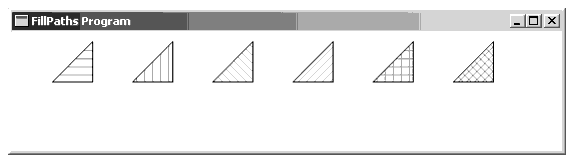
// FillPaths.hla- // // Program that demonstrates object filling via the // FillPaths and StrokeAndFillPaths API functions. // // Note: this is a unit because it uses the WinMail library module that // provides a win32 main program for us. unit FillPaths; #includeonce( "rand.hhf" ) #includeonce( "hll.hhf" ) #includeonce( "memory.hhf" ) #includeonce( "math.hhf" ) #includeonce( "w.hhf" ) #includeonce( "wpa.hhf" ) #includeonce( "winmain.hhf" ) ?@NoDisplay := true; ?@NoStackAlign := true; readonly ClassName :string := "FillPathsWinClass"; // Window Class Name AppCaption :string := "FillPaths Program"; // Caption for Window // The dispatch table: // // This table is where you add new messages and message handlers // to the program. Each entry in the table must be a MsgProcPtr_t // record containing two entries: the message value (a constant, // typically one of the w.WM_***** constants found in windows.hhf) // and a pointer to a "MsgProcPtr_t" procedure that will handle the // message. Dispatch :MsgProcPtr_t; @nostorage; MsgProcPtr_t MsgProcPtr_t:[ w.WM_DESTROY, &QuitApplication ], MsgProcPtr_t:[ w.WM_PAINT, &Paint ], // Insert new message handler records here. MsgProcPtr_t:[ 0, NULL ]; // This marks the end of the list. /**************************************************************************/ /* W I N M A I N S U P P O R T C O D E */ /**************************************************************************/ // initWC - We don't have any initialization to do, so just return: procedure initWC; @noframe; begin initWC; ret(); end initWC; // appCreateWindow- the default window creation code is fine, so just // call defaultCreateWindow. procedure appCreateWindow; @noframe; begin appCreateWindow; jmp defaultCreateWindow; end appCreateWindow; /**************************************************************************/ /* A P P L I C A T I O N S P E C I F I C C O D E */ /**************************************************************************/ // QuitApplication: // // This procedure handles the w.WM_DESTROY message. // It tells the application to terminate. This code sends // the appropriate message to the main program's message loop // that will cause the application to terminate. procedure QuitApplication( hwnd: dword; wParam:dword; lParam:dword ); begin QuitApplication; w.PostQuitMessage( 0 ); end QuitApplication; // Paint: // // This procedure handles the w.WM_PAINT message. procedure Paint( hwnd: dword; wParam:dword; lParam:dword ); var hdc :dword; // Handle to video display device context. oldPen :dword; // Used to save the original pen. curHatch :dword; // Handle to the Hatch we're using. ps :w.PAINTSTRUCT; // Used while painting text. readonly Hatches : dword[6] := [ w.HS_HORIZONTAL, w.HS_VERTICAL, w.HS_FDIAGONAL, w.HS_BDIAGONAL, w.HS_CROSS, w.HS_DIAGCROSS ]; begin Paint; // Message handlers must preserve EBX, ESI, and EDI. // (They've also got to preserve EBP, but HLA's procedure // entry code already does that.) push( ebx ); push( esi ); push( edi ); // Note that all GDI calls must appear within a // BeginPaint..EndPaint pair. BeginPaint( hwnd, ps, hdc ); // Draw a sequence of triangles to demonstrate // the w.StrokeAndFill API function: for( mov( 0, esi ); esi < @elements( Hatches ); inc( esi )) do // Select one of the six hatch styles here: mov( Hatches[ esi*4 ], eax ); w.CreateHatchBrush( Hatches[ esi*4 ], RGB( $80, $80, $80 )); mov( eax, curHatch ); SelectObject( curHatch ); // Capture all the strokes: w.BeginPath( hdc ); // Draw a triangle using the default pen: intmul( 80, esi, edi ); add( 40, edi ); MoveToEx( edi, 50, NULL ); add( 40, edi ); LineTo( edi, 50 ); LineTo( edi, 10 ); // Create a closed path // (so 'end' joins with 'start' properly): w.CloseFigure( hdc ); w.EndPath( hdc ); // Actually draw the triangle based on the path // we've captured above: w.StrokeAndFillPath( hdc ); // Delete the Hatch we created above: w.DeleteObject( curHatch ); endfor; EndPaint; pop( edi ); pop( esi ); pop( ebx ); end Paint; end FillPaths;7.8.3: Drawing Rectangles
After lines, perhaps the least complex graphic object that Windows will render is the rectangle. You can draw a rectangle and fill in a rectangle using the following Win32 API functions:
static FillRect: procedure ( hDC :dword; var lprc :RECT; hbr :dword ); @stdcall; @returns( "eax" ); @external( "__imp__FillRect@12" ); FrameRect: procedure ( hDC :dword; var lprc :RECT; hbr :dword ); @stdcall; @returns( "eax" ); @external( "__imp__FrameRect@12" ); InvertRect: procedure ( hDC :dword; var lprc :RECT ); @stdcall; @returns( "eax" ); @external( "__imp__InvertRect@8" ); Rectangle: procedure ( hdc :dword; nLeftRect :dword; nTopRect :dword; nRightRect :dword; nBottomRect :dword ); @stdcall; @returns( "eax" ); @external( "__imp__Rectangle@20" );These four GDI functions all have #keyword macros that are part of the BeginPaint/EndPaint (etc.) macros in the wpa.hhf header file. The macro declarations for each of these functions follows that standard form (that is, they're similar to the Windows function, minus the hdc parameter):
FillRect( lprc, hbr ); FrameRect( lprc, hbr ); InvertRect( lprc ); Rectangle( left, top, right bottom );The FillRect call fills the interior of the rectangle. The lprc parameter specifies the rectangle to fill and the hbr parameter (a handle to a brush value) specifies the brush that Windows will use when filling the rectangle. Alternately, you can specify one of the standard system colors as the brush value by using the corresponding Windows constant, plus one, in place of the brush handle. For example, "FillRect( someRect, w.COLOR_WINDOW+1);" fills the rectangle with the standard Windows' window color.
The FrameRect function draws a line around the rectangle. The lprc parameter specifies the outline of the rectangle to draw and the hbr parameter is a handle to a brush that Windows will use as the pen's brush when drawing the line around the rectangle. Like FillRect, the FrameRect function allows you to specify one of the standard window colors in place of the brush handle if you want one of the standard, solid, colors.
The InvertRect function inverts the color of each pixel in the specified rectangle's interior.
The Rectangle function provides a quick way to draw and fill a rectangle without setting up a brush or w.RECT record. It draws the rectangle specified by the coordinates you directly pass it as parameters and it uses the current pen to draw the outline of the rectangle, and the current device context brush to fill the rectangle.
In his first Programming Windows books, Charles Petzold introduced the "Random Rectangles" program that continuously draws a set of random rectangles on the screen (much like the earlier "Lines" program that appeared in this chapter). The following code is an example of such a random rectangles program written in assembly language.
// Rectangles.hla- // // Simple Application the demonstrates line drawing. unit Rectangles; #include( "rand.hhf" ) #include( "hll.hhf" ) #include( "w.hhf" ) #include( "wpa.hhf" ) #includeonce( "winmain.hhf" ) ?@NoDisplay := true; ?@NoStackAlign := true; static ClientSizeX :int32 := 0; // Size of the client area ClientSizeY :int32 := 0; // where we can paint. readonly ClassName :string := "RectanglesWinClass"; // Window Class Name AppCaption :string := "Rectangles Program"; // Caption for Window // The dispatch table: // // This table is where you add new messages and message handlers // to the program. Each entry in the table must be a MsgProcPtr_t // record containing two entries: the message value (a constant, // typically one of the w.WM_***** constants found in windows.hhf) // and a pointer to a "MsgProcPtr_t" procedure that will handle the // message. Dispatch :MsgProcPtr_t; @nostorage; MsgProcPtr_t MsgProcPtr_t:[ w.WM_DESTROY, &QuitApplication ], MsgProcPtr_t:[ w.WM_PAINT, &Paint ], MsgProcPtr_t:[ w.WM_SIZE, &Size ], // Insert new message handler records here. MsgProcPtr_t:[ 0, NULL ]; // This marks the end of the list. /**************************************************************************/ /* W I N M A I N S U P P O R T C O D E */ /**************************************************************************/ // initWC - We don't have any initialization to do, so just return: procedure initWC; @noframe; begin initWC; ret(); end initWC; // appCreateWindow- the default window creation code is fine, so just // call defaultCreateWindow. procedure appCreateWindow; @noframe; begin appCreateWindow; jmp defaultCreateWindow; end appCreateWindow; /**************************************************************************/ /* A P P L I C A T I O N S P E C I F I C C O D E */ /**************************************************************************/ // QuitApplication: // // This procedure handles the w.WM_DESTROY message. // It tells the application to terminate. This code sends // the appropriate message to the main program's message loop // that will cause the application to terminate. procedure QuitApplication( hwnd: dword; wParam:dword; lParam:dword ); begin QuitApplication; w.PostQuitMessage( 0 ); end QuitApplication; // Paint: // // This procedure handles the w.WM_PAINT message. procedure Paint( hwnd: dword; wParam:dword; lParam:dword ); var hdc :dword; // Handle to video display device context ps :w.PAINTSTRUCT; // Used while painting text. static hBrush :dword; // Brush handle. blackBrush :dword; // Handle for the stock white brush lastRGB :w.COLORREF; // Last color we used theRect :w.RECT; // Rectangle Coordinates begin Paint; // Message handlers must preserve EBX, ESI, and EDI. // (They've also got to preserve EBP, but HLA's procedure // entry code already does that.) push( ebx ); push( esi ); push( edi ); // Get the stock black brush object so we outline the rectangles // we draw: w.GetStockObject( w.BLACK_BRUSH ); mov( eax, blackBrush ); // Note that all GDI calls must appear within a // BeginPaint..EndPaint pair. BeginPaint( hwnd, ps, hdc ); rand.range( 0, $FF_FFFF ); // Generate a random RGB value. mov( eax, lastRGB ); // Create a brush with the current color we're using: w.CreateSolidBrush( lastRGB ); mov( eax, hBrush ); // Draw a random rectangle using the brush we just created: rand.range( 0, ClientSizeX ); mov( eax, theRect.left ); rand.range( 0, ClientSizeY ); mov( eax, theRect.top ); mov( ClientSizeX, eax ); sub( theRect.left, eax ); rand.range( 0, eax ); mov( eax, theRect.right ); mov( ClientSizeY, eax ); sub( theRect.top, eax ); rand.range( 0, eax ); mov( eax, theRect.bottom ); FillRect( theRect, hBrush ); FrameRect( theRect, blackBrush ); // Delete the brush we created: w.DeleteObject( hBrush ); EndPaint; // Force Windows to redraw this window without erasing // it so that we get constant feedback in the window: w.InvalidateRect( hwnd, NULL, false ); pop( edi ); pop( esi ); pop( ebx ); end Paint; // Size- // // This procedure handles the w.WM_SIZE message // Basically, it just saves the window's size so // the Paint procedure knows when a line goes out of // bounds. // // L.O. word of lParam contains the new X Size // H.O. word of lParam contains the new Y Size procedure Size( hwnd: dword; wParam:dword; lParam:dword ); begin Size; // Convert new X size to 32 bits and save: movzx( (type word lParam), eax ); mov( eax, ClientSizeX ); // Convert new Y size to 32 bits and save: movzx( (type word lParam[2]), eax ); mov( eax, ClientSizeY ); xor( eax, eax ); // return success. end Size; end Rectangles;7.8.4: Drawing Circles and Ellipses
Windows provides the w.Ellipse function for drawing circles and ellipses (a circle is a special case of an ellipse, which is why there is only one function for this purpose). The calling sequence for the w.Ellipse function is identical to that of the w.Rectangle API function. Because drawing circles and ellipses is not quite a common as drawing rectangles, you don't get as wide a variety of API functions as are available for rectangles (i.e., no FrameEllipse, no FillEllipse, and no InvertEllipse functions). Nevertheless, it is possible to do everything these functions do (for ellipses), even if it's not quite as convenient.
Here's the prototype for the w.Ellipse function:
static Ellipse: procedure ( hdc :dword; nLeftRect :dword; nTopRect :dword; nRightRect :dword; nBottomRect :dword ); @stdcall; @returns( "eax" ); @external( "__imp__Ellipse@20" );The prototype for the BeginPaint/EndPaint #keyword macro is the following:
Ellipse( LeftRect, TopRect, RightRect, BottomRect )As usual, the Ellipse invocation macro is identical to the w.Ellipse API function with the exception that you don't supply the device context handle as the first parameter.
The left, top, right, and bottom coordinate values you pass to the w.Ellipse function specifies a bounding box that just surrounds the ellipse you want to draw (see Figure 7-13). In order to draw a circle, the bounding rectangle must be a square; that is, (bottom - top) must be equal to (right - left).
Figure 7-13: Specifying an Ellipse with a Bounding Box
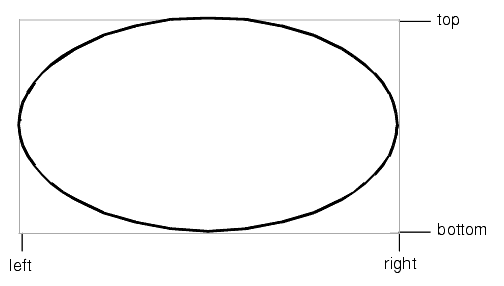
The w.Ellipse function frames the ellipse using the current device context's pen and it fills the ellipse using the device context's current brush value. If you want to change these values, you'll have to select a new pen or brush into the device context before drawing an ellipse. Of course, if specifying a different pen or fill value is something you commonly do, you might want to consider writing your own function that lets you specify these values as parameters.
The following sample program, ellipses.hla, is the ellipse version of the "random rectangles" program of the previous section. This program draws random ellipses to the window on a continual basis (until the user quits the program). One big difference between the ellipses.hla and the rectangle.hla programs is the fact that the ellipses program actually draws a sequence of ellipses at each point, with each successive ellipse shrunken in a small amount and the fill color slightly brightened for each ellipse. This creates a nice looking shade effect (of course, the program draws the ellipses so fast that it's hard to appreciate the shading, but if you look at the ellipses drawn near the edge of the window, you'll be able to see this effect).
// Ellipses.hla- // // Simple Application the demonstrates drawing ellipses. unit Ellipses; #include( "rand.hhf" ) #include( "hll.hhf" ) #include( "w.hhf" ) #include( "wpa.hhf" ) #includeonce( "winmain.hhf" ) ?@NoDisplay := true; ?@NoStackAlign := true; static ClientSizeX :int32 := 0; // Size of the client area ClientSizeY :int32 := 0; // where we can paint. readonly ClassName :string := "EllipsesWinClass"; // Window Class Name AppCaption :string := "Ellipses Program"; // Caption for Window // The dispatch table: // // This table is where you add new messages and message handlers // to the program. Each entry in the table must be a MsgProcPtr_t // record containing two entries: the message value (a constant, // typically one of the w.WM_***** constants found in windows.hhf) // and a pointer to a "MsgProcPtr_t" procedure that will handle the // message. Dispatch :MsgProcPtr_t; @nostorage; MsgProcPtr_t MsgProcPtr_t:[ w.WM_DESTROY, &QuitApplication ], MsgProcPtr_t:[ w.WM_PAINT, &Paint ], MsgProcPtr_t:[ w.WM_SIZE, &Size ], // Insert new message handler records here. MsgProcPtr_t:[ 0, NULL ]; // This marks the end of the list. /**************************************************************************/ /* W I N M A I N S U P P O R T C O D E */ /**************************************************************************/ // initWC - We don't have any initialization to do, so just return: procedure initWC; @noframe; begin initWC; ret(); end initWC; // appCreateWindow- the default window creation code is fine, so just // call defaultCreateWindow. procedure appCreateWindow; @noframe; begin appCreateWindow; jmp defaultCreateWindow; end appCreateWindow; /**************************************************************************/ /* A P P L I C A T I O N S P E C I F I C C O D E */ /**************************************************************************/ // QuitApplication: // // This procedure handles the w.WM_DESTROY message. // It tells the application to terminate. This code sends // the appropriate message to the main program's message loop // that will cause the application to terminate. procedure QuitApplication( hwnd: dword; wParam:dword; lParam:dword ); begin QuitApplication; w.PostQuitMessage( 0 ); end QuitApplication; // Paint: // // This procedure handles the w.WM_PAINT message. procedure Paint( hwnd: dword; wParam:dword; lParam:dword ); var hdc :dword; // Handle to video display device context ps :w.PAINTSTRUCT; // Used while painting text. static hBrush :dword; // Brush handle. blackBrush :dword; // Handle for the stock white brush nullPen :dword; // Handle for the null pen. oldPen :dword; // Handle for the original pen lastRGB :w.COLORREF; // Last color we used theRect :w.RECT; // Rectangle Coordinates begin Paint; // Message handlers must preserve EBX, ESI, and EDI. // (They've also got to preserve EBP, but HLA's procedure // entry code already does that.) push( ebx ); push( esi ); push( edi ); // Create a null pen so we don't have an outline on our ellipse: w.CreatePen( w.PS_NULL, 0, 0 ); mov( eax, nullPen ); // Get the stock black brush object so we outline the rectangles // we draw: w.GetStockObject( w.BLACK_BRUSH ); mov( eax, blackBrush ); // Note that all GDI calls must appear within a // BeginPaint..EndPaint pair. BeginPaint( hwnd, ps, hdc ); rand.range( 0, $FF_FFFF ); // Generate a random RGB value. mov( eax, lastRGB ); // Select the null pen into the context so we don't get // a black outline around the ellipse: SelectObject( nullPen ); mov( eax, oldPen ); // Create a random rectangle to surround the first ellipse // we're going to draw: rand.range( 0, ClientSizeX ); mov( eax, theRect.left ); rand.range( 0, ClientSizeY ); mov( eax, theRect.top ); mov( ClientSizeX, eax ); sub( theRect.left, eax ); rand.range( 0, eax ); add( theRect.left, eax ); mov( eax, theRect.right ); mov( ClientSizeY, eax ); sub( theRect.top, eax ); rand.range( 0, eax ); add( theRect.top, eax ); mov( eax, theRect.bottom ); // Draw a sequence of ellipses, each successive one inside the // previous one, until the ellipse closes up on itself. forever // Create a brush with the current color we're using. // On each iteration of the loop, we'll lighten the color // a small amount so that it creates a shading effect. w.CreateSolidBrush( lastRGB ); add( $03_0303, lastRGB ); // Lighten the color for next loop. and( $FF_FFFF, lastRGB ); mov( eax, hBrush ); SelectObject( eax ); // Draw the current ellipse: Ellipse( theRect.left, theRect.top, theRect.right, theRect.bottom ); // Shrink the Ellipse in by two pixels: add( 2, theRect.top ); add( 2, theRect.left ); sub( 2, theRect.bottom ); sub( 2, theRect.right ); // Quit the loop when the ellipse collapses on itself: mov( theRect.top, eax ); mov( theRect.left, ecx ); breakif( eax >= theRect.bottom || ecx >= theRect.right ); // Delete the brush we created: SelectObject( blackBrush ); // First, select a different brush. w.DeleteObject( hBrush ); endfor; // Restore the original pen: SelectObject( oldPen ); EndPaint; // Force Windows to redraw this window without erasing // it so that we get constant feedback in the window: w.InvalidateRect( hwnd, NULL, false ); pop( edi ); pop( esi ); pop( ebx ); end Paint; // Size- // // This procedure handles the w.WM_SIZE message // Basically, it just saves the window's size so // the Paint procedure knows when a line goes out of // bounds. // // L.O. word of lParam contains the new X Size // H.O. word of lParam contains the new Y Size procedure Size( hwnd: dword; wParam:dword; lParam:dword ); begin Size; // Convert new X size to 32 bits and save: movzx( (type word lParam), eax ); mov( eax, ClientSizeX ); // Convert new Y size to 32 bits and save: movzx( (type word lParam[2]), eax ); mov( eax, ClientSizeY ); xor( eax, eax ); // return success. end Size; end Ellipses;7.8.5: Drawing Roundangles, Arcs, Chords, and Pies
The Windows GDI provides several additional graphic primitives that are useful for building complex graphical objects on the display: roundangles, arcs, chords, and pie sections. Here are the descriptions of these functions:
static AngleArc: procedure ( hdc: dword; x: dword; y: dword; dwRadius: dword; eStartAngle:real32; eSweepAngle:real32 ); @stdcall; @returns( "eax" ); @external( "__imp__AngleArc@24" ); // #keyword AngleArc( x, y, dwRadius, eStartAngle, eSweepAngle );The w.AngleArc function is unique in this set insofar as it doesn't use the standard "bounding box" paradigm to descibe the graphical object. Instead, this particular function uses a standard definition for a circle in order to describe the object it draws; specifically, you provide the coordinates of a center point (the x and y coordinates) and you provide a radius for the circle. This function draws a line segment and an arc. Specifically, it draws a line from the current pen position to the beginning of the arc and then it draws an arc along the perimeter of a circle from a start angle (in degrees) through the number of degrees specified by the sweep angle. The circle on which this function draws the arc is specified by the center point (x,y) and the radius (dwRadius) parameters. The principle purpose for this function is to draw a rounded edge that connects to line segments. This function leaves the current pen position sitting at the end of the arc it draws. This function draws the arc using the current device context pen setting, it does not fill the arc.
Like other GDI functions, you can only call this function while you hold a valid device context. the AngleArc macro in the wpa.hhf header file lets you easily call this function from within a BeginPaint/EndPaint sequence.
static Arc: procedure ( hdc: dword; nLeftRect: dword; nTopRect: dword; nRightRect: dword; nBottomRect: dword; nXStartArc: dword; nYStartArc: dword; nXEndArc: dword; nYEndArc: dword ); @stdcall; @returns( "eax" ); @external( "__imp__Arc@36" );The w.Arc function (#keyword macro: Arc) lets you draw an arc along the perimeter of an ellipse. For this function, you supply a standard bounding box that surrounds the ellipse on whose perimeter you want to draw the arc. You also supply two points that are outside the bounding box. Where the line described by the starting point (specified by nXStartArc and nYStartArc) and the center of the ellipse intersects the perimeter of the ellipse, Windows begins drawing the arc; where the line described by the ending point (nXEndArc and nYEndArc) and the center of the ellipse intersect the ellipse's perimeter, Windows stops drawing the arc (see Figure 7-14).
Figure 7-14: An Arc Drawn with the w.Arc Function
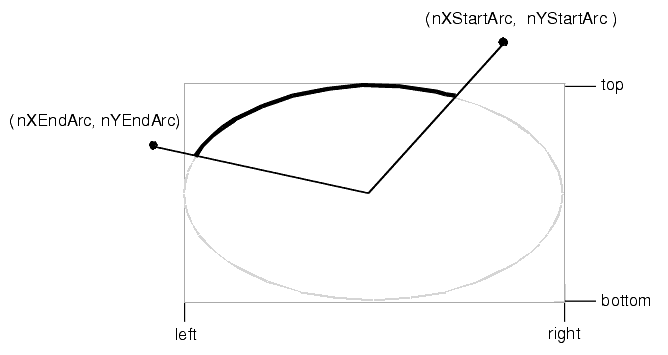
ArcTo: procedure ( hdc: dword; nLeftRect: dword; nTopRect: dword; nRightRect: dword; nBottomRect: dword; nXRadial1: dword; nYRadial1: dword; nXRadial2: dword; nYRadial2: dword ); @stdcall; @returns( "eax" ); @external( "__imp__ArcTo@36" );The w.ArcTo function is a cross between the w.AngleArc function and the w.Arc function. The parameters and geometry are identical to the w.Arc function (though the names have changed, the function still uses a bounding box and two points to specify where the arc is to be drawn, just like w.Arc). Like the w.AngleArc function, w.ArcTo draws a line from the current pen position to the start of the arc and leaves the current pen position at the end of the arc that it draws.
static Chord: procedure ( hdc :dword; nLeftRect :dword; nTopRect :dword; nRightRect :dword; nBottomRect :dword; nXRadial1 :dword; nYRadial1 :dword; nXRadial2 :dword; nYRadial2 :dword ); @stdcall; @returns( "eax" ); @external( "__imp__Chord@36" ); // #keyword Chord( left, top, right, bottom, x1, y1, x2, y2 );A chord is a closed object that consists of an arc with a line drawn between the two endpoints of the arc (see Figure 7-15). The chord function draws the outline of the chord using the device context's current pen and it fills the interior of the chord using the current device context brush.
Figure 7-15: Drawing a Chord with w.Chord
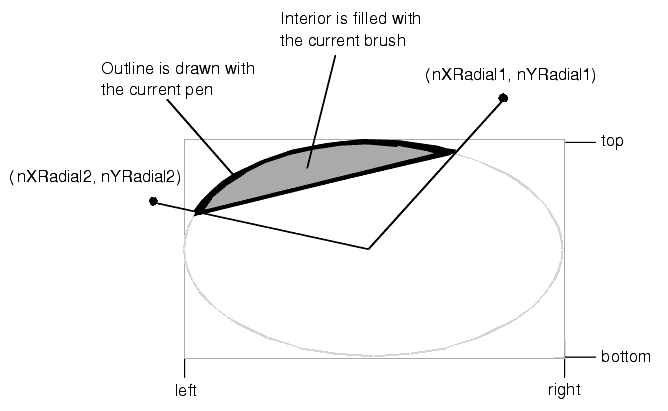
Pie: procedure ( hdc :dword; nLeftRect :dword; nTopRect :dword; nRightRect :dword; nBottomRect :dword; nXRadial1 :dword; nYRadial1 :dword; nXRadial2 :dword; nYRadial2 :dword ); @stdcall; @returns( "eax" ); @external( "__imp__Pie@36" ); // #keyword Pie( left, top, right, bottom, x1, y1, x2, y2 );The w.Pie function is very similar to the w.Chord function except it draws a "pie slice" by filling in the area of the ellipse between the endpoints of the arc you specify and the center of the ellipse (see Figure 7-16).
Figure 7-16: Drawing a Pie Slice with w.Pie
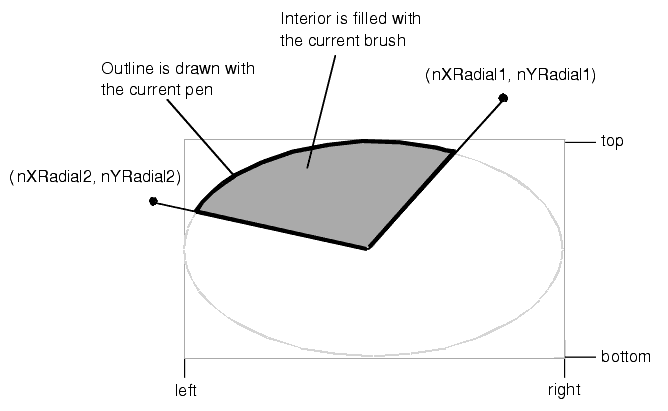
RoundRect: procedure ( hdc :dword; nLeftRect :dword; nTopRect :dword; nRightRect :dword; nBottomRect :dword; nWidth :dword; nHeight :dword ); @stdcall; @returns( "eax" ); @external( "__imp__RoundRect@28" ); // #keyword RoundRect( left, top, right, bottom, width, height );The w.RoundRect API function draws a "rounded rectangle" (or "roundangle" for short). This is a rectangle with rounded corners. The usual bounding box specifies the outline of the rectangular portion of the image, the nWidth and nHeight parameters specify the amount of rounding that occurs at the four corners by specifying the bounds for an ellipse on each corner (see Figure 7-17).
Figure 7-17: Drawing a Rounded Rectangle using w.RoundRect
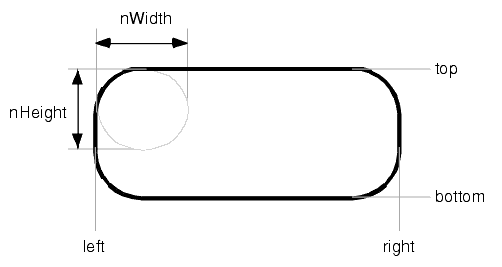
7.8.6: Bezier Curves
Bezier curves are a mathematical description of a curved line segment that models a spline (a spline is a varying curve instrument that draftsmen use to create a curved line between a set of points). Windows provides two API functions that you can use to draw Bezier curves:
static PolyBezier: procedure ( hdc :dword; var lppt :POINT; cPoints :dword ); @stdcall; @returns( "eax" ); @external( "__imp__PolyBezier@12" ); PolyBezierTo: procedure ( hdc :dword; var lppt :POINT; cCount :dword ); @stdcall; @returns( "eax" ); @external( "__imp__PolyBezierTo@12" ); // #keyword PolyBezier( lppt, cPoints ); // #keyword PolyBezierTo( lppt, cPoints );The difference between these two functions is that w.PolyBezierTo updates the current pen position (to point at the endpoint of the Bezier curve it draws) wherease w.PolyBezier does not affect the current pen position. As usual for GDI drawing functions, you may only call these functions while you've got a valid device context open. If you use the wpa.hhf macros (like BeginPaint/EndPaint) you can use the PolyBezier and PolyBezierTo macros to streamline calls to these API functions.
A "cubic Bezier curve" is defined by four points: two endpoints of a line and two control points that describe how to warp that line to form a curve. As their "Poly" prefix suggests, the w.PolyBezier and w.PolyBezierTo API functions actually draw a sequence of Bezier curves (much like w.PolyLine draws a sequece of straight line segments). The lppt parameter you supply to these functions is a pointer to an array of endpoints and control points, that are organized as follows:
[initial point] [control point 1] [control point 2] [end point/start point] [control point 1] [control point 2] [end point/start point] ...An important thing to notice here is that each endpoint is also the start point for the next Bezier curve in the list. Only the initial end point and the last endpoint in the list do not serve double duty. The cCount parameter specifies the total number of points found in this array. Because each Bezier curve in the list requires three points (except for the first one, which requires four points), the cCount value must be a value that, once you subtract one, is evenly divisible by three.
Generally, applications don't compute the values of the endpoints and control points for a Bezier curve in order to draw a curved shape. Instead, most applications allow the user to specify the control and end points via some sort of "graphic editor" and the program simple records those points for later playback. Therefore, it's rare to find a program that actually computes the values for the control points of a Bezier curve in order to display some generic curve. Nevertheless, a short demo application is called for here, just to see how you can fill in the points in the points array you pass to the w.PolyBezier and w.PolyBezierTo API functions. Figure 7-18 shows the output of the bezier.hla source file (actually, this shows one possible output because the program actually generates the curves in a random fashion and will generate a new display whenever you resize or otherwise force a redraw of the window).
Figure 7-18: Output from the Bezier.hla Program
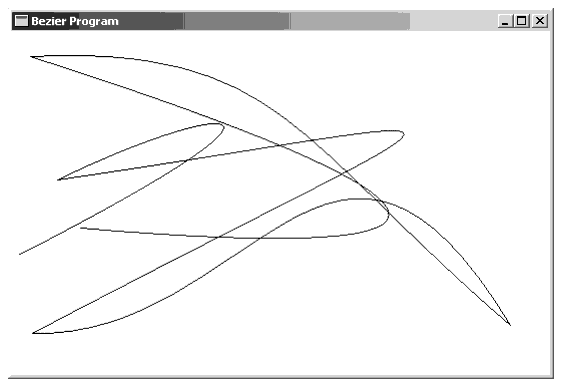
// Bezier.hla- // // Program that demonstrates the use of the w.PolyBezier function. // // Note: this is a unit because it uses the WinMail library module that // provides a win32 main program for us. unit Bezier; #includeonce( "rand.hhf" ) #includeonce( "hll.hhf" ) #includeonce( "memory.hhf" ) #includeonce( "math.hhf" ) #includeonce( "w.hhf" ) #includeonce( "wpa.hhf" ) #includeonce( "winmain.hhf" ) ?@NoDisplay := true; ?@NoStackAlign := true; static ClientSizeX :int32 := 0; // Size of the client area ClientSizeY :int32 := 0; // where we can paint. readonly ClassName :string := "BezierWinClass"; // Window Class Name AppCaption :string := "Bezier Program"; // Caption for Window // The dispatch table: // // This table is where you add new messages and message handlers // to the program. Each entry in the table must be a MsgProcPtr_t // record containing two entries: the message value (a constant, // typically one of the w.WM_***** constants found in windows.hhf) // and a pointer to a "MsgProcPtr_t" procedure that will handle the // message. Dispatch :MsgProcPtr_t; @nostorage; MsgProcPtr_t MsgProcPtr_t:[ w.WM_DESTROY, &QuitApplication ], MsgProcPtr_t:[ w.WM_PAINT, &Paint ], MsgProcPtr_t:[ w.WM_SIZE, &Size ], // Insert new message handler records here. MsgProcPtr_t:[ 0, NULL ]; // This marks the end of the list. /**************************************************************************/ /* W I N M A I N S U P P O R T C O D E */ /**************************************************************************/ // initWC - We don't have any initialization to do, so just return: procedure initWC; @noframe; begin initWC; ret(); end initWC; // appCreateWindow- the default window creation code is fine, so just // call defaultCreateWindow. procedure appCreateWindow; @noframe; begin appCreateWindow; jmp defaultCreateWindow; end appCreateWindow; /**************************************************************************/ /* A P P L I C A T I O N S P E C I F I C C O D E */ /**************************************************************************/ // QuitApplication: // // This procedure handles the w.WM_DESTROY message. // It tells the application to terminate. This code sends // the appropriate message to the main program's message loop // that will cause the application to terminate. procedure QuitApplication( hwnd: dword; wParam:dword; lParam:dword ); begin QuitApplication; w.PostQuitMessage( 0 ); end QuitApplication; // Paint: // // This procedure handles the w.WM_PAINT message. procedure Paint( hwnd: dword; wParam:dword; lParam:dword ); var hdc :dword; // Handle to video display device context. ps :w.PAINTSTRUCT; // Used while painting text. bzeaCurves :w.POINT[16]; // Holds five Bezier curves. begin Paint; // Message handlers must preserve EBX, ESI, and EDI. // (They've also got to preserve EBP, but HLA's procedure // entry code already does that.) push( ebx ); push( esi ); push( edi ); // Fill in the bzeaCurves array with a set of end and control points: for ( mov( 0, esi ); esi < 16 * @size( w.POINT); add( @size( w.POINT ), esi ) ) do rand.range( 0, ClientSizeX ); mov( eax, (type w.POINT bzeaCurves[esi]).x ); rand.range( 0, ClientSizeY ); mov( eax, (type w.POINT bzeaCurves[esi]).y ); endfor; // Note that all GDI calls must appear within a // BeginPaint..EndPaint pair. BeginPaint( hwnd, ps, hdc ); // Draw the curves we've created: PolyBezier( bzeaCurves, 16 ); EndPaint; pop( edi ); pop( esi ); pop( ebx ); end Paint; // Size- // // This procedure handles the w.WM_SIZE message // Basically, it just saves the window's size so // the Paint procedure knows when a line goes out of // bounds. // // L.O. word of lParam contains the new X Size // H.O. word of lParam contains the new Y Size procedure Size( hwnd: dword; wParam:dword; lParam:dword ); begin Size; // Convert new X size to 32 bits and save: movzx( (type word lParam), eax ); mov( eax, ClientSizeX ); // Convert new Y size to 32 bits and save: movzx( (type word lParam[2]), eax ); mov( eax, ClientSizeY ); xor( eax, eax ); // return success. end Size; end Bezier;7.8.7: Drawing with the Polygon Function
Windows provides an API function that draws polygons as a set of connected points. The operating of this function is almost identical to w.Polyline except that Windows will automatically draw a closing line from the last point to the first point in the list you provide (if these aren't the same point). The calling sequence and prototypes are also very similar:
static Polygon: procedure ( hdc :dword; var lpPoints :POINT; nCount :dword ); @stdcall; @returns( "eax" ); @external( "__imp__Polygon@12" ); PolyPolygon: procedure ( hdc :dword; var lpPoints :POINT; var lpPolyCounts :var; nCount :dword ); @stdcall; @returns( "eax" ); @external( "__imp__PolyPolygon@16" ); // #keyword Polygon( lpPoints, ncount ); // #keyword PolyPolygon( lpPoints, lpPolyPoints, nCount );The w.PolyPolygon procedure draws a series of polygons (just as w.PolyPolyline draws a series of poly lines). The main differences between the polyline functions and the polygon functions are that the polygon functions always create a close object (that is, they connect the endpoint and the start point) and the polygon function fill the interior of their shapes with the current device context brush (poly line objects are not considered fillable shapes by Windows).
For the w.Polygon function, the lpPoints parameter is an array of w.POINT objects that specify the vertices of the polygon you wish to draw. The nCount parameter specifies the number of points that are in this array of points. The w.Polygon function will draw lines between these points using the current device context pen and will fill the resulting shape with the currently selected device context brush. As with all GDI drawing functions, you must have a current device context selected (and if you use the BeginPaint/EndPaint macros from wpa.hhf, you can use the streamlined Polygon macro to invoke this function).
The w.PolyPolygon function draws a sequence of polygons whose vertices all appear in a list. The lpPoints parameter specifies all the vertices for the polygons, the lpPolyCounts parameter is an array of integers that specifies the number of points for each polygon, and the nCount parameter specifies the total number of polygons (i.e., the number of integer entries in the lpPolyCounts array). The lpPoints array must have the number of points specified by the sum of all the elements in the lpPolyCounts array. Windows does not connect these individual polygons.
Because you can create some very complex polygonal objects, Windows offers a couple of different modes you can specify when filling the polygon. By default, Windows uses an "alternate" mode. In the alternate mode, Windows fills those closed sections of the polygon that it can reach by going over an odd number of lines in the shape; any interiors you reach by traversing an even number of lines do not get filled. Sometimes, this is an inappropriate fill behavior, so Windows also offers a "winding" mode that tells Windows to fill all the interior areas. You can select between these two modes by passing the w.ALTERNATE or w.WINDING constant values as the iPolyFillMode parameter to the w.SetPolyFillMode function:
static SetPolyFillMode: procedure ( hdc :dword; iPolyFillMode :dword ); @stdcall; @returns( "eax" ); @external( "__imp__SetPolyFillMode@8" ); // #keyword SetPolyFillMode( iPolyFillMode );The following program listing demonstrates the use of the w.Polygon and w.SetPolyFillMode functions, as well as the use of the w.ALTERNATE and w.WINDING fill modes. See Figure 7-19 for the sample output from this program. The image on the left hand side of the window was drawn with the w.ALTERNATE fill style, while the object on the right was drawn with the w.WINDING fill style.
Figure 7-19: Output from the Polygons.hla Program
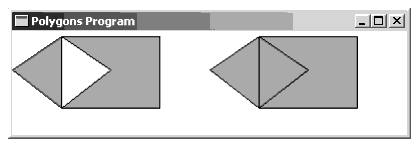
// Polygons.hla- // // Program that demonstrates the use of the w.Polygon and w.SetPolyFillMode // functions. // // Note: this is a unit because it uses the WinMail library module that // provides a win32 main program for us. unit Polygons; #includeonce( "rand.hhf" ) #includeonce( "hll.hhf" ) #includeonce( "memory.hhf" ) #includeonce( "math.hhf" ) #includeonce( "w.hhf" ) #includeonce( "wpa.hhf" ) #includeonce( "winmain.hhf" ) ?@NoDisplay := true; ?@NoStackAlign := true; static ClientSizeX :int32 := 0; // Size of the client area ClientSizeY :int32 := 0; // where we can paint. readonly ClassName :string := "PolygonsWinClass"; // Window Class Name AppCaption :string := "Polygons Program"; // Caption for Window // The dispatch table: // // This table is where you add new messages and message handlers // to the program. Each entry in the table must be a MsgProcPtr_t // record containing two entries: the message value (a constant, // typically one of the w.WM_***** constants found in windows.hhf) // and a pointer to a "MsgProcPtr_t" procedure that will handle the // message. Dispatch :MsgProcPtr_t; @nostorage; MsgProcPtr_t MsgProcPtr_t:[ w.WM_DESTROY, &QuitApplication ], MsgProcPtr_t:[ w.WM_PAINT, &Paint ], MsgProcPtr_t:[ w.WM_SIZE, &Size ], // Insert new message handler records here. MsgProcPtr_t:[ 0, NULL ]; // This marks the end of the list. /**************************************************************************/ /* W I N M A I N S U P P O R T C O D E */ /**************************************************************************/ // initWC - We don't have any initialization to do, so just return: procedure initWC; @noframe; begin initWC; ret(); end initWC; // appCreateWindow- the default window creation code is fine, so just // call defaultCreateWindow. procedure appCreateWindow; @noframe; begin appCreateWindow; jmp defaultCreateWindow; end appCreateWindow; /**************************************************************************/ /* A P P L I C A T I O N S P E C I F I C C O D E */ /**************************************************************************/ // QuitApplication: // // This procedure handles the w.WM_DESTROY message. // It tells the application to terminate. This code sends // the appropriate message to the main program's message loop // that will cause the application to terminate. procedure QuitApplication( hwnd: dword; wParam:dword; lParam:dword ); begin QuitApplication; w.PostQuitMessage( 0 ); end QuitApplication; // Paint: // // This procedure handles the w.WM_PAINT message. procedure Paint( hwnd: dword; wParam:dword; lParam:dword ); var hdc :dword; // Handle to video display device context. ps :w.PAINTSTRUCT; // Used while painting text. windingPoly :w.POINT[8]; // Holds the points for two overlapping rects. alterPoly :w.POINT[8]; // Holds the points for two overlapping rects. #macro index(i); (i*@size(w.POINT)) #endmacro begin Paint; // Message handlers must preserve EBX, ESI, and EDI. // (They've also got to preserve EBP, but HLA's procedure // entry code already does that.) push( ebx ); push( esi ); push( edi ); // Fill in the polygon array to form two overlapping rectangles: mov( 0, windingPoly.x[ index(7) ] ); mov( ClientSizeX, eax ); shr( 2, eax ); // 1/4 of the window's width mov( eax, windingPoly.x[ index(5) ] ); mov( eax, ecx ); shr( 1, eax ); // 1/8 of the window width mov( eax, windingPoly.x[ index(0) ] ); mov( eax, windingPoly.x[ index(3) ] ); mov( eax, windingPoly.x[ index(4) ] ); mov( eax, windingPoly.x[ index(6) ] ); add( ecx, eax ); // 3/8 of the window's width mov( eax, windingPoly.x[ index(1) ] ); mov( eax, windingPoly.x[ index(2) ] ); mov( 5, eax ); mov( eax, windingPoly.y[ index(0) ] ); mov( eax, windingPoly.y[ index(1) ] ); mov( eax, windingPoly.y[ index(4) ] ); mov( ClientSizeY, eax ); shr( 1, eax ); mov( eax, ecx ); shr( 1, ecx ); add( ecx, eax ); // 3/4 of ClientSizeY mov( eax, windingPoly.y[ index(2) ] ); mov( eax, windingPoly.y[ index(3) ] ); mov( eax, windingPoly.y[ index(6) ] ); shr( 1, eax ); // 3/8 of ClientSizeY mov( eax, windingPoly.y[ index(5) ] ); mov( eax, windingPoly.y[ index(7) ] ); // Create the alterPoly array here by offseting the // winding polygon by half the screen: mov( ClientSizeX, ecx ); shr( 1, ecx ); for( xor( esi, esi ); esi < 8; inc( esi )) do mov( windingPoly.x[ esi*8], eax ); add( ecx, eax ); mov( eax, alterPoly.x[ esi*8 ] ); mov( windingPoly.y[ esi*8], eax ); mov( eax, alterPoly.y[ esi*8 ] ); endfor; // Note that all GDI calls must appear within a // BeginPaint..EndPaint pair. BeginPaint( hwnd, ps, hdc ); SelectObject( w.GetStockObject( w.GRAY_BRUSH )); // Draw the curves we've created: SetPolyFillMode( w.ALTERNATE ); Polygon( windingPoly, 8 ); SetPolyFillMode( w.WINDING ); Polygon( alterPoly, 8 ); EndPaint; pop( edi ); pop( esi ); pop( ebx ); end Paint; // Size- // // This procedure handles the w.WM_SIZE message // Basically, it just saves the window's size so // the Paint procedure knows when a line goes out of // bounds. // // L.O. word of lParam contains the new X Size // H.O. word of lParam contains the new Y Size procedure Size( hwnd: dword; wParam:dword; lParam:dword ); begin Size; // Convert new X size to 32 bits and save: movzx( (type word lParam), eax ); mov( eax, ClientSizeX ); // Convert new Y size to 32 bits and save: movzx( (type word lParam[2]), eax ); mov( eax, ClientSizeY ); xor( eax, eax ); // return success. end Size; end Polygons;7.9: Regions
A region in Windows is an area that is defined using rectangles, roundangles (rounded rectangles), ellipses, and polygons. While you can use regions for many different purposes in Windows, their primary purposes are to support masking (or clipping) when drawing objects to the display and creating specialized objects to draw or fill. We'll take a look at drawing complex regions in this section and look at clipping in the next section.
Windows' regions provide a mechanism for merging two distinct objects into a single shape. For example, consider the overlapping rectangles produced by the Polygons.hla program of the previous section (see Figure 7-20). Unless you fill this object with a very dark (e.g., black) brush, it's pretty obivious that what we have here are two rectangles rather than a single object. Perhaps you really wanted to create the shape that Figure 7-21 shows (for the time being, we'll ignore the fact that we can easily create this new shape as a polygon, indeed with less work than creating the overlapping rectangles from Polygons.hla; use your imagination and assume that this is a complex shape). Well, Windows' region facilities provide a way to combine (or merge) two separate shapes, producing a new, distinct shape.
Figure 7-20: The Overlapping Rectangles that Polygon.hla Produces
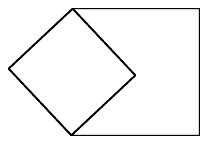
Figure 7-21: A Desired Shape
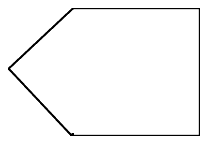
To create a simple region, you use one of the followingWindows API functions:
static CreateEllipticRgn: procedure ( nLeftRect :dword; nTopRect :dword; nRightRect :dword; nBottomRect :dword ); @stdcall; @returns( "eax" ); @external( "__imp__CreateEllipticRgn@16" ); CreateEllipticRgnIndirect: procedure ( var lprc :RECT ); @stdcall; @returns( "eax" ); @external( "__imp__CreateEllipticRgnIndirect@4" ); CreatePolyPolygonRgn: procedure ( var lppt :POINT; var lpPolyCounts :dword; nCount :dword; fnPolyFillMode :dword ); @stdcall; @returns( "eax" ); @external( "__imp__CreatePolyPolygonRgn@16" ); CreatePolygonRgn: procedure ( var lppt :POINT; cPoints :dword; fnPolyFillMode :dword ); @stdcall; @returns( "eax" ); @external( "__imp__CreatePolygonRgn@12" ); CreateRectRgn: procedure ( nLeftRect :dword; nTopRect :dword; nRightRect :dword; nBottomRect :dword ); @stdcall; @returns( "eax" ); @external( "__imp__CreateRectRgn@16" ); CreateRectRgnIndirect: procedure ( VAR lprc :RECT ); @stdcall; @returns( "eax" ); @external( "__imp__CreateRectRgnIndirect@4" ); CreateRoundRectRgn: procedure ( nLeftRect :dword; nTopRect :dword; nRightRect :dword; nBottomRect :dword; nWidthEllipse :dword; nHeightEllipse :dword ); @stdcall; @returns( "eax" ); @external( "__imp__CreateRoundRectRgn@24" );These calls have the same parameters as the w.Rectangle, w.RoundRect, w.Ellipse, w.Polygon, and w.PolyPolygon API functions. However, instead of rendering one of these objects, these functions create a region. The "indirect" versions let you pass a bounding rectangle that defines the shape of the object from which Windows will create a region.
A region is an internal Windows resource. When you create a region with one of these calls, Windows will construct an internal data structure to represent that region and return a handle (in EAX) that you can use to refer to that structure. Like all GDI resources you create, you must make sure that you delete any region objects you create before your application quits. If you don't, those regions will continue to consume Windows' resources. Therefore, it's important for you to save the handle that Windows returns from these functions so you can delete the resource later.
You can also change an existing region to a simple rectangular region via the API function:
SetRectRgn: procedure ( hrgn :dword; nLeftRect :dword; nTopRect :dword; nRightRect :dword; nBottomRect :dword ); @stdcall; @returns( "eax" ); @external( "__imp__SetRectRgn@20" );This function does not return a handle (it modifies the region whose handle you pass to this function). Instead, this function simply returns success/error in EAX.
The real power behind regions only becomes apparent when you consider the w.CombineRgn API function:
static CombineRgn: procedure ( hrgnDest :dword; hrgnSrc1 :dword; hrgnSrc2 :dword; fnCombineMode :dword ); @stdcall; @returns( "eax" ); @external( "__imp__CombineRgn@16" );The first three parameters must be handles of valid regions that you've previously created (this is even true for the hrgnDest parameter, which w.CombineRgn will destroy before creating a new region by combining the second two parameters - weird semantics, but this is the way Windows works). This function combines the two regions specified by the hrgnSrc1 and hrgnSrc2 parameter using the combine mode specified by the fourth parameter (fnCombineMode); this function creates a new region and replaces the hrgnDest region by this new region. The hrgnDest parameter supports the modes described in Table 7-6.
Table 7-6: fnCombineMode Values for w.CombineRgn
Once you've created a region, you can draw and fill that region in the current device context. Here are the functions you can use to render regions:
static FillRgn: procedure ( hdc :dword; hrgn :dword; hbr :dword ); @stdcall; @returns( "eax" ); @external( "__imp__FillRgn@12" ); // #keyword FillRgn( hrgn, hbr );The w.FillRgn function fills a region (passed as the hrgn parameter) using the brush you pass as a parameter). Like all GDI drawing routines, you must have a valid device context before calling this routine.
static FrameRgn: procedure ( hdc :dword; hrgn :dword; hbr :dword; nWidth :dword; nHeight :dword ); @stdcall; @returns( "eax" ); @external( "__imp__FrameRgn@20" ); // #keyword FrameRgn( hrgn, hbr, nWidth, nHeight );The w.FrameRgn function draws an outline around a region. The hrgn parameter specifies the region to frame, the hbr parameter specifies the handle of a brush to use when drawing the outline, the nWidth parameter specifies the width, in logical units, of vertical brush strokes, and the nHeight parameter specifies the height of horizontal brush strokes.
static InvertRgn: procedure ( hdc :dword; hrgn :dword ); @stdcall; @returns( "eax" ); @external( "__imp__InvertRgn@8" ); // #keyword InvertRgn( hrgn );The w.InvertRgn function inverts the colors within the region specified by the handle you pass this function.
static PaintRgn: procedure ( hdc :dword; hrgn :dword ); @stdcall; @returns( "eax" ); @external( "__imp__PaintRgn@8" ); // #keyword PaintRgn( hrgn );The w.PaintRgn is very similar to w.FillRgn. The difference is that w.PaintRgn fills the region using the currently selected brush in the device context (as opposed to w.FillRgn, to whom you pass a brush handle).
In addition to the functions that frame and paint regions, there are several additional utility functions that are useful when using regions:
static EqualRgn: procedure ( hSrcRgn1 :dword; hSrcRgn2 :dword ); @stdcall; @returns( "eax" ); @external( "__imp__EqualRgn@8" );The w.EqualRgn function returns true (non-zero) in EAX if the two regions are identical in size and shape. It returns false (zero) otherwise.
static GetRgnBox: procedure ( hrgn :dword; var lprc :RECT ); @stdcall; @returns( "eax" ); @external( "__imp__GetRgnBox@8" );The w.GetRgnBox function stores the coordinates of a bounding box that surrounds the region whose handle you pass as the first parameter. The second parameter, lprc, receives the bounding rectangle. The return value in EAX specifies the type of the region, it is one of the values in Table 7-7.
Table 7-7: w.GetRgnBox Return Values
static OffsetRgn: procedure ( hrgn :dword; nXOffset :dword; nYOffset :dword ); @stdcall; @returns( "eax" ); @external( "__imp__OffsetRgn@12" );The w.OffsetRgn function API function adds the nXOffset and nYOffset values to the region coordinates, moving the region by the specified amount. Note that these are signed integer values (despite the declaration to the contrary) and you can move the image up, down, left, or right by an appropriate amount by specifying positive and negative numbers.
static PtInRegion: procedure ( hrgn :dword; X :dword; Y :dword ); @stdcall; @returns( "eax" ); @external( "__imp__PtInRegion@12" );The w.PtInRegion function returns true (non-zero) in EAX if the point specified by the (X,Y) parameters is within the region whose handle you pass as the hrgn parameter. This function returns false (zero) if the point is outside the region.
static RectInRegion: procedure ( hrgn :dword; var lprc :RECT ); @stdcall; @returns( "eax" ); @external( "__imp__RectInRegion@8" );The w.RectInRegion function returns true (non-zero) or false (zero) in EAX depending upon whether any part of the rectangle you specify via the lprc parameter is within the region whose handle you pass as the hrgn parameter. Note that this function returns false only if the rectangle is completely outside the region.
7.10: Clipping
The second primary use for regions is to support clipping under Windows. You can use a region as a mask, or template, that protects portions of the client area of your window when drawing to that window. To use a region as a clipping region, you simply select the region into a device context. From that point forward, Windows will only allow you to draw within the area described by that region. You can select a region you've created into the current device context by using either of the following two functions:
static SelectObject: procedure ( hdc :dword; hgdiobj :dword ); @stdcall; @returns( "eax" ); @external( "__imp__SelectObject@8" ); // #keyword SelectObject( hgdiobj ); // use a region handle for clipping! SelectClipRgn: procedure ( hdc :dword; hrgn :dword ); @stdcall; @returns( "eax" ); @external( "__imp__SelectClipRgn@8" ); // #keyword SelectClipRegion( hrgn );Once you execute w.SelectObject or w.SelectClipRegion, then all future output to the current device context is limited to the region whose handle you pass as the hrgn or hgdiobj parameter.
Charles Petzold's "Windows Programming" book has another cute example worth repeating here: the "clover" application. This program demonstrates clipping in elliptical regions by creating four overlapping elliptical regions, combining them, and then using them as a clipping region for the application's window. Once the clipping region is set up, the program draws a serials a radial lines from the center of the screen towards the outer edges. The following clover.hla program is an HLA adaptation of this idea. Figure shows the output for this program.
Figure 7-22: Output from the Clover.hla Program
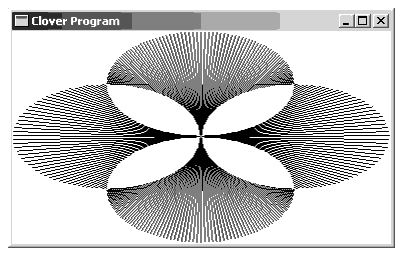
// Clover.hla- // // Program that demonstrates the use of the clipping by drawing a // simple "Clover" pattern. // // Note: this is a unit because it uses the WinMail library module that // provides a win32 main program for us. unit Clover; #includeonce( "rand.hhf" ) #includeonce( "hll.hhf" ) #includeonce( "memory.hhf" ) #includeonce( "math.hhf" ) #includeonce( "w.hhf" ) #includeonce( "wpa.hhf" ) #includeonce( "winmain.hhf" ) ?@NoDisplay := true; ?@NoStackAlign := true; static ClientSizeX :int32 := 0; // Size of the client area ClientSizeY :int32 := 0; // where we can paint. readonly ClassName :string := "CloverWinClass"; // Window Class Name AppCaption :string := "Clover Program"; // Caption for Window // The dispatch table: // // This table is where you add new messages and message handlers // to the program. Each entry in the table must be a MsgProcPtr_t // record containing two entries: the message value (a constant, // typically one of the w.WM_***** constants found in windows.hhf) // and a pointer to a "MsgProcPtr_t" procedure that will handle the // message. Dispatch :MsgProcPtr_t; @nostorage; MsgProcPtr_t MsgProcPtr_t:[ w.WM_DESTROY, &QuitApplication ], MsgProcPtr_t:[ w.WM_PAINT, &Paint ], MsgProcPtr_t:[ w.WM_SIZE, &Size ], // Insert new message handler records here. MsgProcPtr_t:[ 0, NULL ]; // This marks the end of the list. /**************************************************************************/ /* W I N M A I N S U P P O R T C O D E */ /**************************************************************************/ // initWC - We don't have any initialization to do, so just return: procedure initWC; @noframe; begin initWC; ret(); end initWC; // appCreateWindow- the default window creation code is fine, so just // call defaultCreateWindow. procedure appCreateWindow; @noframe; begin appCreateWindow; jmp defaultCreateWindow; end appCreateWindow; /**************************************************************************/ /* A P P L I C A T I O N S P E C I F I C C O D E */ /**************************************************************************/ // QuitApplication: // // This procedure handles the w.WM_DESTROY message. // It tells the application to terminate. This code sends // the appropriate message to the main program's message loop // that will cause the application to terminate. procedure QuitApplication( hwnd: dword; wParam:dword; lParam:dword ); begin QuitApplication; w.PostQuitMessage( 0 ); end QuitApplication; // Paint: // // This procedure handles the w.WM_PAINT message. procedure Paint( hwnd: dword; wParam:dword; lParam:dword ); var hdc :dword; // Handle to video display device context. ps :w.PAINTSTRUCT; // Used while painting text. leafs :dword[4]; // Handles for our four-leaf clover Clover :dword; // Four-leaf clover region handle. temp1 :dword; temp2 :dword; x :dword; y :dword; begin Paint; // Message handlers must preserve EBX, ESI, and EDI. // (They've also got to preserve EBP, but HLA's procedure // entry code already does that.) push( ebx ); push( esi ); push( edi ); // Create the four regions we're going to use as a mask: // Region one - ellipse specified by (0, y/4):(x/2, y*3/4) mov( ClientSizeX, esi ); shr( 1, esi ); // 1/2 ClientSizeX mov( ClientSizeY, edi ); shr( 1, edi ); // 1/2 ClientSizeY mov( edi, eax ); shr( 1, eax ); // 1/4 ClientSizeY add( eax, edi ); // 3/4 ClientSizeY w.CreateEllipticRgn( 0, eax, esi, edi ); mov( eax, leafs[0*4] ); // Region two - ellipse specified by (x/2, y/4):(x, y*3/4) mov( ClientSizeY, edi ); shr( 1, edi ); // 1/2 ClientSizeY mov( edi, eax ); shr( 1, eax ); // 1/4 ClientSizeY add( eax, edi ); // 3/4 ClientSizeY w.CreateEllipticRgn( esi, eax, ClientSizeX, edi ); mov( eax, leafs[1*4] ); // Region three - ellipse specified by (x/4, 0):(x*3/4, y/2) mov( ClientSizeY, esi ); shr( 1, esi ); // 1/2 ClientSizeY mov( ClientSizeX, edi ); shr( 1, edi ); // 1/2 ClientSizeX mov( edi, eax ); shr( 1, eax ); // 1/4 ClientSizeX add( eax, edi ); // 3/4 ClientSizeX w.CreateEllipticRgn( eax, 0, edi, esi ); mov( eax, leafs[2*4] ); // Region four - ellipse specified by (x/4, y/2):(x*3/4, y) mov( ClientSizeX, edi ); shr( 1, edi ); // 1/2 ClientSizeX mov( edi, eax ); shr( 1, eax ); // 1/4 ClientSizeX add( eax, edi ); // 3/4 ClientSizeX w.CreateEllipticRgn( eax, esi, edi, ClientSizeY ); mov( eax, leafs[3*4] ); // Combine the regions using the XOR combination: w.CreateRectRgn( 0, 0, 0, 0 ); mov( eax, temp1 ); w.CreateRectRgn( 0, 0, 0, 0 ); mov( eax, temp2 ); w.CreateRectRgn( 0, 0, 0, 0 ); mov( eax, Clover ); w.CombineRgn( temp1, leafs[0*4], leafs[1*4], w.RGN_OR ); w.CombineRgn( temp2, leafs[2*4], leafs[3*4], w.RGN_OR ); w.CombineRgn( Clover, temp1, temp2, w.RGN_XOR ); // Note that all GDI calls must appear within a // BeginPaint..EndPaint pair. BeginPaint( hwnd, ps, hdc ); // Select the Clover region in to use as our clipping rectangle: w.SelectClipRgn( hdc, Clover ); // Now draw a sequence of lines from the center of the display // to the edges in order to demonstrate the clipping: mov( ClientSizeX, eax ); // Compute the coordinate of the shr( 1, eax ); // screen's center point. mov( eax, x ); mov( ClientSizeY, eax ); shr( 1, eax ); mov( eax, y ); // Draw the lines that intersect the top of the window: for( mov( 0, esi ); esi < ClientSizeX; add( 4, esi )) do MoveToEx( x, y, NULL ); LineTo( esi, 0 ); endfor; // Draw the lines that intersect the right side of the window: for( mov( 0, esi ); esi < ClientSizeY; add( 4, esi )) do MoveToEx( x, y, NULL ); LineTo( ClientSizeX, esi ); endfor; // Draw the lines that intersect the bottom of the window: for( mov( 0, esi ); esi < ClientSizeX; add( 4, esi )) do MoveToEx( x, y, NULL ); LineTo( esi, ClientSizeY ); endfor; // Draw the lines that intersect the left side of the window: for( mov( 0, esi ); esi < ClientSizeY; add( 4, esi )) do MoveToEx( x, y, NULL ); LineTo( 0, esi ); endfor; EndPaint; pop( edi ); pop( esi ); pop( ebx ); end Paint; // Size- // // This procedure handles the w.WM_SIZE message // Basically, it just saves the window's size so // the Paint procedure knows when a line goes out of // bounds. // // L.O. word of lParam contains the new X Size // H.O. word of lParam contains the new Y Size procedure Size( hwnd: dword; wParam:dword; lParam:dword ); begin Size; // Convert new X size to 32 bits and save: movzx( (type word lParam), eax ); mov( eax, ClientSizeX ); // Convert new Y size to 32 bits and save: movzx( (type word lParam[2]), eax ); mov( eax, ClientSizeY ); xor( eax, eax ); // return success. end Size; end Clover;7.11: Bitmaps
Bitmaps are probably the most common thing that people recognize as graphic images. A bit map is a two-dimensional array of pixels that Windows can render on the screen. Digital photographs, icons, and cursors are good examples of typical bitmaps in a Windows system. In this section, we'll explore ways to create and display bitmaps on a device context.
Unfortunately, dealing with bitmaps is not a trivial process. Bitmaps, because of their pixel nature, are somewhat device dependent. Indeed, the earliest versions of Windows only supported "device-dependent bitmaps" meaning that if you move a graphic image represented by a bitmap from one machine to the next you might get some spectacularly weird results. Later versions of Windows support "device independent bitmaps" but this device independence comes at a price - complexity. Working with device independent bitmaps is definitely a lot more work than dealing with device dependent bitmaps. Nevertheless, device independence is the only way to go, so you're going to have to deal with the additional complexity with working with bitmaps.
Device independent bitmaps, or DIBs as they are known in Windows' terminology, is a well-defined file format. Indeed, the ".BMP" suffix that programs like Windows Paint uses indicate a DIB format. Windows, itself, doesn't actually work with the DIB file format. Instead, you've got to convert a DIB format to a device dependent format in order to display the DIB.
A DIB begins with the device independent bitmap file header. This is a record, named w.BITMAPFILEHEADER, that takes the following form:
type BITMAPFILEHEADER: record bfType: word; bfSize: dword; bfReserved1: word; bfReserved2: word; bfOffBits: dword; endrecord;The bfType field always contains "BM" (for bitmap). The bfSize field specifies the total size of the bitmap file. The bfOffBits file specifies the offset, in bytes, from the beginnig of the file to the actual bitmap data. The other two fields are reserved and will be set to zero.
The bitmap file header is followed by another record of type w.BITMAPINFOHEADER that takes the following form:
type BITMAPINFOHEADER: record biSize: dword; biWidth: dword; biHeight: dword; biPlanes: word; biBitCount: word; biCompression: dword; biSizeImage: dword; biXPelsPerMeter: dword; biYPelsPerMeter: dword; biClrUsed: dword; biClrImportant: dword; endrecord;The biSize field contains the size of the w.BITMAPINFOHEADER, in bytes. This field exists to allow changes to this structure format in the future (the application can use this field to detemine how many fields are present in the bitmap info header record). Examples of such extensions are the w.BITMAPV4HEADER and w.BITMAPV5HEADER records used by win95 and win2K/win98, respectively:
type BITMAPV4HEADER: record bV4Size: dword; bV4Width: dword; bV4Height: dword; bV4Planes: word; bV4BitCount: word; bV4V4Compression: dword; bV4SizeImage: dword; bV4XPelsPerMeter: dword; bV4YPelsPerMeter: dword; bV4ClrUsed: dword; bV4ClrImportant: dword; bV4RedMask: dword; bV4GreenMask: dword; bV4BlueMask: dword; bV4AlphaMask: dword; bV4CSType: dword; bV4Endpoints: CIEXYZTRIPLE; bV4GammaRed: dword; bV4GammaGreen: dword; bV4GammaBlue: dword; endrecord; BITMAPV5HEADER: record bV5Size: dword; bV5Width: dword; bV5Height: dword; bV5Planes: word; bV5BitCount: word; bV5V4Compression: dword; bV5SizeImage: dword; bV5XPelsPerMeter: dword; bV5YPelsPerMeter: dword; bV5ClrUsed: dword; bV5ClrImportant: dword; bV5RedMask: dword; bV5GreenMask: dword; bV5BlueMask: dword; bV5AlphaMask: dword; bV5CSType: dword; bV5Endpoints: CIEXYZTRIPLE; bV5GammaRed: dword; bV5GammaGreen: dword; bV5GammaBlue: dword; bV5Intent:dword; bV5ProfileData:dword; bV5ProfileSize:dword; bV5Reserved:dword; endrecord;The biWidth and biHeight fields specify the width and height of the bitmap, in pixels, respective.
The biPlanes field is always set to one on modern machines (this is device dependent information for really old video display cards).
The biBitCount field specifies the number of bits per pixel used to specify the number of colors. This field will contain 1, 4, 8, 16, or 24.
The biCompression field specifies whether this bitmap uses data compression. It will contain zero for no compression. Windows supports no compression, run length encoding, JPEG, and PNG compression formats. Compressed bitmaps are beyond the scope of these book and we won't consider them here. Please see the Microsoft documentation for more details. The biSizeImage contains the size of the bitmap image if compression is in use. This field can be set to zero if you're not using compression.
The biXPelsPerMeter and biYPelsPerMeter specifies the expected display resolution in pixels per meter.
The biClrUsed field specifies thenumber of colors that the image uses and the biClrImportant field specifies the minimum number of colors that should be used to properly display the image. If the biClrUsed field is zero and the biBitCount field is 1, 4, or 8, then a set of two, 16, or 256 RGB values immediately follow the w.BITMAPINFOHEADER record. These RGB values specify the palette to use when drawing the bitmap image. If the biClrUsed field is non-zero, then this field specifies how many RGB values immediately follow the w.BITMAPINFOHEADER record.
Note that the fields beyond biBitCount are optional. The biSize field's value determines if these fields are actually present in the bitmap info header. Therefore, you must explicitly check the value of biSize before accessing these fields. If a field is not present, you can assume its value is zero or any other reasonable default value you want to use.
Immediately following the set of RGB values (if any) comes the bitmap itself. The first byte of the bitmap data corresponds to the lower left hand corner of the image to be rendered. Successive bits in the bitmap correspond to pixels appearing to the right and, upon hitting the end of a row, lines of pixels appearing above the current line.
For a monocrhome bitmap, where there is one bit per pixel, the pixels are packed into the bytes such that the high order bit of a byte is the first pixel to be drawn, bit six of a byte is the pixel just to the right of the H.O. pixel, and so on down to the L.O. bit. Upon crossing a byte boundary, the process repeats again with the H.O. bit.
For a 16-color (four-bit) bitmap, the H.O. four bits of the first byte correspond to the first pixel on the display (in the lower left hand corner), the L.O. four bits of the first byte correspond to the second pixel on the display, and so on.
For an eight-bit (256 color) bitmap, each byte corresponds to a single pixel. For 16-bit bitmaps, a pair of bytes constitutes each pixel. For 24-bit bitmaps, a set of three bytes is used for each pixel.
Every row in a bitmap, no matter what the actual width in pixels of the bitmap happens to be, is padded with zero to ensure that each row is a multiple of four bytes long.
Creating and drawing a bitmap is a relatively straight-forward process. The first step is to fill in a w.BITMAPINFOHEADER structure and use this structure to create a device independent bitmap. Windows actually provides several was of creating the bitmap, a simple one is:
static CreateDIBitmap: procedure ( hdc :dword; var lpbmih :BITMAPINFOHEADER; fdwInit :dword; var lpbInit :var; var lpbmi :BITMAPINFO; fuUsage :dword ); @stdcall; @returns( "eax" ); @external( "__imp__CreateDIBitmap@24" ); // #keyword CreateDIBitmap( lpbmih, fdwInit, lpbInit, lpbmi, fuUsage );The hdc parameter (which is typically your display device context) provides a template from which Windows will extract several default values for the bitmap. For example, the bitmap will have the same number of colors as the device context whose handle you supply as the first parameter. In general, if you intend to render the bitmap on your display, you should supply the display's device context handle here.
The second parameter, lpbmih, is a pointer to a w.BITMAPINFOHEADER record object. Windows extracts the bitmap information from this object.
The fdwInit parameter is either zero or should contain the value w.CBM_INIT. If this field is zero, then w.CreateDIBitmap ignores the lpbInit and lpbmi parameters. If this field contains w.CBM_INIT then the w.CreateDIBitmap function uses the values in these two parameters (see the descriptions that follow).
If the fdwInit parameter has the value w.CBM_INIT, then Windows will use the data found at the address passed in lpbInit as the initial set of bits for the bitmap data. The format of this data depends upon the values found in the w.BITMAPINFOHEADER pointer passed in the lpbmih parameter. See the description given earlier for details.
If the fdwInit parameter has the value w.CBM_INIT, then the lpbmi parameter contains the address of a w.BITMAPINFO record that specifies the color information for the initial bitmap. The w.BITMAPINFO record takes the following form:
type BITMAPINFO: record bmiHeader: BITMAPINFOHEADER; bmiColors: RGBQUAD; // This is an array, bounds specified by bimHeader. endrecord;The fuUsage parameter should contain zero (technically, it should contain the constant w.DIB_RGB_COLORS, but this happens to be the value zero). See the Microsoft documentation for more details on this parameter's value.
Once you create a bitmap with w.CreateDIBitmap, there really isn't a whole lot you can do with it. This function returns a handle to the bitmap, but that bitmap is internal to Windows, so you cannot play around with it directly. In order to manipulate the bitmap, you've got to create a memory-based device context and select the bitmap into this new device context. You can create a memory-based device context using the w.CreateCompatibleDC function:
static CreateCompatibleDC: procedure ( hdc :dword ); @stdcall; @returns( "eax" ); @external( "__imp__CreateCompatibleDC@4" );This function requires a handle to an existing device context (e.g., your display context) and it will create a new, memory-based, device context with the same attributes as the device context whose handle you pass as the parameter. For example, if you pass your application window's device context handle as the parameter, the memory-based device context this function creates will have the same attributes (e.g., number of colors and size) as the application's window. Because you're probably going to render the bitmap you're creating directly in the application's window, it's not a bad idea for your memory-based device context to have the same attributes.
Okay, so what exactly does "memory-based device context" mean, anyway? Well, quite literally, this means that Windows uses system RAM to maintain the image you draw. It isn't connect to any display output device, so you can't see what you've draw to a memory-based device context, but beyond this minor point a memory-based device context is identical to a standard device context. Of course, if you can't see what's in a memory-based device context, you might wonder why anyone would want to use it. Well, as it turns out, although you cannot directly view what is written to a memory-based device context, you can copy part or all of a memory-based device context to some other device context (e.g., your window's device context).
The w.CreateCompatibleDC function returns a handle to the device context it creates. You will use this handle to refer to the bitmap object you're creating. Also, don't forget that device contexts are resources and you must delete system resources when you are done using them. In particular, you will need to call w.DeleteDC to delete the device context from memory when you are finished with the device context, else you'll cause a resourceleak inside Windows.
Once you've created a bitmap with w.CreateDIBitmap and you've created a device context with w.CreateCompatibleDC, the next step is to connect the two by selecting the bitmap into the device context. You accomplish this using the w.SelectObject function, e.g.,
w.SelectObject( memDeviceContextHandle, bitmapHandle );When you first create a device context via w.CreateCompatibleDC, Windows sets aside a 1x1 pixel drawing area for that device context. This isn't large enough to do anything of interest. Selecting a bitmap into the device context expands the drawing canvas for that device context (that is, it uses the bitmap you've selected as the drawing area). This is specifically why we created a bitmap in the first place, to define the drawing area for use by the device context.
After selecting the bitmap into the memory-based device context, you can write to that device context using thenormal GDI drawing commands and everything you draw will wind up in the bitmap you've created. Note that because you're not using the application's standard Window device context, you cannot use the BeginPaint/EndPaint macros found in the wpa.hhf header file. Instead, you'll have to call the Win32 API drawing functions directly and pass them your memory-based device context's handle.
The last piece in the puzzle is "how do we transfer our bitmap from the memory-based device context to the window's device context?" Well, this is accomplished using Windows' bitblt operations (bitblt, pronounced "bit blit" standards for "bit block transfer" ). Two very useful functions in this category are w.BitBlt and w.StretchBlt:
static BitBlt: procedure ( hdcDest :dword; nXDest :dword; nYDest :dword; nWidth :dword; nHeight :dword; hdcSrc :dword; nXSrc :dword; nYSrc :dword; dwRop :dword ); @stdcall; @returns( "eax" ); @external( "__imp__BitBlt@36" ); StretchBlt: procedure ( hdcDest :dword; nXOriginDest :dword; nYOriginDest :dword; nWidthDest :dword; nHeightDest :dword; hdcSrc :dword; nXSrc :dword; nYSrc :dword; nWidthSrc :dword; nHeightSrc :dword; dwRop :dword ); @stdcall; @returns( "eax" ); @external( "__imp__StretchBlt@44" );The w.BitBlt API function copies a set of pixels from one device context to another. The hdcDest parameter specifies the target device context (e.g., your application window's device context). The nXDest, nYDest, nWidth, and nHeight parameter specify the location and size of the bitmap when w.BitBlt draws it to the device context. Note that this function will not scale the bitmap if you specify a larger size than is present in the source bitmap. It will simply fill any unused area with the background or truncate the image it is copying if the source image is larger than the destination size you've specified.
The hdcSrc parameter specifies the source device context from which the w.BitBlt function will transfer some pixels. The nXSrc and nYSrc parameters specify the starting pixel position in the source device context. The height and width of the source bitmap this function copies is the same as the destination (with the note about truncation or filling given earlier).
The dwROP (raster op) parameter specifies how the w.BitBlt function will copy the data from the source device context to the destination device context. Generally, you'll specify w.COPYSRC here, which means "copy the source bits to the destination." However, there are several additional possibilities you can use (actually, ther eare 256 of them, but only 15 of them have been given names). See Table 7-8 for the details. 99% of the time, you're probably going to use the w.SRCCOPY value for the dwROP parameter.
Table 7-8: ROP Values for the w.BitBlt Function.
The w.StretchBits API function allows you to scale the bitmap while you're copying it from one device context to another. The parameters are the same as for w.BitBlt with the addition of the nWidthSrc and nHeightSrc parameters. Windows will automatically scale the source bitmap (of the given width and height) so that it fits into the destination bitmap area. You should note that w.StretchBlt runs signficantly slower than w.BitBlt, so you should try to use this operation as infrequently as possible.
The following sample program, Bitmaps.hla, is a simple demonstrate of the bitmap manipulation functions we've seen thus far. This program creates a single bit map in a memory-based device context and then draws three copies of that bitmap using w.BitBlt and w.StretchBlt (see Figure 7-23).
Figure 7-23: Bitmaps.hla Program Output
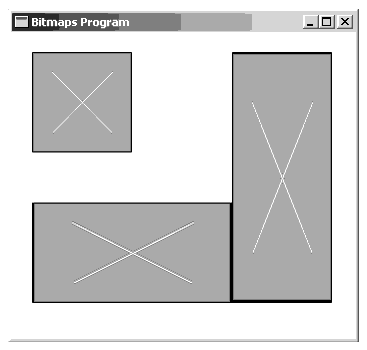
// Bitmaps.hla- // // Program that demonstrates how to use a simple bitmap. // // Note: this is a unit because it uses the WinMail library module that // provides a win32 main program for us. unit Bitmaps; #includeonce( "rand.hhf" ) #includeonce( "hll.hhf" ) #includeonce( "memory.hhf" ) #includeonce( "math.hhf" ) #includeonce( "w.hhf" ) #includeonce( "wpa.hhf" ) #includeonce( "winmain.hhf" ) ?@NoDisplay := true; ?@NoStackAlign := true; static ClientSizeX :int32 := 0; // Size of the client area ClientSizeY :int32 := 0; // where we can paint. readonly ClassName :string := "BitmapsWinClass"; // Window Class Name AppCaption :string := "Bitmaps Program"; // Caption for Window // The dispatch table: // // This table is where you add new messages and message handlers // to the program. Each entry in the table must be a MsgProcPtr_t // record containing two entries: the message value (a constant, // typically one of the w.WM_***** constants found in windows.hhf) // and a pointer to a "MsgProcPtr_t" procedure that will handle the // message. Dispatch :MsgProcPtr_t; @nostorage; MsgProcPtr_t MsgProcPtr_t:[ w.WM_DESTROY, &QuitApplication ], MsgProcPtr_t:[ w.WM_PAINT, &Paint ], MsgProcPtr_t:[ w.WM_SIZE, &Size ], // Insert new message handler records here. MsgProcPtr_t:[ 0, NULL ]; // This marks the end of the list. /**************************************************************************/ /* W I N M A I N S U P P O R T C O D E */ /**************************************************************************/ // initWC - We don't have any initialization to do, so just return: procedure initWC; @noframe; begin initWC; ret(); end initWC; // appCreateWindow- the default window creation code is fine, so just // call defaultCreateWindow. procedure appCreateWindow; @noframe; begin appCreateWindow; jmp defaultCreateWindow; end appCreateWindow; /**************************************************************************/ /* A P P L I C A T I O N S P E C I F I C C O D E */ /**************************************************************************/ // QuitApplication: // // This procedure handles the w.WM_DESTROY message. // It tells the application to terminate. This code sends // the appropriate message to the main program's message loop // that will cause the application to terminate. procedure QuitApplication( hwnd: dword; wParam:dword; lParam:dword ); begin QuitApplication; w.PostQuitMessage( 0 ); end QuitApplication; // Paint: // // This procedure handles the w.WM_PAINT message. procedure Paint( hwnd: dword; wParam:dword; lParam:dword ); var hBitmap :dword; // Handle to hold our bitmap handle. hdcMem :dword; // Handle for Memory device context. hdc :dword; // Handle to video display device context. ps :w.PAINTSTRUCT; // Used while painting text. bmih :w.BITMAPINFOHEADER; begin Paint; // Message handlers must preserve EBX, ESI, and EDI. // (They've also got to preserve EBP, but HLA's procedure // entry code already does that.) push( ebx ); push( esi ); push( edi ); // Fill in the fields of the bitmap info header we're gonna use: mov( @size( w.BITMAPINFOHEADER), bmih.biSize ); mov( 100, bmih.biWidth ); mov( 100, bmih.biHeight ); mov( 1, bmih.biPlanes ); mov( 24, bmih.biBitCount ); mov( 0, bmih.biCompression ); mov( 0, bmih.biSizeImage ); mov( 96*2540, bmih.biXPelsPerMeter ); //96 pixels per inch mov( 96*2540, bmih.biYPelsPerMeter ); mov( 0, bmih.biClrUsed ); mov( 0, bmih.biClrImportant ); // Note that all GDI calls must appear within a // BeginPaint..EndPaint pair. BeginPaint( hwnd, ps, hdc ); // Create an uninitialized bitmap: CreateDIBitmap( bmih, 0, NULL, NULL, 0 ); mov( eax, hBitmap ); // Now create a new device context (memory device context) // and give it the same attributes as our bitmap we just created: w.CreateCompatibleDC( hdc ); mov( eax, hdcMem ); w.SelectObject( hdcMem, hBitmap ); // Okay, let's draw on this bitmap we've created. // // First, fill the background with 50% gray: w.SelectObject( hdcMem, w.GetStockObject( w.GRAY_BRUSH )); w.Rectangle( hdcMem, 0, 0, 100, 100 ); // Now draw an "X" in the middle of the bitmap: w.SelectObject( hdcMem, w.GetStockObject( w.WHITE_PEN )); w.MoveToEx( hdcMem, 20, 20, NULL ); w.LineTo( hdcMem, 80, 80 ); w.MoveToEx( hdcMem, 80, 20, NULL ); w.LineTo( hdcMem, 20, 80 ); // Copy the bitmap to our display context so we can see it: w.BitBlt( hdc, 20, 20, 100, 100, hdcMem, 0, 0, w.SRCCOPY ); // Draw the bitmap and stretch it out: w.StretchBlt ( hdc, 20, 170, // (x,y) position 200, 100, // width/height hdcMem, 0, 0, // From (x,y) in bitmap 100, 100, // width/height of bitmap w.SRCCOPY ); w.StretchBlt ( hdc, 220, 20, 100, 250, hdcMem, 0, 0, 100, 100, w.SRCCOPY ); // Delete the memory-based device context we created because // we're now done with it: w.DeleteDC( hdcMem ); // Delete the bitmap object we created, because we're done // with it: w.DeleteObject( hBitmap ); EndPaint; pop( edi ); pop( esi ); pop( ebx ); end Paint; // Size- // // This procedure handles the w.WM_SIZE message // Basically, it just saves the window's size so // the Paint procedure knows when a line goes out of // bounds. // // L.O. word of lParam contains the new X Size // H.O. word of lParam contains the new Y Size procedure Size( hwnd: dword; wParam:dword; lParam:dword ); begin Size; // Convert new X size to 32 bits and save: movzx( (type word lParam), eax ); mov( eax, ClientSizeX ); // Convert new Y size to 32 bits and save: movzx( (type word lParam[2]), eax ); mov( eax, ClientSizeY ); xor( eax, eax ); // return success. end Size; end Bitmaps;This section barely touches on the functionality of Windows with respect to handling bitmaps. Alas, space limitations prevent spending as much time as we should on this important Windows facility. For more details, consult the Windows documentation for the GDI functions.
7.12: Metafiles
A metafile is a recording of a sequence of GDI commands that you can play back later. In this sense, a metafile is not unlike a path; however, metafiles are far more powerful than paths because you can record any drawings, not just lines in a metafile. Furthermore, once you've recorded a metafile, you can play that metafile back and rescale the image. And unlike bitmaps, the scaling produces a very high-fidelity image. Perhaps the greatest drawback to using metafiles (compared to bitmaps) is that they require more time to render an image.
Using metafiles is actually quite easy. There are are only four API functions you need to worry about: w.CreateEnhMetafile, w.CloseEnhMetafile, w.PlayEnhMetafile, and w.DeleteEnhMetaFile:
static CreateEnhMetaFile: procedure ( hdcRef :dword; lpFilename :string; var lpRect :RECT; lpDescription :string ); @stdcall; @returns( "eax" ); @external( "__imp__CreateEnhMetaFileA@16" ); CloseEnhMetaFile: procedure ( hdc:dword ); @stdcall; @returns( "eax" ); @external( "__imp__CloseEnhMetaFile@4" ); PlayEnhMetaFile: procedure ( hdc :dword; hemf :dword; var lpRect :RECT ); @stdcall; @returns( "eax" ); @external( "__imp__PlayEnhMetaFile@12" ); DeleteEnhMetaFile: procedure ( hdc:dword ); @stdcall; @returns( "eax" ); @external( "__imp__DeleteEnhMetaFile@4" );The w.CreateEnhMetaFile function is the function you call to begin recording a metafile. The first parameter, hdcRef, is the handle of a device context that this function will use as a template for the device context it is creating. If you pass NULL here, Windows will use the current display device as the DC template. The second parameter is a pointer to a string specifying the filename on disk where Windows will store the metafile information. If you specify NULL as this parameter, Windows will create an in-memory meta file. The third parameter is a rectangle that specifies the dimensions (in 0.01 millimeter units) of the picture to be stored in the metafile. If you specify NULL in this field, Windows will automatically compute this value for you; however, note that this computation runs rather slowly (especially for complex objects) and you should attempt to supply this value if you can figure it out yourself. The fourth parameter is a pointer to a sequence of two zero-terminated strings that specify the application's name and the pictures name (with a single null character between them and two null characters at the end of the string). If this parameter has the value NULL, then there will be no such name associated with the metafile. For most memory-based metafiles you'll want to create, you can set all four parameters to NULL.
The w.CreateEnhMetaFile function returns a handle to a device context. Drawing via GDI functions to this device context will record all the drawing operations for later playback.
The w.CloseEnhMetaFile closes the device context opened by w.CreateMetaFile and returns a handle to the metafile itself. You will supply this handle to the w.PlayEnhMetaFile and w.DeleteEnhMetaFile functions.
Calling w.PlayEnhMetaFile renders the image to some device context. The first parameter to this function is the output device context to where you want the image drawn. The second parameter to this function is the handle that was returned by w.CloseEnhMetaFile when you finished the creation of the metafile. The last parameter to w.PlayEnhMetaFile is a rectangle that provides a bounding box for the image to be drawn. Windows will scale the actual image to fit in this rectangle.
You must call the w.DeleteEnhMetaFile API function when you are done using the metafile. This deletes the internal Windows resources that the metafile uses so other applications in the system can reuse those resources.
The Metafiles.hla application on the CD-ROM accompanying this book provides a simple demonstration of the use of metafiles. This short application records a metafile consisting of a square, a circle, and an "x" and then plays this metafile back repeatedly in the application's window. The output from this program appears in Figure 7-24.
Figure 7-24: Output from the Metafiles.hhf Program
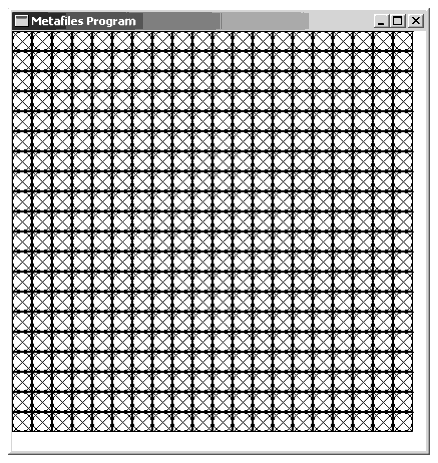
// Metafiles.hla- // // Program that demonstrates how to use a metafile. // // Note: this is a unit because it uses the WinMail library module that // provides a win32 main program for us. unit Metafiles; #includeonce( "rand.hhf" ) #includeonce( "hll.hhf" ) #includeonce( "memory.hhf" ) #includeonce( "math.hhf" ) #includeonce( "w.hhf" ) #includeonce( "wpa.hhf" ) #includeonce( "winmain.hhf" ) ?@NoDisplay := true; ?@NoStackAlign := true; static ClientSizeX :int32 := 0; // Size of the client area ClientSizeY :int32 := 0; // where we can paint. readonly ClassName :string := "MetafilesWinClass"; // Window Class Name AppCaption :string := "Metafiles Program"; // Caption for Window // The dispatch table: // // This table is where you add new messages and message handlers // to the program. Each entry in the table must be a MsgProcPtr_t // record containing two entries: the message value (a constant, // typically one of the w.WM_***** constants found in windows.hhf) // and a pointer to a "MsgProcPtr_t" procedure that will handle the // message. Dispatch :MsgProcPtr_t; @nostorage; MsgProcPtr_t MsgProcPtr_t:[ w.WM_DESTROY, &QuitApplication ], MsgProcPtr_t:[ w.WM_PAINT, &Paint ], MsgProcPtr_t:[ w.WM_SIZE, &Size ], // Insert new message handler records here. MsgProcPtr_t:[ 0, NULL ]; // This marks the end of the list. /**************************************************************************/ /* W I N M A I N S U P P O R T C O D E */ /**************************************************************************/ // initWC - We don't have any initialization to do, so just return: procedure initWC; @noframe; begin initWC; ret(); end initWC; // appCreateWindow- the default window creation code is fine, so just // call defaultCreateWindow. procedure appCreateWindow; @noframe; begin appCreateWindow; jmp defaultCreateWindow; end appCreateWindow; /**************************************************************************/ /* A P P L I C A T I O N S P E C I F I C C O D E */ /**************************************************************************/ // QuitApplication: // // This procedure handles the w.WM_DESTROY message. // It tells the application to terminate. This code sends // the appropriate message to the main program's message loop // that will cause the application to terminate. procedure QuitApplication( hwnd: dword; wParam:dword; lParam:dword ); begin QuitApplication; w.PostQuitMessage( 0 ); end QuitApplication; // Paint: // // This procedure handles the w.WM_PAINT message. procedure Paint( hwnd: dword; wParam:dword; lParam:dword ); var hMetafile :dword; // Handle for our metafile. hmf :dword; // Handle for completed metafile. hdc :dword; // Handle to video display device context. ps :w.PAINTSTRUCT; // Used while painting text. rect :w.RECT; begin Paint; // Message handlers must preserve EBX, ESI, and EDI. // (They've also got to preserve EBP, but HLA's procedure // entry code already does that.) push( ebx ); push( esi ); push( edi ); // Create the metafile here: w.CreateEnhMetaFile( NULL, NULL, NULL, NULL ); mov( eax, hMetafile ); // Draw the objects we're recording to the metafile: w.Rectangle( hMetafile, 0, 0, 20, 20 ); w.Ellipse( hMetafile, 0, 0, 20, 20 ); w.MoveToEx( hMetafile, 0, 0, NULL ); w.LineTo( hMetafile, 20, 20 ); w.MoveToEx( hMetafile, 20, 0, NULL ); w.LineTo( hMetafile, 0, 20 ); // Close the metafile and save the handle away: w.CloseEnhMetaFile( hMetafile ); mov( eax, hmf ); // Note that all GDI calls must appear within a // BeginPaint..EndPaint pair. BeginPaint( hwnd, ps, hdc ); // Play the meta file back several times across the screen: for( mov( 0, esi ); esi < 20; inc( esi )) do for( mov( 0, edi ); edi < 20; inc( edi )) do intmul( 20, esi, ecx ); intmul( 20, edi, edx ); mov( ecx, rect.left ); add( 20, ecx ); mov( ecx, rect.right ); mov( edx, rect.top ); add( 20, edx ); mov( edx, rect.bottom ); w.PlayEnhMetaFile( hdc, hmf, rect ); endfor; endfor; EndPaint; w.DeleteEnhMetaFile( hmf ); pop( edi ); pop( esi ); pop( ebx ); end Paint; // Size- // // This procedure handles the w.WM_SIZE message // Basically, it just saves the window's size so // the Paint procedure knows when a line goes out of // bounds. // // L.O. word of lParam contains the new X Size // H.O. word of lParam contains the new Y Size procedure Size( hwnd: dword; wParam:dword; lParam:dword ); begin Size; // Convert new X size to 32 bits and save: movzx( (type word lParam), eax ); mov( eax, ClientSizeX ); // Convert new Y size to 32 bits and save: movzx( (type word lParam[2]), eax ); mov( eax, ClientSizeY ); xor( eax, eax ); // return success. end Size; end Metafiles;7.13: For More Information
Although this chapter is fairly long, it only begins to cover the GDI functions that are present in Microsoft Windows. In particular, this chapter doesn't do the discussion of bitmaps justice and there are many GDI functions that aren't even mentioned in this chapter. For more information, you'll want to consult the Microsoft GDI documentation (e.g., MSDN or the HLA/Windows function descriptions appearing on the accompanying CD-ROM).
1Note that one inch is 25.4 millimeters, so conversion from the metric to the English system is fairly trivial, involving only a single division (or multiplication if converting in the opposite direction).
2If nothing else, putting all this common code into a library module will reduce the size of the listings in this book, making this book easier to read and far less redundant.
3For those who know a little digital logic, the number 16 comes from the fact that there are 16 different possible functions of two boolean variables.
4Or other sequence during which you've obtained a handle to a device context. You can also call the w.SelectObject API function directly, passing it the device context handle and the brush's handle.
|
rhyde@cs.ucr.edu |